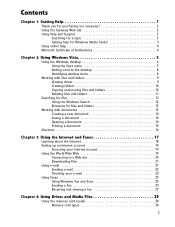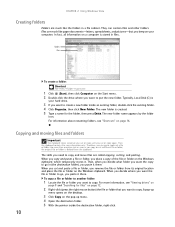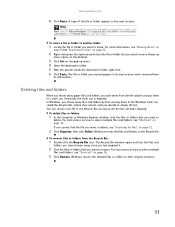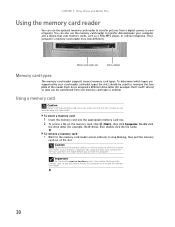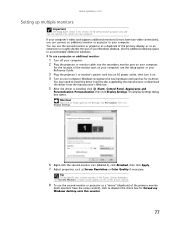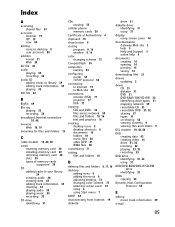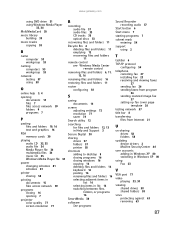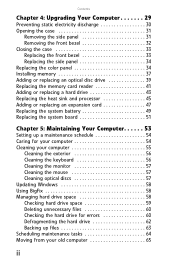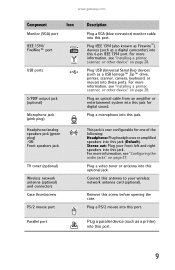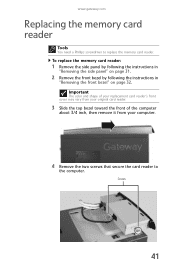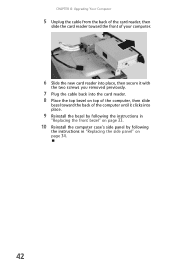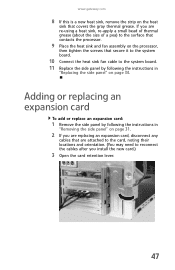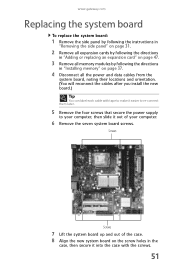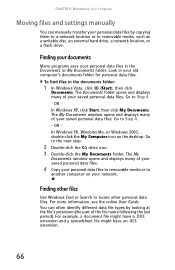Gateway GM5474 Support Question
Find answers below for this question about Gateway GM5474.Need a Gateway GM5474 manual? We have 4 online manuals for this item!
Question posted by johnt1960 on August 9th, 2015
Gm5474 Geforce8500gt Graphics Card
I removed the graphics card to clean dust ,and pulled the plug of the red and black wire that comes off the top of the graphics card ( the other end of the red & blk wire, i don't know where it goes. Down in the corner by the phone slot . Next to the empty aux in socket. Hope you can help also is this plug power? I don't want to power it up till I know for sure. Thanks. John thompson
Current Answers
Related Gateway GM5474 Manual Pages
Similar Questions
Video Card Or Graphics Card .... What Do You Suggest For Ugrade Computer
my video card seems to be broken ... any suggestion kind and brand of graphic card
my video card seems to be broken ... any suggestion kind and brand of graphic card
(Posted by titingcag 8 years ago)
Gm5474 Gateway How To Create Start Up Disk To Do Clean Install
(Posted by davidna 10 years ago)
Which Graphic Card Is Compatible With Hdmi Output?
I have an hd tv with no vga input but only hdmi.So I want to buy a graphic card compatible with my g...
I have an hd tv with no vga input but only hdmi.So I want to buy a graphic card compatible with my g...
(Posted by ratatouilleprovencale 11 years ago)
Replacement Startup Disk For My Gateway Gm5474 Computer
I need to replace my startup disk for my Gateway GM5474 computer. Was wondering how to do that? I wi...
I need to replace my startup disk for my Gateway GM5474 computer. Was wondering how to do that? I wi...
(Posted by 4bz 12 years ago)