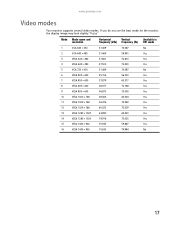Gateway FPD1975W Support Question
Find answers below for this question about Gateway FPD1975W - 19" Widescreen High-Definition LCD Flat-Panel Display.Need a Gateway FPD1975W manual? We have 1 online manual for this item!
Question posted by dekko36 on July 1st, 2010
Computer Shows My Fpd1975w As A Crt Monitor
Is this a driver issue? If it is, where do I get the drivers needed?
Current Answers
Related Gateway FPD1975W Manual Pages
Similar Questions
Menu Issues
How do I get the menu options to stop displaying on the lower right corner? Pushed all the buttons o...
How do I get the menu options to stop displaying on the lower right corner? Pushed all the buttons o...
(Posted by khardiman88 3 years ago)
How To Turn Down Volume Of Kx2303 Monitor
how to turn volume down on KX 2303 MONITOR
how to turn volume down on KX 2303 MONITOR
(Posted by Pjverdoorn 5 years ago)
How 2 Disassemble Gateway Fpd1975w Hd Monitor
(Posted by jblAmi 9 years ago)
No Power To My Monitor
I can not get my monitor to power on, the blue light on the fromt of monitor will not display. Help?...
I can not get my monitor to power on, the blue light on the fromt of monitor will not display. Help?...
(Posted by wikki2113 13 years ago)