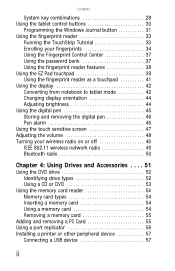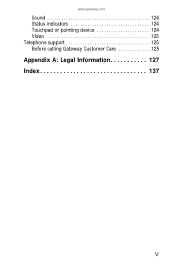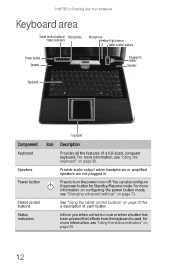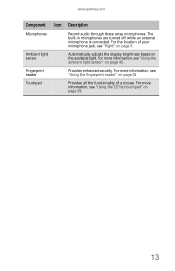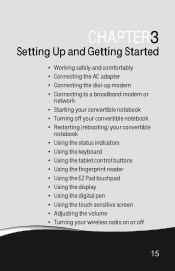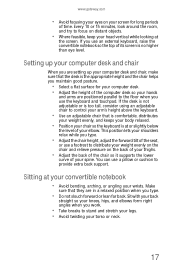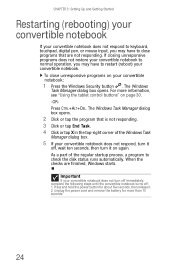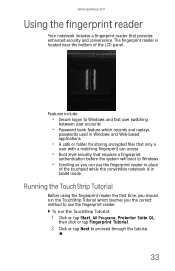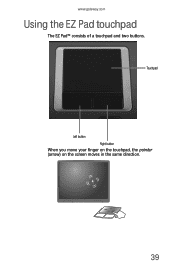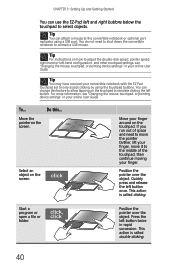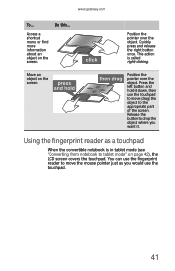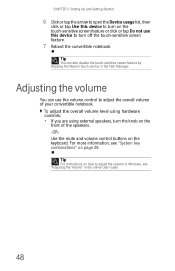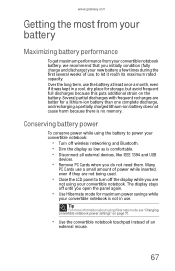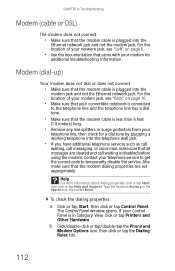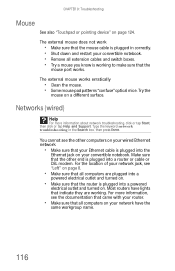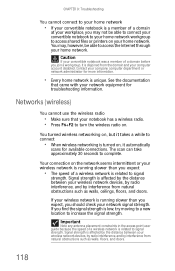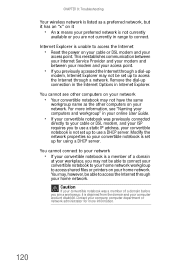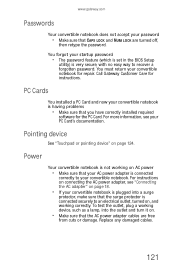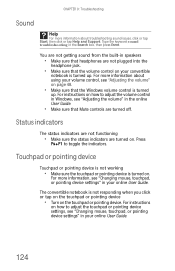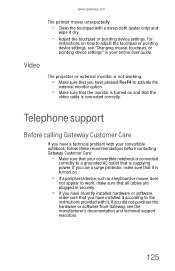Gateway E-155C Support Question
Find answers below for this question about Gateway E-155C.Need a Gateway E-155C manual? We have 1 online manual for this item!
Question posted by lwinterowd on June 22nd, 2014
Touchpad Disable
How does one disable the touchpad when a mouse is plugged in?
Current Answers
Related Gateway E-155C Manual Pages
Similar Questions
How To Disable Touchpad Click On Gateway Nv53a Windows 7
(Posted by iengvasush 9 years ago)
How To Turn Off A Touchpad On A Gateway Laptop Nv53
(Posted by gkbdvHoward 10 years ago)
Usb Ports Not Working At All
How do I fix the fact that none of my USB ports are working on my Gateway Laptop NV59? I have my pri...
How do I fix the fact that none of my USB ports are working on my Gateway Laptop NV59? I have my pri...
(Posted by back2cya2 11 years ago)