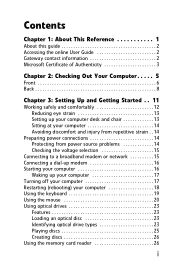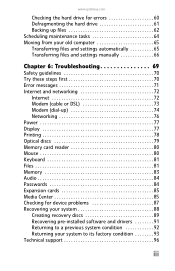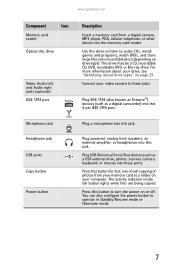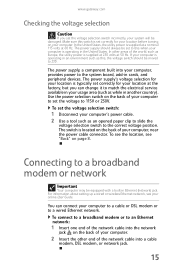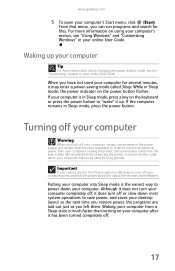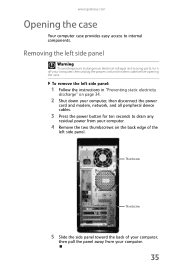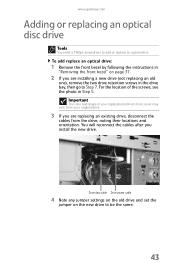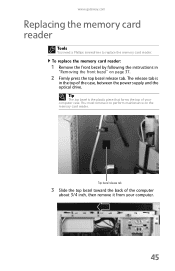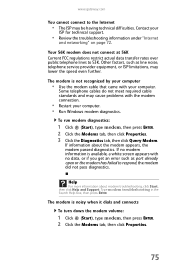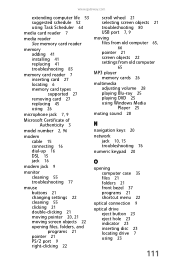Gateway DX4710-05 Support Question
Find answers below for this question about Gateway DX4710-05 - DX - 6 GB RAM.Need a Gateway DX4710-05 manual? We have 1 online manual for this item!
Question posted by autdon0407 on July 22nd, 2012
Where Does The Optical Cable Go On A Gateway Dx Series Dx4710-05c
The person who posted this question about this Gateway product did not include a detailed explanation. Please use the "Request More Information" button to the right if more details would help you to answer this question.
Current Answers
Related Gateway DX4710-05 Manual Pages
Similar Questions
Discontinued?
is the gateway desktop DX4710-05 discontinued? If not what is it worth?
is the gateway desktop DX4710-05 discontinued? If not what is it worth?
(Posted by Innocentxbliss 2 years ago)
Need Gateway Dx 4831-01e Wireless Card
I have the Gateway in the title and want to add a wireless card. Which card do I use?
I have the Gateway in the title and want to add a wireless card. Which card do I use?
(Posted by bputman44 10 years ago)
I Need Help With My Dx4710-05 Gateway Desktop Pc
how do I fix " multimedia keyboard driver has stopped working" ?
how do I fix " multimedia keyboard driver has stopped working" ?
(Posted by billc1944 11 years ago)
Dx4710-05 Keeps Saying Multimedia Driver Is Not Working-how Do I Fix?
(Posted by billc1944 11 years ago)
I Need The Recovery Disk For Gateway Dx 4710 Ub 801a
I need the Recovery Disk for Gateway DX 4710 UB 801A, that will help me restore my computer to Facto...
I need the Recovery Disk for Gateway DX 4710 UB 801A, that will help me restore my computer to Facto...
(Posted by vikbans 12 years ago)