Garmin nuvi 40LM Support Question
Find answers below for this question about Garmin nuvi 40LM.Need a Garmin nuvi 40LM manual? We have 3 online manuals for this item!
Question posted by gwely2000 on October 12th, 2012
How Do You Get Canada To Up In The Country Selection As Cayman Comes Up Only?
The person who posted this question about this Garmin product did not include a detailed explanation. Please use the "Request More Information" button to the right if more details would help you to answer this question.
Current Answers
There are currently no answers that have been posted for this question.
Be the first to post an answer! Remember that you can earn up to 1,100 points for every answer you submit. The better the quality of your answer, the better chance it has to be accepted.
Be the first to post an answer! Remember that you can earn up to 1,100 points for every answer you submit. The better the quality of your answer, the better chance it has to be accepted.
Related Garmin nuvi 40LM Manual Pages
Important Safety and Product Information - Page 3
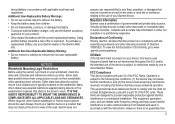
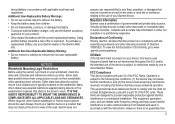
... that may cause undesired operation. Other state laws allow the suction mount to mount the Garmin device in compliance with all data sources contain some countries, complete and accurate map information is either not available or is subject to remove the battery. • Keep the battery away from using suction mounts...
Important Safety and Product Information - Page 4
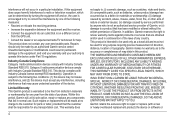
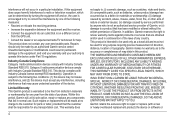
...from defects in this device must not be free from the GPS unit.
• Consult the dealer or an experienced radio/... caused by service performed by one year from the date of any country. This device complies with a new or newly-overhauled replacement product) ...reserves the right to repair or replace (with Industry Canada license-exempt RSS standard(s). Garmin retains the exclusive right...
Owner's Manual - Page 2
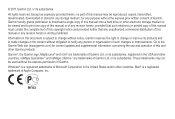
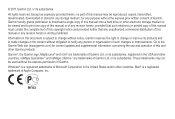
...may not be viewed and to notify any unauthorized commercial distribution of this and other countries. Go to the Garmin Web site (www.garmin.com) for any purpose without ...supplemental information concerning the use and operation of this manual onto a hard drive or other countries. Information in the United States and/or other electronic storage medium to change or improve its...
Owner's Manual - Page 8
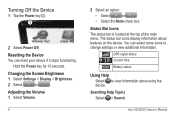
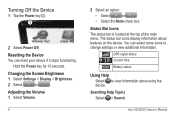
Adjusting the Volume 1 Select Volume.
4
2 Select an option:
• Select
or
.
• Select the Mute check box.
Battery status.
GPS signal status. Resetting the Device You can select some icons to view information about features on the device. Hold the Power key for 10 seconds. The status bar icons display information about using ...
Owner's Manual - Page 9
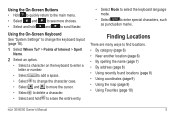
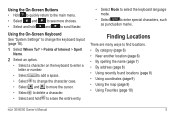
Using the On-Screen Buttons • Hold to quickly return to the main menu. • Select and to see more choices. • Select and hold to erase the entire entry.
• Select Mode to select the keyboard language mode.
• Select to enter special characters, such as punctuation marks. Finding Locations
There are many ways to...
Owner's Manual - Page 10
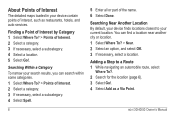
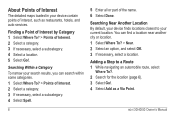
Searching Within a Category
To narrow your current location. Adding a Stop to your search results, you can find a location near another city or location. 1 Select Where To? > Near. 2 Select an option, and select OK. 3 If necessary, select a location. Searching Near Another Location By default, your device finds locations closest to a Route 1 While navigating an automobile route...
Owner's Manual - Page 11
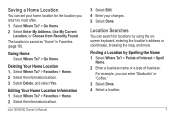
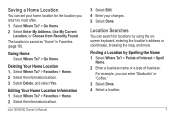
.... For example, you can search for the location you return to most often. 1 Select Where To? > Go Home. 2 Select Enter My Address, Use My Current
Location, or Choose from Recently Found.
Location Searches
You can enter "Starbucks" or "Coffee." 3 Select Done. 4 Select a location.
7
The location is saved as "Home" in Favorites (page 10). Deleting...
Owner's Manual - Page 12
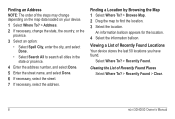
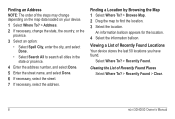
... change depending on the map data loaded on your device.
1 Select Where To? > Address. 2 If necessary, change the state, the country, or the
province.
3 Select an option: • Select Spell City, enter the city, and select Done.
• Select Search All to find the location. 3 Select the location.
Select Where To? > Recently Found. Clearing the List of Recently...
Owner's Manual - Page 13
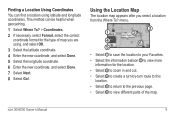
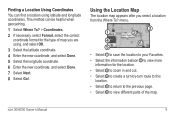
... balloon ➋ to view different parts of map you select a location from the Where To? This method can find a location using , and select OK.
3 Select the latitude coordinate. 4 Enter the new coordinate, and select Done. 5 Select the longitude coordinate. 6 Enter the new coordinate, and select Done. 7 Select Next. 8 Select Go!. Finding a Location Using Coordinates You can be helpful...
Owner's Manual - Page 14
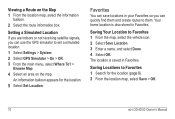
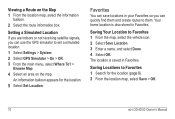
..., you can quickly find them . Saving Your Location to set a simulated location. 1 Select Settings > System. 2 Select GPS Simulator > On > OK. 3 From the main menu, select Where To? >
Browse Map. 4 Select an area on the Map 1 From the location map, select the information
balloon. 2 Select the route information box.
The location is also stored in Favorites.
Viewing a Route...
Owner's Manual - Page 15
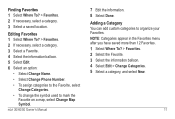
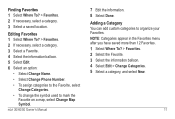
.... Adding a Category You can add custom categories to mark the Favorite on a map, select Change Map Symbol. Editing Favorites 1 Select Where To? > Favorites. 2 If necessary, select a category. 3 Select a Favorite. 4 Select the information balloon. 5 Select Edit. 6 Select an option:
• Select Change Name.
• Select Change Phone Number.
• To assign categories to the Favorite...
Owner's Manual - Page 16
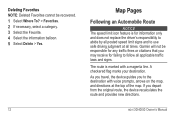
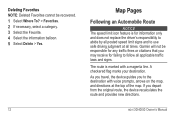
... the destination with a magenta line. The route is for failing to follow all times.
Garmin will not be recovered. 1 Select Where To? > Favorites. 2 If necessary, select a category. 3 Select the Favorite. 4 Select the information balloon. 5 Select Delete > Yes.
12
Map Pages
Following an Automobile Route
notice The speed limit icon feature is marked with voice prompts...
Owner's Manual - Page 17
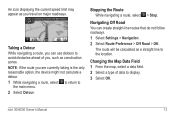
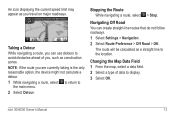
... the current speed limit may appear as you are currently taking is the only reasonable option, the device might not calculate a detour. 1 While navigating a route, select to return to
the main menu. 2 Select Detour. Taking a Detour While navigating a route, you can create straight-line routes that do not follow roadways...
Owner's Manual - Page 18
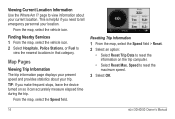
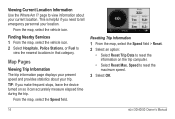
... page displays your present speed and provides statistics about your trip. Viewing Current Location Information Use the Where Am I? Finding Nearby Services 1 From the map, select the vehicle icon. 2 Select Hospitals, Police Stations, or Fuel to view information about your current location.
TIP: If you need to reset the maximum speed...
Owner's Manual - Page 19
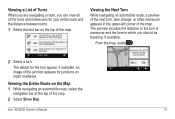
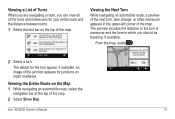
... available, an image of the junction appears for your entire route and the distance between turns.
1 Select the text bar on the top of the map.
nüvi 30/40/50 Owner's Manual... be traveling, if available. Viewing the Entire Route on the Map 1 While navigating an automobile route, select the
navigation bar at the top of the map. Viewing the Next Turn
While navigating an automobile route,...
Owner's Manual - Page 20
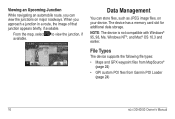
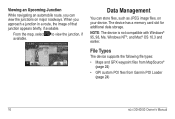
The device has a memory card slot for additional data storage. Data Management
You can view the junctions on your device. From the map, select to view the junction, if available.
Viewing an Upcoming Junction
While navigating an automobile route, you approach a junction in a route, the image of that junction ...
Owner's Manual - Page 21
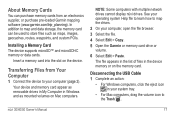
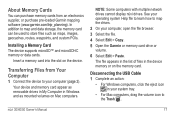
.... About Memory Cards
You can be used to map the drives.
2 On your computer, open the file browser. 3 Select the file. 4 Select Edit > Copy. 5 Open the Garmin or memory card drive or
volume.
6 Select Edit > Paste.
Installing a Memory Card The device supports microSD™ and microSDHC memory or data cards.
Your device and...
Owner's Manual - Page 22
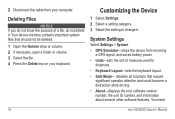
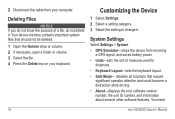
Customizing the Device
1 Select Settings. 2 Select a setting category. 3 Select the setting to change it . System Settings
Select Settings > System.
• GPS Simulator-stops the device from your keyboard. You need
18
nüvi 30/40/50 Owner's Manual 2 Disconnect the cable from receiving a GPS signal, and saves battery power.
• Units-sets the unit of a file, do...
Owner's Manual - Page 24
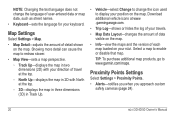
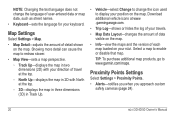
...at the top.
◦◦ North Up-displays the map in Track Up.
• Vehicle-select Change to change the language of user-entered data or map data, such as street names.
•... when you approach custom safety cameras (page 24).
20
nüvi 30/40/50 Owner's Manual Map Settings
Select Settings > Map.
• Map Detail-adjusts the amount of each map loaded on your nüvi. TIP...
Owner's Manual - Page 29
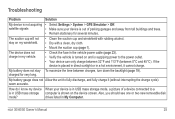
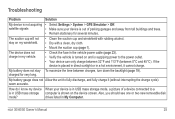
... in My Computer. The suction cup will not stay on the device screen.
drives listed in USB mass storage computer is not acquiring • Select Settings > System > GPS Simulator > Off. seem accurate. My battery does not stay To maximize the time between 0°C and 45°C). Troubleshooting
Problem
Solution
My device is...
Similar Questions
Reasons Why A Garmin Gps Nuvi 2555 Full Charged But Will Not Come On
(Posted by wenosi 10 years ago)
How To Select A Route From Garmin Nuvi 40lm Memory Card
(Posted by fishkCame 10 years ago)
Garmin Gps Nuvi 2555
I saw a posting that the Garmin Gps Nuvi 2555 was great untill you update it then there is problems ...
I saw a posting that the Garmin Gps Nuvi 2555 was great untill you update it then there is problems ...
(Posted by steaming 12 years ago)

