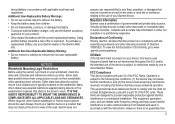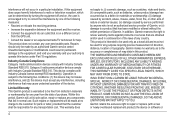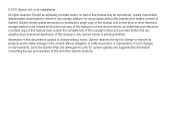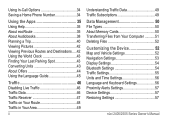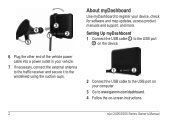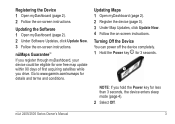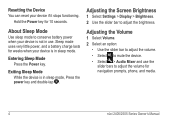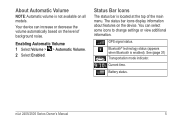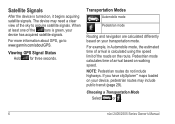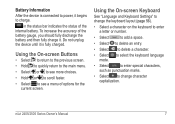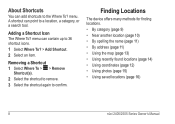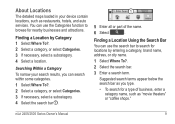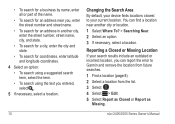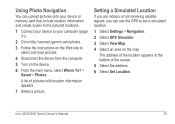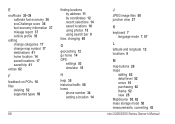Garmin nuvi 2595LMT Support Question
Find answers below for this question about Garmin nuvi 2595LMT.Need a Garmin nuvi 2595LMT manual? We have 3 online manuals for this item!
Question posted by donbarb on July 22nd, 2012
Nuvi 2595lm Gps Simulator
After setting the gps simulator for indoor use unable to cancel this to receive satellite signals.
Selected settings navigation then gps simulator which has the green tick in box - tried to un-tick the box it did not remove the tick only change to the title GPS Simulater to grey out.
Tried this outside , in car , still the satellite signal icon is crossed out!
How do I change from simulation to receiving satellite signals please?
Very frustrated with my new garmin. Used my old one without any problems for years.
Thank you
Current Answers
Answer #1: Posted by mjatha on July 29th, 2012 1:08 PM
You can do a hard reset. You will loose all of your data and the unit will be reset to the factory settings.
Turn the unit completely off (hold for more than 3 seconds). Once the unit is off, press and hold the bottom right corner of the display screen with your thumb. While pressing and holding the screen, turn the unit back on. You should eventually get a message asking if you want to discard all user data; say yes. The unit will reboot and you will have to select a country again, select a language and agree that you won't use the unit in a hazardous manner. The gps should then be on again. I had the same problem and was walked through the solution by the salesperson at the place I bought it from.
Turn the unit completely off (hold for more than 3 seconds). Once the unit is off, press and hold the bottom right corner of the display screen with your thumb. While pressing and holding the screen, turn the unit back on. You should eventually get a message asking if you want to discard all user data; say yes. The unit will reboot and you will have to select a country again, select a language and agree that you won't use the unit in a hazardous manner. The gps should then be on again. I had the same problem and was walked through the solution by the salesperson at the place I bought it from.
Related Garmin nuvi 2595LMT Manual Pages
Similar Questions
Charging My Gps 50lm Garmin With Usb Car Connection Or Garmin Mine Ac Wall
How long does it take to charge the 50ml with each device
How long does it take to charge the 50ml with each device
(Posted by tcbet2 11 years ago)