Garmin nuvi 2595LMT Support Question
Find answers below for this question about Garmin nuvi 2595LMT.Need a Garmin nuvi 2595LMT manual? We have 3 online manuals for this item!
Question posted by jaadryne on September 17th, 2013
Where To Place Traffic Receiver Cable 2595
The person who posted this question about this Garmin product did not include a detailed explanation. Please use the "Request More Information" button to the right if more details would help you to answer this question.
Current Answers
There are currently no answers that have been posted for this question.
Be the first to post an answer! Remember that you can earn up to 1,100 points for every answer you submit. The better the quality of your answer, the better chance it has to be accepted.
Be the first to post an answer! Remember that you can earn up to 1,100 points for every answer you submit. The better the quality of your answer, the better chance it has to be accepted.
Related Garmin nuvi 2595LMT Manual Pages
Important Safety and Product Information - Page 2


...signs, road closures, road conditions, traffic congestion, weather conditions, and other factors that the mount stays on the vehicle dashboard ➋. Do not place the device in front of the ...the Do not become detached. Keep your local waste disposal department to dispose of damage to the GPS device, fire, chemical burn, electrolyte leak, and/or injury.
• Do not leave the...
Important Safety and Product Information - Page 3
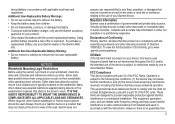
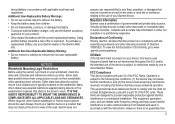
... map information is either not available or is subject to provide reasonable protection against placing objects on your Garmin dealer or the Garmin Web site.
However, there is the... the CE Alert mark is in locations that this device must accept any interference received, including interference that may cause undesired operation. These limits are not harmonised throughout the...
Important Safety and Product Information - Page 4
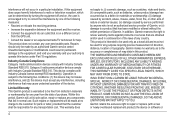
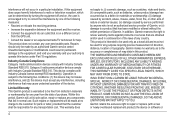
...OR CONSEQUENTIAL DAMAGES, INCLUDING, WITHOUT LIMITATION, DAMAGES FOR ANY TRAFFIC FINES OR CITATIONS, WHETHER RESULTING FROM THE USE, MISUSE ... to correct the interference by one year from the GPS unit.
• Consult the dealer or an experienced...8226; Reorient or relocate the receiving antenna.
• Increase the separation between the equipment and the receiver.
• Connect the equipment...
Owner's Manual - Page 4
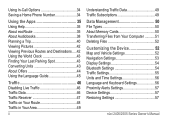
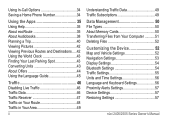
... Language Guide 45
Traffic 46 Disabling Live Traffic 46 Traffic Data 46 Traffic Receiver 47 Traffic on Your Route 48 Traffic in Your Area 49
ii
Understanding Traffic Data 49 Traffic Subscriptions 49
Data...and Vehicle Settings 52 Navigation Settings 53 Display Settings 54 Bluetooth Settings 54 Traffic Settings 55 Units and Time Settings 56 Language and Keyboard Settings 56 Proximity...
Owner's Manual - Page 7


.... Before you use your device on battery power, you should charge it.
1 Plug the vehicle power cable ➊ into the USB port on the device ➋.
2 Snap the mount ➌ onto the... Fit the bottom of your device into the mount.
5 Tilt your device back until it snaps into place. Getting Started
WARNING See the Important Safety and Product Information guide in the product box for...
Owner's Manual - Page 8
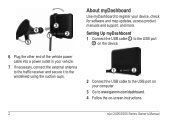
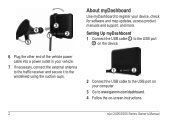
... port
➋ on the device.
6 Plug the other end of the vehicle power cable into a power outlet in your device, check for software and map updates, access product... vehicle.
7 If necessary, connect the external antenna to the traffic receiver and secure it to the windshield using the suction cups.
➊➋
2 Connect the USB cable to the USB port on -screen instructions.
2
nüvi...
Owner's Manual - Page 38
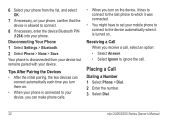
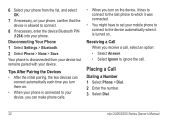
... your phone is connected to your device, you can make phone calls.
• When you receive a call, select an option: • Select Answer. • Select Ignore to connect.
8 If ...necessary, enter the device Bluetooth PIN (1234) into your phone. Placing a Call
Dialing a Number 1 Select Phone > Dial. 2 Enter the number. 3 Select Dial.
32
nü...
Owner's Manual - Page 50
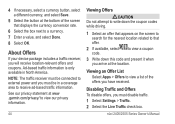
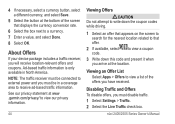
... at the bottom of the offers you must be in North America. About Offers
If your device package includes a traffic receiver, you must disable traffic. 1 Select Settings > Traffic. 2 Select the Live Traffic check box. NOTE: The traffic receiver must be connected to a currency. 7 Enter a value, and select Done. 8 Select OK. to view a coupon
3 Write down the coupon...
Owner's Manual - Page 52
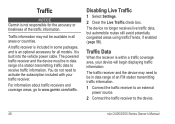
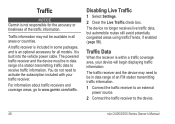
..., if enabled (page 56).
Disabling Live Traffic
1 Select Settings. 2 Clear the Live Traffic check box.
The powered traffic receiver and the device must be in data range of the traffic information. Traffic Data
When the receiver is built into the vehicle power cable. It is within a traffic coverage area, your traffic receiver. The traffic receiver and the device may not be available...
Owner's Manual - Page 53
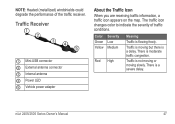
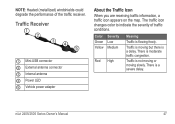
... is a delay.
NOTE: Heated (metallized) windshields could degrade the performance of traffic conditions. Traffic is flowing freely. nüvi 2405/2505 Series Owner's Manual
47
Traffic is moving slowly. The traffic icon changes color to indicate the severity of the traffic receiver. Traffic Receiver
➊ Mini-USB connector ➋ External antenna connector ➌ Internal...
Owner's Manual - Page 55


.... • LT-This model includes a lifetime traffic
subscription and a traffic receiver. • LMT-This model includes a nüMaps
Lifetime™ subscription, lifetime traffic subscription (page 61), and a traffic receiver.
Adding a Subscription You can purchase traffic subscriptions for Traffic Delays 1 From the map page, select . 2 Select Traffic Conditions > . 3 Select an item in Your...
Owner's Manual - Page 56
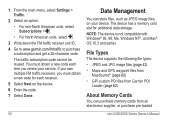
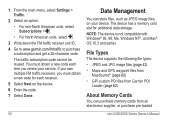
... an option: • For non-North American units, select Subscriptions > . • For North American units, select .
3 Write down the FM traffic receiver unit ID. 4 Go to www.garmin.com/fmtraffic to purchase
a subscription and get a 25-character code. File Types
The device supports the following file types: &#...
Owner's Manual - Page 59


... acceleration data for a given route. • Faster Time-calculates routes that require significant operator attention and could become a distraction while driving.
• GPS Simulator-stops the device from receiving a GPS signal, and saves battery power. nüvi 2405/2505 Series Owner's Manual
• Limit Walking-controls the maximum walking distance included in a pedestrian...
Owner's Manual - Page 66
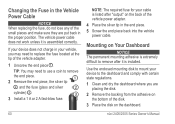
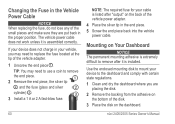
... not lose any of the vehicle adapter.
1 Unscrew the end piece ➊. If your device does not charge in your cable is listed after "output" on the back of the disk. 3 Place the disk on Your Dashboard
Notice The permanent mounting adhesive is extremely difficult to remove after it is installed. Use...
Owner's Manual - Page 68
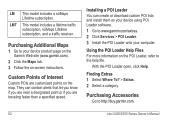
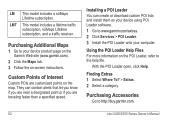
... 2405/2505 Series Owner's Manual Using the POI Loader Help Files For more information on -screen instructions.
LMT This model includes a lifetime traffic subscription, nüMaps Lifetime subscription, and a traffic receiver. Installing a POI Loader You can contain alerts that let you know if you are near a designated point or if you are customized...
Owner's Manual - Page 69


...The device does not charge in my vehicle.
• Check the fuse in the vehicle power cable (page 60). • Verify the vehicle is turned on and is shown on my windshield.
...the device screen.
Troubleshooting
Problem
Solution
My device is not acquiring • Verify the GPS simulator is placed in direct sunlight or in a hot environment, it (without interrupting the charge
seem accurate....
Owner's Manual - Page 74
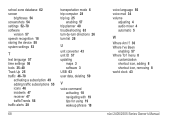
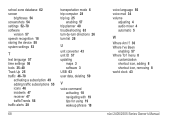
... the device 58 system settings 53
T
text language 57 time settings 56 tools 35-40 Track Up 25 traffic 46-70
activating a subscription 49 adding traffic subscriptions 55 icons 46 incidents 47 receiver 47 trafficTrends 56 traffic alerts 28
68
transportation mode 6 trip computer 28 trip log 25
enabling 57 trip planner 40 troubleshooting...
Quick Start Manual - Page 3
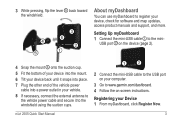
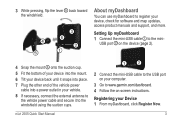
... into the mount. 6 Tilt your device back until it snaps into place. 7 Plug the other end of the vehicle power
cable into a power outlet in your vehicle.
8 If necessary, connect the external ... mini-
nüvi 2505 Quick Start Manual
3 Setting Up myDashboard 1 Connect the mini-USB cable ➊ to www.garmin.com/dashboard. 4 Follow the on-screen instructions. Registering your device,...
Quick Start Manual - Page 6
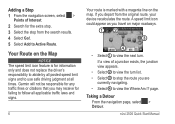
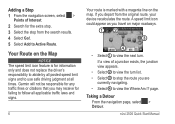
...10124; to stop from the original route, your device recalculates the route. If you may receive for information only and does not replace the driver's responsibility to abide by all posted speed ...
• Select ➋ to view the turn . If a view of Interest. 2 Search for any traffic fines or citations that you depart from the search results. 4 Select Go!. 5 Select Add to Active Route...
Quick Start Manual - Page 7
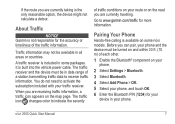
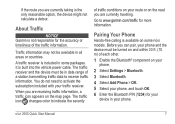
... a station transmitting traffic data to indicate the severity
of traffic conditions on your route or on your phone.
2 Select Settings > Bluetooth. 3 Select Bluetooth. 4 Select Add Phone > OK. 5 Select your traffic receiver. You do not need to www.garmin.com/traffic for more information. Pairing Your Phone
Hands-free calling is built into the vehicle power cable.
Similar Questions
Why Some Nuvi 2455lmt Models Does Not Have Traffic Receiver Cable
(Posted by redknkimbyc 10 years ago)
Does Garmin Nuvi 2595 Lmt Traffic Receiver Work In Europe?
(Posted by CocoSH4z3 10 years ago)
What Traffic Receiver Cable Comes With The Nuvi 2595
(Posted by ckardale 10 years ago)

