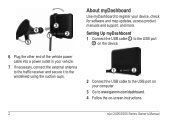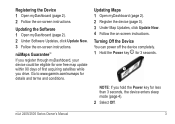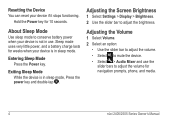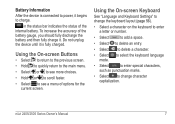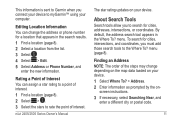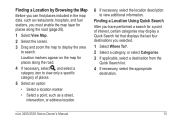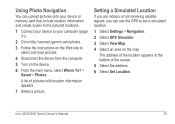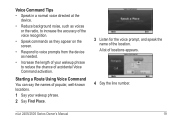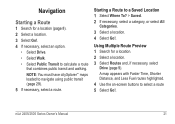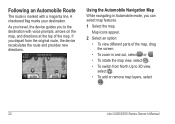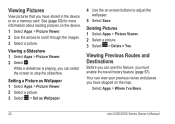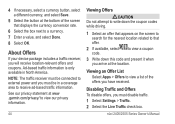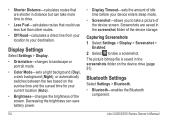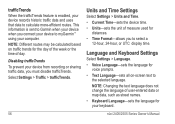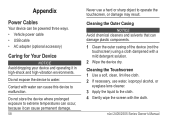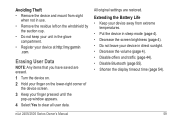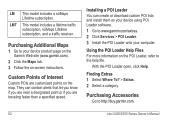Garmin nuvi 2595LMT Support Question
Find answers below for this question about Garmin nuvi 2595LMT.Need a Garmin nuvi 2595LMT manual? We have 3 online manuals for this item!
Question posted by sarmst on August 17th, 2013
Which Nuvi Does Not Split Screen
The person who posted this question about this Garmin product did not include a detailed explanation. Please use the "Request More Information" button to the right if more details would help you to answer this question.
Current Answers
Related Garmin nuvi 2595LMT Manual Pages
Similar Questions
I Want Split Screen With Map & 3d View As Advertised, How Can I Do This?
(Posted by bjamine 10 years ago)
Does It Automatically Show A Split Screen With Map And Street View Of Junctions?
on a Garmin 2595LT do I have to set it to show a split screen with a drivers view of junctions or is...
on a Garmin 2595LT do I have to set it to show a split screen with a drivers view of junctions or is...
(Posted by janfenton 11 years ago)
How Do You Get The Split Screen On A Garmin 2595lmt
(Posted by waz501 11 years ago)