Garmin nuvi 2595LMT Support Question
Find answers below for this question about Garmin nuvi 2595LMT.Need a Garmin nuvi 2595LMT manual? We have 3 online manuals for this item!
Question posted by kmaSaman on March 25th, 2014
Nuvi 2595lm How To Set Pin Code
The person who posted this question about this Garmin product did not include a detailed explanation. Please use the "Request More Information" button to the right if more details would help you to answer this question.
Current Answers
There are currently no answers that have been posted for this question.
Be the first to post an answer! Remember that you can earn up to 1,100 points for every answer you submit. The better the quality of your answer, the better chance it has to be accepted.
Be the first to post an answer! Remember that you can earn up to 1,100 points for every answer you submit. The better the quality of your answer, the better chance it has to be accepted.
Related Garmin nuvi 2595LMT Manual Pages
Important Safety and Product Information - Page 2


...ion battery may experience a shortened life span or may present a risk of damage to the GPS device, fire, chemical burn, electrolyte leak, and/or injury.
• Do not leave ...screen while driving and use voice prompts when possible.
• Do not input destinations, change settings, or access any discrepancies before attempting such operations.
2
• When navigating, carefully compare ...
Owner's Manual - Page 3


... Tools 11 Saving a Home Location 14 Finding Recently Found Places 14 Finding Parking 14
nüvi 2405/2505 Series Owner's Manual
Using Photo Navigation 15 Setting a Simulated Location 15 Saving Locations 16
Voice Command 18 About Voice Commands 18
Navigation 21 Starting a Route 21 Following an Automobile Route 22 About Exit...
Owner's Manual - Page 4
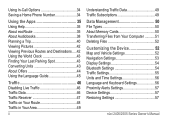
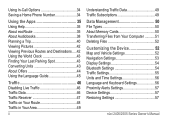
... 50 Transferring Files from Your Computer ...........51 Deleting Files 52
Customizing the Device 52 Map and Vehicle Settings 52 Navigation Settings 53 Display Settings 54 Bluetooth Settings 54 Traffic Settings 55 Units and Time Settings 56 Language and Keyboard Settings 56 Proximity Alerts Settings 57 Device Settings 57 Restoring Settings 57
nüvi 2405/2505 Series Owner's Manual
Owner's Manual - Page 8
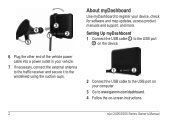
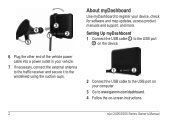
... to register your computer.
3 Go to the USB port on your device, check for software and map updates, access product manuals and support, and more. Setting Up myDashboard 1 Connect the USB cable ➊ to the USB port
➋ on the device.
6 Plug the other end of the vehicle power cable into...
Owner's Manual - Page 10
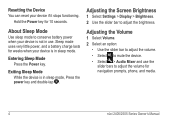
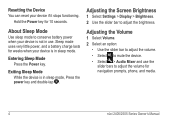
... weeks when your device is in use the
slider bars to mute the device. • Select > Audio Mixer and use .
Adjusting the Screen Brightness
1 Select Settings > Display > Brightness. 2 Use the slider bar to conserve battery power when your device if it stops functioning. Adjusting the Volume
1 Select Volume. 2 Select an option...
Owner's Manual - Page 11
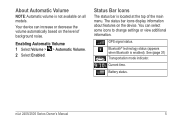
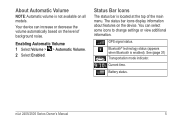
... status (appears when Bluetooth is not available on the device. nüvi 2405/2505 Series Owner's Manual
5
Your device can select some icons to change settings or view additional information. Enabling Automatic Volume 1 Select Volume > > Automatic Volume. 2 Select Enabled. Status Bar Icons
The status bar is located at the top of...
Owner's Manual - Page 13
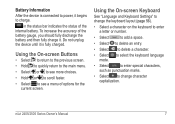
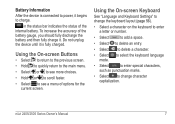
... the status of options for the current screen.
Battery Information After the device is fully charged. Using the On-screen Keyboard
See "Language and Keyboard Settings" to change the keyboard layout (page 56).
• Select a character on the keyboard to enter a letter or number.
• Select
to add a space.
• Select...
Owner's Manual - Page 17
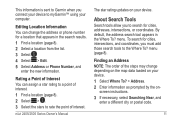
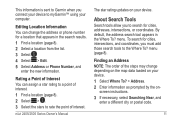
... interest. 1 Find a location (page 8). 2 Select > . 3 Select the stars to the Where To? screen instructions. 3 If necessary, select Searching Near, and
enter a different city or postal code.
11 By default, the address search tool appears in the search results. 1 Find a location (page 8). 2 Select a location from the list. 3 Select . 4 Select > Edit. 5 Select Address...
Owner's Manual - Page 20
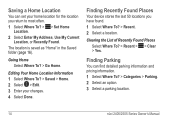
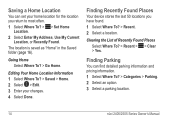
Finding Recently Found Places
Your device stores the last 50 locations you return to most often. 1 Select Where To? > > Set Home
Location. 2 Select Enter My Address, Use My Current
Location, or Recently Found. Saving a Home Location
You can find... Where To? > Go Home. The location is saved as "Home" in the Saved folder (page 16).
Finding Parking
You can set your changes. 4 Select Done.
Owner's Manual - Page 21
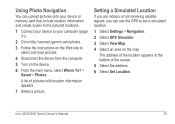
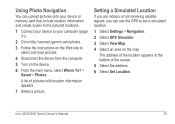
....
1 Connect your device to your computer (page 51).
2 Go to http://connect.garmin.com/photos. 3 Follow the instructions on the Web site to set a simulated location.
1 Select Settings > Navigation. 2 Select GPS Simulator. 3 Select View Map. 4 Select an area on the device. 6 From the main menu, select Where To? >
Saved > Photos.
The address of...
Owner's Manual - Page 32
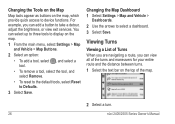
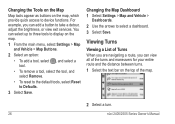
... exit services. For example, you can select up to three tools to display on the map.
1 From the main menu, select Settings > Map and Vehicle > Map Buttons.
2 Select an option:
• To add a tool, select , and select a tool... Reset to select a dashboard. 3 Select Save. Changing the Map Dashboard 1 Select Settings > Map and Vehicle >
Dashboards. 2 Use the arrows to Defaults.
3 Select Save.
Owner's Manual - Page 36
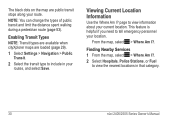
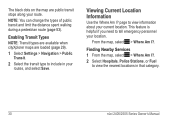
... to tell emergency personnel your current location. page to view information about your location.
The black dots on the map are loaded (page 29).
1 Select Settings > Navigation > Public Transit.
2 Select the transit type to include in that category.
30
nüvi 2405/2505 Series Owner's Manual
Owner's Manual - Page 38
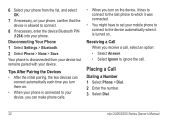
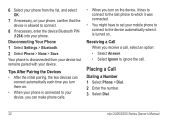
... • Select Answer. • Select Ignore to connect.
8 If necessary, enter the device Bluetooth PIN (1234) into your device.
Placing a Call
Dialing a Number 1 Select Phone > Dial. 2 Enter .... 3 Select Dial.
32
nüvi 2405/2505 Series Owner's Manual Disconnecting Your Phone 1 Select Settings > Bluetooth. 2 Select Phone > None > Save. Your phone is disconnected from the list, and ...
Owner's Manual - Page 50
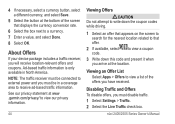
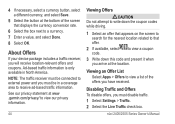
...
44
Viewing Offers
CAUTION Do not attempt to write down this code and present it when you arrive at the bottom of the offers you must be...3 Write down the coupon codes while driving.
1 Select an offer that offer.
2 If available, select code. About Offers
If your device package includes a traffic receiver, you must disable traffic. 1 Select Settings > Traffic. 2 Select the...
Owner's Manual - Page 56
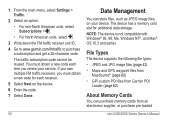
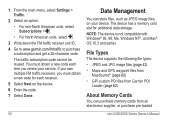
...
Loader (page 62)
About Memory Cards
You can store files, such as JPEG image files, on your service.
The traffic subscription code cannot be reused. 1 From the main menu, select Settings > Traffic.
2 Select an option: • For non-North American units, select Subscriptions > . • For North American units, select .
3 Write down the...
Owner's Manual - Page 59


...-calculates routes that require significant operator attention and could become a distraction while driving.
• GPS Simulator-stops the device from receiving a GPS signal, and saves battery power. Navigation Settings
Select Settings > Navigation. • Calculation Mode-sets route preference. • Avoidances-sets road features to avoid
specific roads or areas. • Advanced Detours...
Owner's Manual - Page 69


Troubleshooting
Problem
Solution
My device is not acquiring • Verify the GPS simulator is placed in direct sunlight or in a hot environment, ...To maximize the time between 0°C and 45°C).
satellite signals
• From the main menu, select Settings > System > GPS Simulator.
• Take your device is shown on the device screen. My battery gauge does not Allow the...
Owner's Manual - Page 72
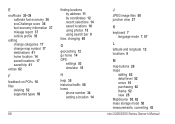
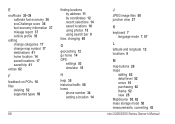
... selections 14 saved locations 16 using photos 15 using search bar 9
fuse, changing 60
G
geocaching 12 go home 14 GPS
settings 53 simulator 15
H
help 35 historical traffic 56 home
phone number 34 setting a location 14
66
J
JPEG image files 50 junction view 27
K
keyboard 7 language mode 7, 57
L
latitude and longitude 12 locations...
Owner's Manual - Page 73
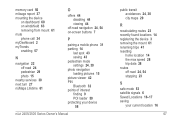
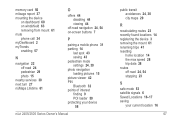
...-road navigation 24, 54 on-screen buttons 7
P
pairing a mobile phone 31 parking 14
last spot 43 saving 43 pedestrian mode settings 24, 30 photo navigation loading pictures 15 picture viewer 42 PIN Bluetooth 32 points of interest finding 9 POI loader 50 protecting your device 58
nüvi 2405/2505 Series Owner's Manual...
Quick Start Manual - Page 7
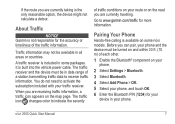
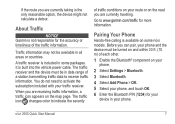
...; component on some packages.
nüvi 2505 Quick Start Manual
7
It is available on your phone.
2 Select Settings > Bluetooth. 3 Select Bluetooth. 4 Select Add Phone > OK. 5 Select your phone, and touch OK. 6 Enter the Bluetooth PIN (1234) for more information. Before you can pair, your
device in data range of traffic conditions on...
Similar Questions
Does The Garmin Nuvi 2595lm Have Security Code Feature
(Posted by acetepada20 10 years ago)

