Garmin nuvi 2555LT Support Question
Find answers below for this question about Garmin nuvi 2555LT.Need a Garmin nuvi 2555LT manual? We have 3 online manuals for this item!
Question posted by xteddi on June 19th, 2014
Icon Symbols Nuvi 2555 Cannot Change
The person who posted this question about this Garmin product did not include a detailed explanation. Please use the "Request More Information" button to the right if more details would help you to answer this question.
Current Answers
There are currently no answers that have been posted for this question.
Be the first to post an answer! Remember that you can earn up to 1,100 points for every answer you submit. The better the quality of your answer, the better chance it has to be accepted.
Be the first to post an answer! Remember that you can earn up to 1,100 points for every answer you submit. The better the quality of your answer, the better chance it has to be accepted.
Related Garmin nuvi 2555LT Manual Pages
Important Safety and Product Information - Page 2


...screen while driving and use voice prompts when possible.
• Do not input destinations, change settings, or access any functions requiring prolonged use your best judgement, and operate the ...more information.
Keep your windshield clean to help ensure that may present a risk of damage to the GPS device, fire, chemical burn, electrolyte leak, and/or injury.
• Do not leave the device...
Owner's Manual - Page 1


nüvi® 2405/2505 series
owner's manual
models: 2405, 2415, 2445, 2455, 2475, 2495, 2515, 2545, 2555, 2565, 2595
August 20n1ü1vi 2405/2505 Series Owner's Manual 190-01355-00_0A
Printed in Taiwaan
Owner's Manual - Page 2
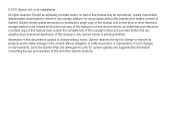
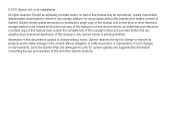
... the content without obligation to notify any revision hereto is subject to change without the express prior written consent of this manual may be viewed .... Information in any storage medium, for current updates and supplemental information concerning the use and operation of such changes or improvements. Go to print one copy of this manual or of any revision hereto, provided that such ...
Owner's Manual - Page 3


...
Getting Started 1 Connecting the Device to Vehicle Power...........1 About myDashboard 2 About Sleep Mode 4 Adjusting the Screen Brightness 4 Adjusting the Volume 4 About Automatic Volume 5 Status Bar Icons 5 Satellite Signals 6 Using the On-screen Buttons 7 Using the On-screen Keyboard 7 About Shortcuts 8
Finding Locations 8 About Locations 9 About Search Tools 11 Saving a Home...
Owner's Manual - Page 5
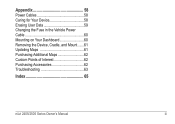
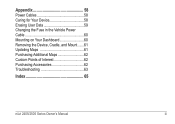
Appendix 58 Power Cables 58 Caring for Your Device 58 Erasing User Data 59 Changing the Fuse in the Vehicle Power Cable 60 Mounting on Your Dashboard 60 Removing the Device, Cradle, and Mount.......61 Updating Maps 61 Purchasing Additional Maps 62 Custom Points of Interest 62 Purchasing Accessories 62 Troubleshooting 63
Index 65
nüvi 2405/2505 Series Owner's Manual
iii
Owner's Manual - Page 11
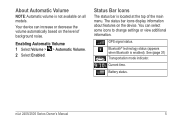
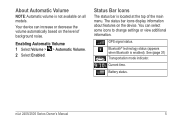
Your device can select some icons to change settings or view additional information.
nüvi 2405/2505 Series Owner's Manual
5 The status bar icons display information about features on all models.
GPS signal status.
Current time.
Enabling Automatic Volume 1 Select Volume > > Automatic Volume. 2 Select Enabled. Status Bar Icons
The status bar is enabled).
Bluetooth®...
Owner's Manual - Page 13
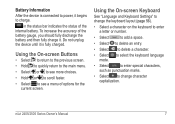
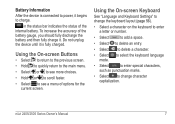
... should fully discharge the battery and then fully charge it begins to change character capitalization. nüvi 2405/2505 Series Owner's Manual
7
Using the On-screen Keyboard
See "...Language and Keyboard Settings" to change the keyboard layout (page 56).
• Select a character on the keyboard to enter a letter...
Owner's Manual - Page 14
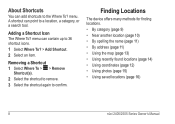
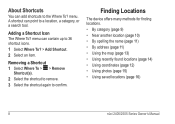
...) • Using coordinates (page 12) • Using photos (page 15) • Using saved locations (page 16)
8
nüvi 2405/2505 Series Owner's Manual
Adding a Shortcut Icon The Where To?
Removing a Shortcut 1 Select Where To > > Remove
Shortcut(s). 2 Select the shortcut to remove. 3 Select the shortcut again to 36 shortcut...
Owner's Manual - Page 16
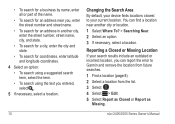
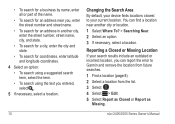
Changing the Search Area By default, your device finds locations closest to your search results include an outdated or incorrect location, you entered, select .
5 If necessary, ...
Owner's Manual - Page 17
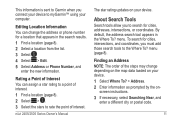
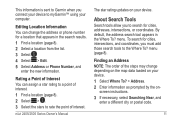
...cities, addresses, intersections, or coordinates. Finding an Address NOTE: The order of the steps may change the address or phone number for cities, intersections, and coordinates, you to the Where To? ... interest.
Editing Location Information You can assign a star rating to a point of Interest You can change depending on the map data loaded on your device. 1 Select Where To? > Address. 2 ...
Owner's Manual - Page 19
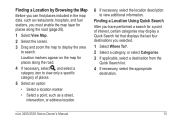
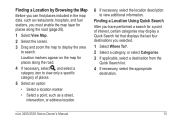
... a point, such as restaurants, hospitals, and fuel stations, you must enable the map layer for places along the road.
4 If necessary, select , and select a category icon to view only a specific category of interest, certain categories may display a Quick Search list that displays the last four destinations you selected.
1 Select Where To...
Owner's Manual - Page 20
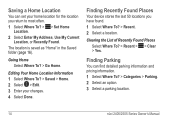
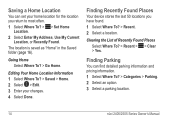
...
Location. 2 Select Enter My Address, Use My Current
Location, or Recently Found. Going Home Select Where To? > Go Home.
Finding Parking
You can set your changes. 4 Select Done.
Editing Your Home Location Information 1 Select Where To? > Saved > Home. 2 Select > Edit. 3 Enter your home location for the location you have found. 1 Select...
Owner's Manual - Page 23
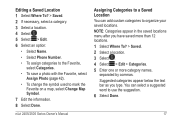
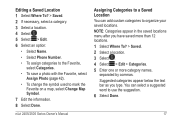
.... 3 Select . 4 Select > Edit > Categories. 5 Enter one or more category names,
separated by commas.
You can add custom categories to mark the Favorite on a map, select Change Map Symbol.
7 Edit the information. 8 Select Done. Editing a Saved Location 1 Select Where To? > Saved. 2 If necessary, select a category. 3 Select a location. 4 Select . 5 Select > Edit. 6 Select an option...
Owner's Manual - Page 31
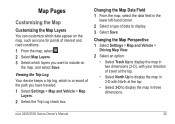
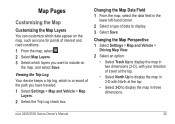
...• Select 3-D to display. 3 Select Save. nüvi 2405/2505 Series Owner's Manual
25
Changing the Map Data Field 1 From the map, select the data field in three dimensions. Map Pages
Customizing ...Trip Log Your device keeps a trip log, which layers you want to include on the map, such as icons for points of interest and road conditions. 1 From the map, select . 2 Select Map Layers. 3...
Owner's Manual - Page 53
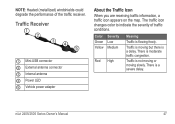
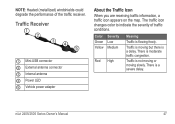
... is not moving or moving slowly. Traffic is a delay. The traffic icon changes color to indicate the severity of the traffic receiver. There is a severe...Internal antenna ➍ Power LED ➎ Vehicle power adapter
About the Traffic Icon
When you are receiving traffic information, a traffic icon appears on the map. Color Green Yellow
Severity Low Medium
Red High
Meaning
Traffic is...
Owner's Manual - Page 54
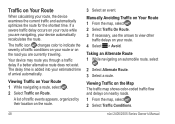
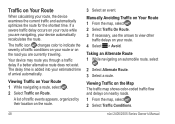
... to indicate the severity of traffic conditions on your route. 4 Select > Avoid.
If a severe traffic delay occurs on your route or on Route. The traffic icon changes color to view other
traffic delays on your route while you are currently traveling. Viewing Traffic on Your Route 1 While navigating a route, select . 2 Select Traffic...
Owner's Manual - Page 58
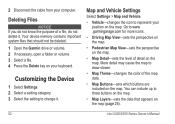
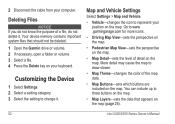
... appears on the map (page 25).
52
nüvi 2405/2505 Series Owner's Manual Map and Vehicle Settings
Select Settings > Map and Vehicle.
• Vehicle-changes the icon to represent your computer. Customizing the Device
1 Select Settings. 2 Select a setting category. 3 Select the setting to www .garmingarage.com for more...
Owner's Manual - Page 69


satellite signals
• From the main menu, select Settings > System > GPS Simulator.
• Take your device is in USB mass storage mode, a picture of...Series Owner's Manual
63
Troubleshooting
Problem
Solution
My device is not acquiring • Verify the GPS simulator is supplying power to the power outlet. • Your device can only charge between 32°F and 113°...
Owner's Manual - Page 72
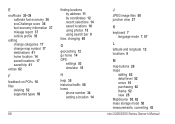
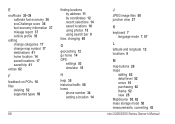
...score 36 fuel economy information 37 mileage report 37 vehicle profile 35
editing change categories 17 change map symbol 17 destinations 41 home location 14 saved locations 17 saved trip 41
extras... 14 saved locations 16 using photos 15 using search bar 9
fuse, changing 60
G
geocaching 12 go home 14 GPS
settings 53 simulator 15
H
help 35 historical traffic 56 home
phone number...
Quick Start Manual - Page 7
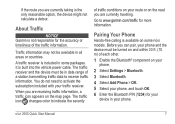
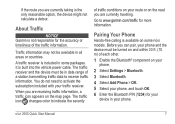
... subscription included with your route or on some packages.
The traffic icon changes color to receive traffic information.
Pairing Your Phone
Hands-free calling is...traffic information. If the route you are currently traveling.
Before you are receiving traffic information, a traffic icon appears on your phone.
2 Select Settings > Bluetooth. 3 Select Bluetooth. 4 Select Add Phone ...

