Garmin nuvi 2555LMT Support Question
Find answers below for this question about Garmin nuvi 2555LMT.Need a Garmin nuvi 2555LMT manual? We have 3 online manuals for this item!
Question posted by zapmdvan on December 31st, 2013
How To Enter Advanced Settings For Nuvi 2555
The person who posted this question about this Garmin product did not include a detailed explanation. Please use the "Request More Information" button to the right if more details would help you to answer this question.
Current Answers
There are currently no answers that have been posted for this question.
Be the first to post an answer! Remember that you can earn up to 1,100 points for every answer you submit. The better the quality of your answer, the better chance it has to be accepted.
Be the first to post an answer! Remember that you can earn up to 1,100 points for every answer you submit. The better the quality of your answer, the better chance it has to be accepted.
Related Garmin nuvi 2555LMT Manual Pages
Important Safety and Product Information - Page 2


...while driving and use voice prompts when possible.
• Do not input destinations, change settings, or access any functions requiring prolonged use your local waste disposal department to dispose of ...vehicle, place the device securely
so it does not obstruct the driver's view of damage to the GPS device, fire, chemical burn, electrolyte leak, and/or injury.
• Do not leave the ...
Owner's Manual - Page 10
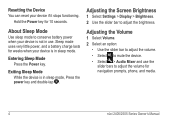
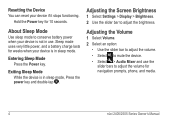
... Settings > Display > Brightness. 2 Use the slider bar to mute the device. • Select > Audio Mixer and use .
Sleep mode uses very little power, and a battery charge lasts for weeks when your device is not in use the
slider bars to conserve battery power when your device if it stops functioning.
Entering Sleep...
Owner's Manual - Page 11
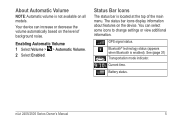
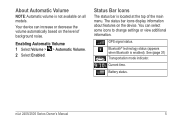
...level of the main menu.
Status Bar Icons
The status bar is not available on all models. GPS signal status. Current time.
Enabling Automatic Volume 1 Select Volume > > Automatic Volume. 2 Select...located at the top of background noise. Your device can select some icons to change settings or view additional information. You can increase or decrease the volume automatically based on the...
Owner's Manual - Page 13
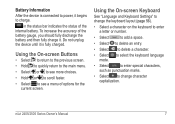
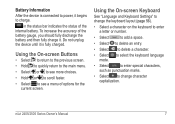
... the On-screen Keyboard
See "Language and Keyboard Settings" to change the keyboard layout (page 56).
• Select a character on the keyboard to enter a letter or number.
• Select
to ...delete a character.
• Select to select the keyboard language mode.
• Select
to enter special characters,
such as punctuation marks.
• Select to power, it . Battery Information ...
Owner's Manual - Page 20
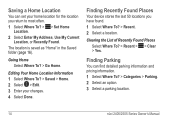
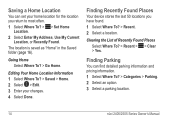
... Select Where To? > Go Home. Finding Recently Found Places
Your device stores the last 50 locations you return to most often. 1 Select Where To? > > Set Home
Location. 2 Select Enter My Address, Use My Current
Location, or Recently Found. Clearing the List of Recently Found Places Select Where To? > Recent > > Clear > Yes.
Saving...
Owner's Manual - Page 21
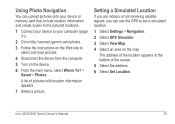
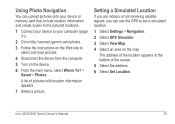
....
1 Connect your device to your computer (page 51).
2 Go to http://connect.garmin.com/photos. 3 Follow the instructions on the Web site to set a simulated location.
1 Select Settings > Navigation. 2 Select GPS Simulator. 3 Select View Map. 4 Select an area on the device. 6 From the main menu, select Where To? >
Saved > Photos. Using Photo Navigation...
Owner's Manual - Page 24
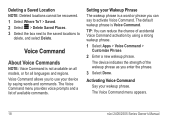
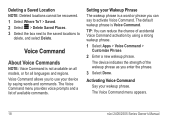
...device by using a strong wakeup phrase.
1 Select Apps > Voice Command > Customize Phrase.
2 Enter a new wakeup phrase.
Voice Command
About Voice Commands
NOTE: Voice Command is a word or phrase you ... voice prompts and a list of accidental Voice Command activation by saying words and commands. Setting your wakeup phrase. The default wakeup phrase is Voice Command. TIP: You can say to...
Owner's Manual - Page 38
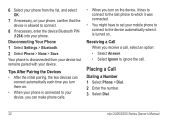
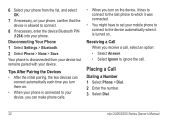
...8226; Select Ignore to the device automatically when it was connected.
• You might have to set your mobile phone to connect to ignore the call. Receiving a Call When you turn them on....7 If necessary, on your phone, confirm that the device is allowed to connect.
8 If necessary, enter the device Bluetooth PIN (1234) into your device. 6 Select your phone from your device but remains ...
Owner's Manual - Page 40
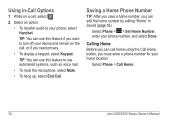
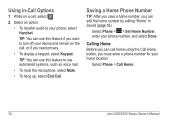
... can use automated systems, such as voice mail.
• To mute the microphone, select Mute.
• To hang up, select End Call. Select Phone > > Set Home Number, enter your device and remain on a call , or if you need privacy.
• To display a keypad, select Keypad.
Select Phone > Call Home.
34
nüvi...
Owner's Manual - Page 41
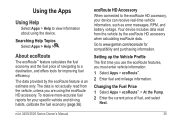
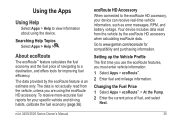
...HD accessory when calculating ecoRoute data.
nüvi 2405/2505 Series Owner's Manual
35
Setting up the Vehicle Profile The first time you use the ecoRoute features, you are using... you must enter vehicle information.
1 Select Apps > ecoRoute™. 2 Enter fuel and mileage information.
Changing the Fuel Price 1 Select Apps > ecoRoute™ > At the Pump. 2 Enter the current price...
Owner's Manual - Page 49
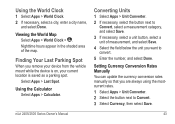
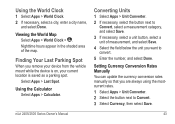
...measurement, and select Save.
4 Select the field below the unit you want to convert.
5 Enter the number, and select Done.
Finding Your Last Parking Spot
When you are always using the ... select a unit button, select a unit of the map.
Select Apps > Last Spot.
Setting Currency Conversion Rates Manually You can update the currency conversion rates manually so that you remove your ...
Owner's Manual - Page 50
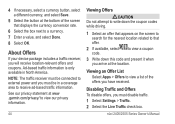
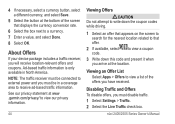
... NOTE: The traffic receiver must be connected to external power and you must disable traffic. 1 Select Settings > Traffic. 2 Select the Live Traffic check box. Disabling Traffic and Offers To disable offers, you... on the screen to search for the nearest location related to a currency. 7 Enter a value, and select Done. 8 Select OK. About Offers
If your device package includes a traffic receiver,...
Owner's Manual - Page 56
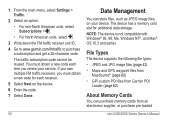
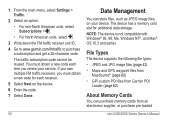
...for each time you must obtain a new code for additional data storage. 1 From the main menu, select Settings > Traffic.
2 Select an option: • For non-North American units, select Subscriptions > . &#...Owner's Manual You must obtain a new code each receiver. 5 Select Next on the device. 6 Enter the code. 7 Select Done.
50
Data Management
You can purchase memory cards from Garmin POI
...
Owner's Manual - Page 59


.... • Custom Avoidances-allows you to avoid
specific roads or areas. • Advanced Detours-sets the length of a
detour. Route Preferences Select Settings > Navigation > Calculation Mode.
Navigation Settings
Select Settings > Navigation. • Calculation Mode-sets route preference. • Avoidances-sets road features to avoid on road speeds and vehicle acceleration data for a given...
Owner's Manual - Page 60
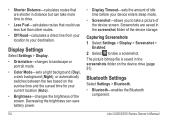
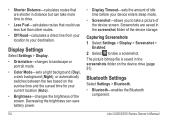
... sunset time for your current location (Auto).
• Brightness-changes the brightness of idle time before your device enters sleep mode.
• Screenshot-allows you to take a picture of the device storage. Display Settings
Select Settings > Display.
• Orientation-changes to your destination. • Shorter Distance-calculates routes that could use less fuel...
Owner's Manual - Page 61
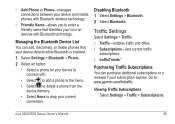
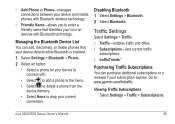
... • Add Phone or Phone-manages connections between your device and mobile phones with Bluetooth wireless technology.
• Friendly Name-allows you to enter a friendly name that your device detects while Bluetooth is enabled.
1 Select Settings > Bluetooth > Phone. 2 Select an option:
• Select a phone for your device to connect with Bluetooth technology.
Owner's Manual - Page 62
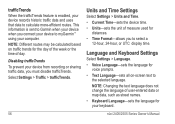
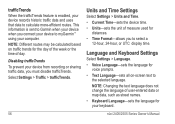
... trafficTrends. nüvi 2405/2505 Series Owner's Manual
Language and Keyboard Settings
Select Settings > Language. • Voice Language-sets the language for
voice prompts. • Text Language-sets all on traffic trends for the day of the week or the time of user-entered data or map data, such as street names. • Keyboard Language...
Owner's Manual - Page 69


... the device screen.
Troubleshooting
Problem
Solution
My device is not acquiring • Verify the GPS simulator is in USB mass storage mode, a picture of parking garages and away from ... Remain stationary for very long. cycle). satellite signals
• From the main menu, select Settings > System > GPS Simulator.
• Take your device is turned off (page 53). The suction cup will...
Owner's Manual - Page 72
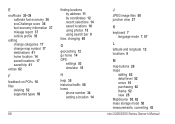
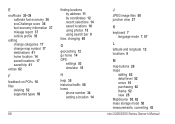
... selections 14 saved locations 16 using photos 15 using search bar 9
fuse, changing 60
G
geocaching 12 go home 14 GPS
settings 53 simulator 15
H
help 35 historical traffic 56 home
phone number 34 setting a location 14
66
J
JPEG image files 50 junction view 27
K
keyboard 7 language mode 7, 57
L
latitude and longitude 12 locations...
Quick Start Manual - Page 7
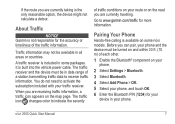
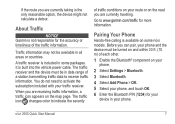
It is not responsible for more information. Pairing Your Phone
Hands-free calling is available on your phone.
2 Select Settings > Bluetooth. 3 Select Bluetooth. 4 Select Add Phone > OK. 5 Select your phone, and touch OK. 6 Enter the Bluetooth PIN (1234) for your traffic receiver.
You do not need to indicate the severity
of each other...
Similar Questions
How To Enter Addresses Into Nuvi 55 Lm Address Book ? Or Does It Have One ?
I am looking for address book to store addresses but cant not find it
I am looking for address book to store addresses but cant not find it
(Posted by charliele2790 8 years ago)
How To Save Destination On Garmin Nuvi 2555 Lmt Gps
(Posted by dradaAl 10 years ago)

