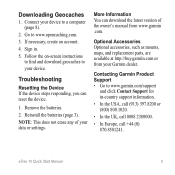Garmin eTrex 10 Support Question
Find answers below for this question about Garmin eTrex 10.Need a Garmin eTrex 10 manual? We have 2 online manuals for this item!
Question posted by afmatt on March 4th, 2014
How To Change To Next Waypoint Etrex 10 Compass Display
The person who posted this question about this Garmin product did not include a detailed explanation. Please use the "Request More Information" button to the right if more details would help you to answer this question.
Current Answers
There are currently no answers that have been posted for this question.
Be the first to post an answer! Remember that you can earn up to 1,100 points for every answer you submit. The better the quality of your answer, the better chance it has to be accepted.
Be the first to post an answer! Remember that you can earn up to 1,100 points for every answer you submit. The better the quality of your answer, the better chance it has to be accepted.
Related Garmin eTrex 10 Manual Pages
Owner's Manual - Page 3
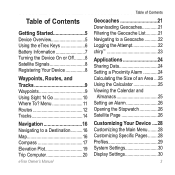
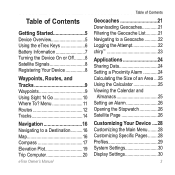
... 30 Display Settings 30
3 Menu 11 Routes 12 Tracks 14
Navigation 16 Navigating to a Destination..........16 Map 16 Compass 17 Elevation Plot 19 Trip Computer 20
eTrex Owner's...5 Using the eTrex Keys 6 Battery Information 7 Turning the Device On or Off.........8 Satellite Signals 8 Registering Your Device 8
Waypoints, Routes, and Tracks 9 Waypoints 9 Using Sight 'N Go 10 Where To?
Owner's Manual - Page 5
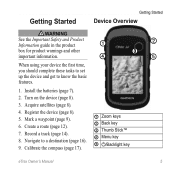
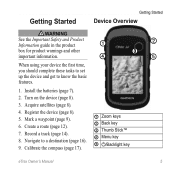
...device and get to a destination (page 16). 9. Acquire satellites (page 8). 4. Register the device (page 8). 5. Mark a waypoint (page 9). 6. Turn on the device (page 8). 3. Install the batteries (page 7). 2. Create a route (page 12). 7. Record a track (page 14). 8. Calibrate the compass (page 17).
➊ Zoom keys ➋ Back key ➌ Thumb Stick™ ➍ Menu key...
Owner's Manual - Page 9
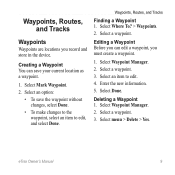
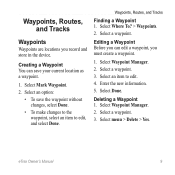
...Finding a Waypoint 1. Select a waypoint. Editing a Waypoint Before you can save the waypoint without changes, select Done.
• To make changes to the waypoint, select an item to edit. 4. Select an item to edit, and select Done. Select Done.
Select menu > Delete > Yes. eTrex Owner's Manual
9 Enter the new information. 5. Waypoints, Routes, and Tracks
Waypoints
Waypoints are locations...
Owner's Manual - Page 12
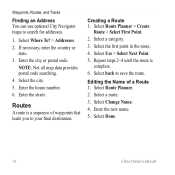
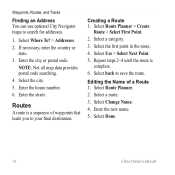
....
12
eTrex Owner's Manual NOTE: Not all map data provides postal code searching. 4. Enter the house number. 6. Enter the city or postal code. Select Where To? > Addresses. 2. Select a category. 3. If necessary, enter the country or
state. 3. Repeat steps 2-4 until the route is a sequence of a Route 1. Select Change Name. 4.
Select Route Planner. 2. Waypoints, Routes...
Owner's Manual - Page 13
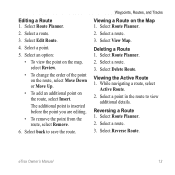
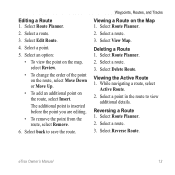
...select Review.
• To change the order of the point...
• To remove the point from the route, select Remove.
6. Waypoints, Routes, and Tracks
Viewing a Route on the route, select Insert.... a point in the route to save the route. Select Edit Route.
4. Select View Map.
eTrex Owner's Manual
13
Select Delete Route.
Editing a Route 1. Select Route Planner. 2. Select a...
Owner's Manual - Page 17
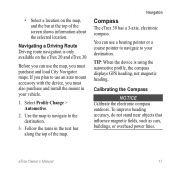
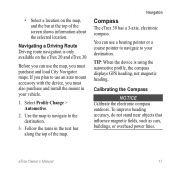
... the top of the map. Use the map to navigate to your vehicle.
1.
Navigating a Driving Route Driving route navigation is using the automotive profile, the compass displays GPS heading, not magnetic heading. Before you can use an auto mount accessory with the device, you must also purchase and install the mount in the...
Owner's Manual - Page 19
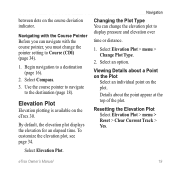
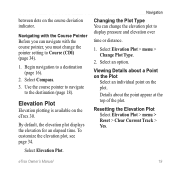
... appear at the top of the plot.
By default, the elevation plot displays the elevation for an elapsed time. Select an option.
Resetting the Elevation Plot Select Elevation Plot.... eTrex Owner's Manual
19 Begin navigation to the destination (page 18). Select Elevation Plot > menu > Change Plot Type.
2. Details about a Point on the Plot
Select an individual point on the plot. Select Compass. ...
Owner's Manual - Page 28
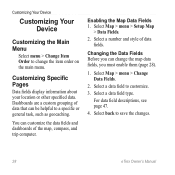
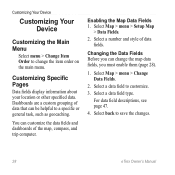
... a specific or general task, such as geocaching.
You can customize the data fields and dashboards of data fields. Select a data field to save the changes.
28
eTrex Owner's Manual Select a number and style of the map, compass, and trip computer.
Customizing Specific Pages
Data fields display information about your location or other specified data.
Owner's Manual - Page 34
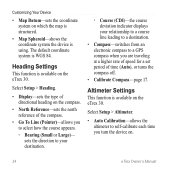
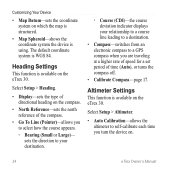
... to your destination.
◦◦ Course (CDI)-the course deviation indicator displays your relationship to a course line leading to a destination.
• Compass-switches from an electronic compass to a GPS compass when you to self-calibrate each time you turn the device on.
34
eTrex Owner's Manual Heading Settings
This function is WGS 84. Select Setup > Heading...
Owner's Manual - Page 40
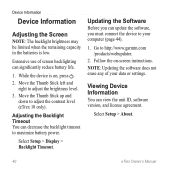
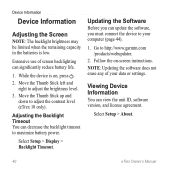
...timeout to http://www.garmin.com /products/webupdater.
2. Select Setup > About.
40
eTrex Owner's Manual
Viewing Device Information
You can update the software, you must connect the... (eTrex 10 only). Adjusting the Backlight Timeout You can significantly reduce battery life.
1. While the device is low. Follow the on , press . 2.
Go to maximize battery power.
Select Setup > Display ...
Owner's Manual - Page 56
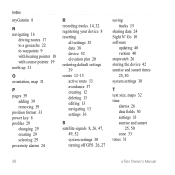
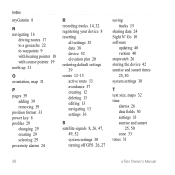
... geocache 22 to waypoints 9 with bearing pointer 18 with course pointer 19 north up 31
O orientation, map 31
P pages 39
adding 39 removing 39 position format 33 power key 8 profiles 29 changing 29 creating 29 selecting...8, 26, 47,
49, 52 system settings 30 turning off GPS 26, 27
saving tracks 15
sharing data 24 Sight N' Go 10 software
updating 40 version 40 stopwatch 26 storing the device 42 ...
Owner's Manual - Page 57
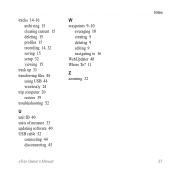
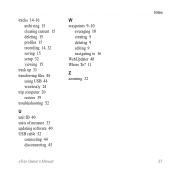
..., 32 saving 15 setup 32 viewing 15
track up 31 transferring files 44
using USB 44 wirelessly 24 trip computer 20 restore 39 troubleshooting 52
W waypoints 9-10
averaging 10 creating 9 deleting 9 editing 9 navigating to 16 WebUpdater 40 Where To? 11
Z zooming 32
U unit ID 40 units of measure 33 updating software 40 USB...
Quick Start Manual - Page 2
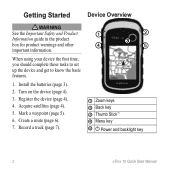
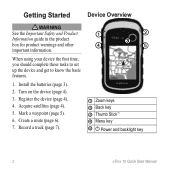
... a track (page 7).
➊
➋
➌
➍
➎
➊ Zoom keys ➋ Back key ➌ Thumb Stick™ ➍ Menu key
➎ Power and backlight key
2
eTrex 10 Quick Start Manual Install the batteries (page 3).
2.
When using your device the first time, you should complete these tasks to set up the device and...
Quick Start Manual - Page 3
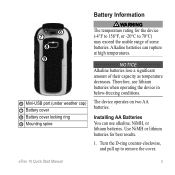
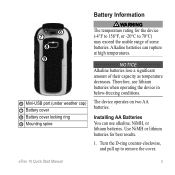
... remove the cover. Turn the D-ring counter-clockwise, and pull up to 70°C) may exceed the usable range of their capacity as temperature decreases.
eTrex 10 Quick Start Manual
3 Alkaline batteries can use lithium batteries when operating the device in below-freezing conditions.
Quick Start Manual - Page 4
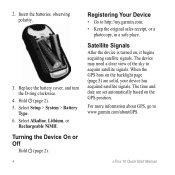
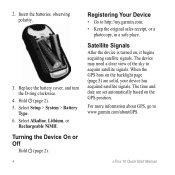
... Device On or Off
Hold (page 2).
4
Registering Your Device
• Go to acquire satellite signals.
When the GPS bars on the backlight page (page 5) are set automatically based on , it begins acquiring satellite signals. eTrex 10 Quick Start Manual Select Setup > System > Battery
Type. 6. Select Alkaline, Lithium, or
Rechargeable NiMH. The device may...
Quick Start Manual - Page 5
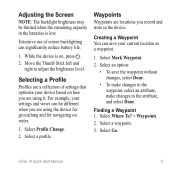
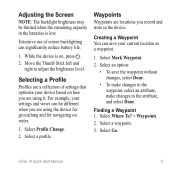
While the device is low. For example, your settings and views can be limited when the remaining capacity in the device. Select Profile Change.
2. Select Mark Waypoint.
2. Finding a Waypoint 1.
eTrex 10 Quick Start Manual
5 Waypoints
Waypoints are using it. Select an option:
• To save your device based on how you record and store in the batteries is...
Quick Start Manual - Page 6
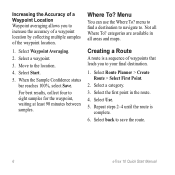
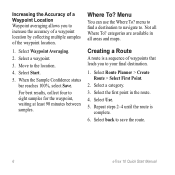
... status bar reaches 100%, select Save. categories are available in the route. 4. For best results, collect four to the location.
4. Increasing the Accuracy of the waypoint location.
1. Select Waypoint Averaging.
2. Select a waypoint.
3. Select Start.
5.
menu to find a destination to navigate to save the route.
6
eTrex 10 Quick Start Manual
Select a category. 3. Select back to .
Quick Start Manual - Page 7
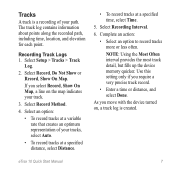
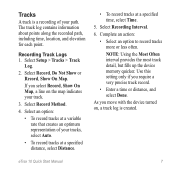
... along the recorded path, including time, location, and elevation for each point. If you move with the device turned on the map indicates your track.
3.
eTrex 10 Quick Start Manual
7 Select Setup > Tracks > Track
Log.
2. Select Record, Do Not Show or Record, Show On Map. Complete an action:
• Select an option...
Quick Start Manual - Page 8
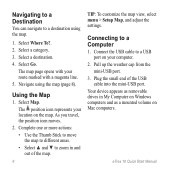
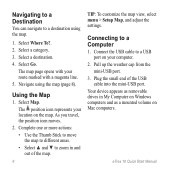
... to move the map to different areas. • Select ▲ and ▼ to zoom in My Computer on the map. Connecting to a Computer
1. Select a category. 3. eTrex 10 Quick Start Manual
Pull up the weather cap from the mini-USB port.
3.
As you travel, the position icon moves.
2. Select Where To?. 2. Plug the...
Similar Questions
Storage Problem On Gps Etrex 10
When I try to store anything on my eTrex 10, I get this message appear on the screen. "There is not ...
When I try to store anything on my eTrex 10, I get this message appear on the screen. "There is not ...
(Posted by derekhill108 8 years ago)