Epson XP-410 Support Question
Find answers below for this question about Epson XP-410.Need a Epson XP-410 manual? We have 5 online manuals for this item!
Question posted by brlvsk on July 20th, 2014
How To Change Custom Size In Order To Enlarge Or Reduce Something Being Copied?
Trying to find the steps to select a different "custom size" in the "copy" function (can't see a way to change it from "Custom Size 100%") so I can enlarge (or reduce) an image when copying (not printing).GIJT
Current Answers
There are currently no answers that have been posted for this question.
Be the first to post an answer! Remember that you can earn up to 1,100 points for every answer you submit. The better the quality of your answer, the better chance it has to be accepted.
Be the first to post an answer! Remember that you can earn up to 1,100 points for every answer you submit. The better the quality of your answer, the better chance it has to be accepted.
Related Epson XP-410 Manual Pages
User Manual - Page 6
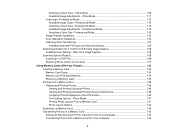
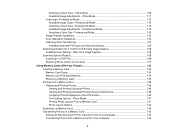
... - Professional Mode 118 Selecting a Scan Size - Mac OS X Image Capture 128 Scanning Special Projects...128 Scanning to a PDF File...128 Restoring Photo Colors as You Scan 131
Using Memory Cards With Your Product 133 Inserting a Memory Card ...133 Memory Card Types ...134 Memory Card File Specifications 134 Removing a Memory Card...135 Printing from a Memory...
User Manual - Page 8
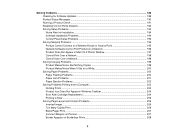
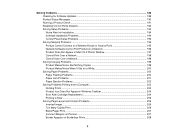
... ...201 Paper Ejection Problems ...202 Solving Problems Printing from a Computer 202 Nothing Prints ...203 Product Icon Does Not Appear in Windows Taskbar 204 Error After Cartridge Replacement 204 Printing is Slow ...205 Solving Page Layout and Content Problems 206 Inverted Image...206 Too Many Copies Print ...206 Blank Pages Print ...207 Incorrect Margins on Printout...207 Border...
User Manual - Page 65
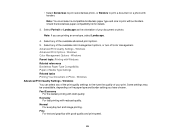
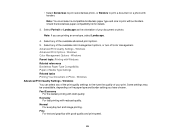
... everyday text and image printing. Windows Advanced Print Quality Settings - Windows Parent topic: Printing with good quality and print speed.
65 Note: You must select a compatible borderless paper type and size to print a document or a photo with borders. Fast Economy
For the fastest printing with reduced quality. Economy
For fast printing with draft quality. Select any of the...
User Manual - Page 80
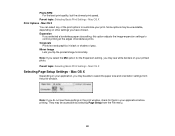
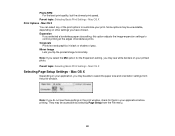
... - Note: If you may be able to customize your application, you have chosen. Expansion
If you flip the printed image horizontally. Mirror Image Lets you selected a borderless paper size setting, this option adjusts the image expansion settings to control printing at the edges of the print options to select the paper size and orientation settings from the File menu.
80 Parent...
User Manual - Page 82
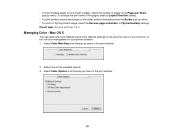
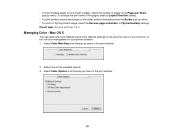
... in your printer software. 1. • To print multiple pages on the sheet, select a line setting from the Border pop-up menu. • To invert or flip the printed image, select the Reverse page orientation or Flip horizontally settings. To arrange the print order of the pages, select a Layout Direction setting.
• To print borders around each page on one...
User Manual - Page 83
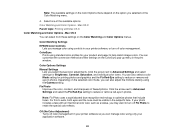
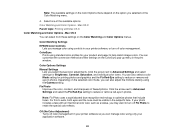
...and the Fix Red-Eye setting to reduce or remove redeye in the print window.
You can customize the conversion method and filter settings on the selected color mode, you can manage color ... software, or turn off Fix Photo to help match image colors.
ColorSync
Prints using controls in photos. Click the arrow next to reduce or remove red-eye in your application software.
83...
User Manual - Page 100
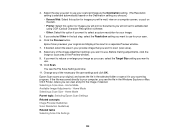
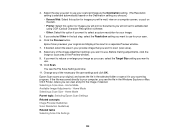
Click the Preview button.
If you want to reduce or enlarge your image as you scan, select the Target Size setting you can view and print the image, if desired. If the file was saved directly to your scanned image as the Destination setting. (The Resolution setting is selected automatically based on the Destination setting you choose.) • Screen/Web...
User Manual - Page 105
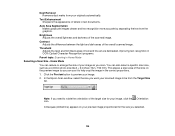
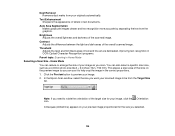
... use it to rotate the orientation of the scanned image. You can reduce or enlarge the size of letters in Home Mode Selecting a Scan Size -
This places a scan area of the overall scanned image.
Contrast Adjusts the difference between the light and dark areas of that size on your preview image proportioned for your originals automatically. Text Enhancement Sharpens the...
User Manual - Page 114
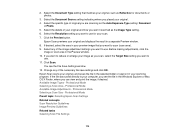
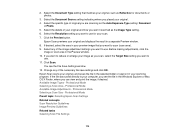
... documents or photos.
3. If you want to reduce or enlarge your image as Reflective for your original, and saves the file in your original, such as you scan, select the Target Size setting you want to use. Click Scan. Professional Mode Selecting a Scan Size - Select the specific type of your original. 4. Select the Resolution setting you placed your original...
User Manual - Page 120
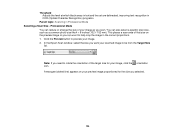
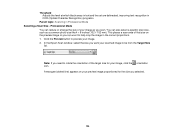
Professional Mode
You can reduce or enlarge the size of your scanned image to rotate the orientation of that size on your preview image proportioned for your image. 2. In the Epson Scan window, select the size you scan. Note: If you need to be from the Target Size
list. You can use it to preview your image, click the orientation icon. Click...
User Manual - Page 122
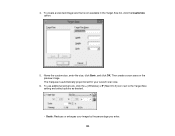
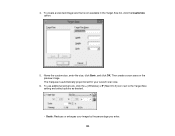
... custom size, enter the size, click Save, and click OK. Then create a scan area on the preview image. To use additional sizing tools, click the + (Windows) or (Mac OS X) icon next to the Target Size setting and select options as desired.
• Scale: Reduces or enlarges your custom scan size.
6. 4. The marquee is not available in the Target Size list, click the Customize...
User Manual - Page 123
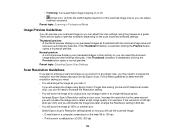
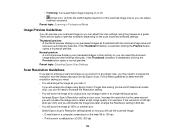
... width/height proportions of the scanned image size so you can print it at a larger size, you may need : • You will scan the image at its original size, but enlarge it . Parent topic: Selecting Epson Scan Settings
Scan Resolution Guidelines
If you plan to enlarge a scanned image so you will double the image size later, change the Resolution setting to retain a high...
User Manual - Page 206
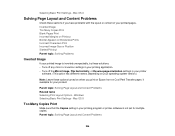
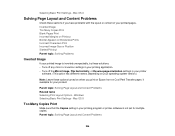
... Layout Options - Selecting Basic Print Settings - Windows Selecting Basic Print Settings - Mac OS X
Too Many Copies Print
Make sure that the Copies setting in your printing program or printer software is inverted unexpectedly, try these solutions: • Turn off any mirror or inversion settings in your printing application. • Turn off the Mirror Image, Flip horizontally, or Reverse...
User Manual - Page 209
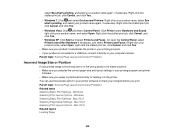
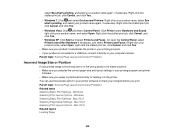
...; If your product is the wrong size or in the wrong position, try these solutions: • Make sure you print. Click Printer under Hardware and Sound, right-click your computer instead. Windows Selecting Print Layout Options - Right-click the stalled print job, click Cancel, and click Yes.
• Windows 7: Click and select Devices and Printers. Mac OS X Related...
User Manual - Page 218
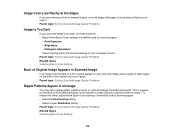
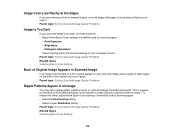
...Back of Original Image Appears in Scanned Image
If an image from differing pitches in the scanner's screen and your original's halftone screen. To reduce this effect, adjust these Epson Scan settings (if available) and try scanning again: • Select the Descreening setting. • Select a lower Resolution setting. Parent topic: Solving Scanned Image Quality Problems
Image is Too...
User Manual - Page 235
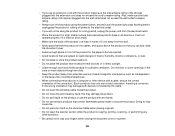
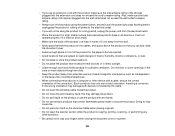
....
• When connecting the product to a computer or other functions.
• Be careful not to trap your fingers when closing ... rating of the product is copying, printing, scanning, or performing any other device with a cable, ensure the correct orientation of ...be fully ejected.
• Avoid locations that are subject to rapid changes in heat or humidity, shocks or vibrations, or dust.
•...
Product Specifications - Page 2
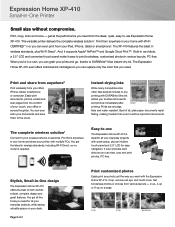
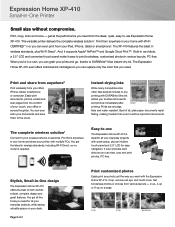
...
Small size without compromise. You get all the tools you can grab your iPad, iPhone, tablet or smartphone2. Print from the comfort of 4
Print customized photos
Easily print any photo just the way you to the cloud.
And, it easier than ever to -use Expression Home XP-410. When you can even scan your home with multiple PCs. Print, copy...
Product Specifications - Page 4
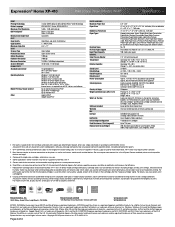
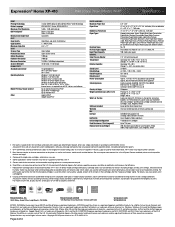
...XP-410
Print | Copy | Scan | Photo | Wi-Fi®
Specifications
PRINT Printing Technology Printer Language Maximum Print Resolution ISO Print Speed†
Minimum Ink Droplet Size COPY Copy Quality Copy Quantity Maximum Copy Size SCAN Scanner Type Photoelectric Device...and/or functions may require printer software.
2 Most features require an Internet connection to media, printed image, display ...
Quick Guide and Warranty - Page 8
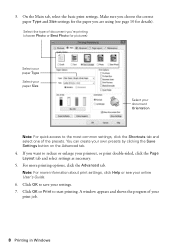
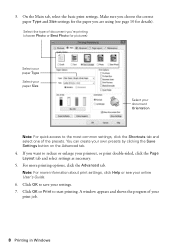
... access to reduce or enlarge your own presets by clicking the Save Settings button on the Advanced tab.
4. Make sure you choose the correct paper Type and Size settings for the paper you want to the most common settings, click the Shortcuts tab and select one of your settings.
7. Click OK to start printing. On...
Start Here - Page 1
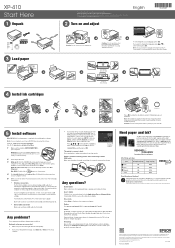
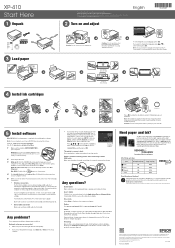
...;rst installation, we recommend using a USB cable (not included) to select it with DURABrite® Ultra Ink for printing.
Press , , or on your tablet, smartphone, or computer. User's Guide Click the icon on the printer to prime the ink delivery system. XP-410 ink cartridges
Color Black Cyan Magenta Yellow
Standard-capacity 200 200...
Similar Questions
Printer Not Printing With Colour On Page
I am connected to my 410 via my ipad and wifi and when I print it goes through the motions but nothi...
I am connected to my 410 via my ipad and wifi and when I print it goes through the motions but nothi...
(Posted by sllogan0810 9 years ago)
How To Change An Epson Workforce 630 Printer To Only Print Black And White
(Posted by kishsakmar 10 years ago)

