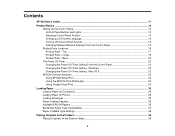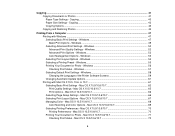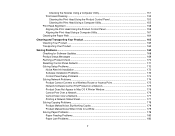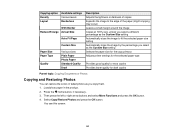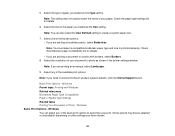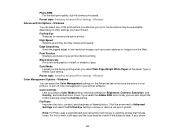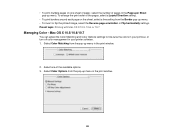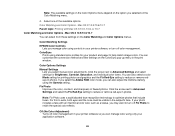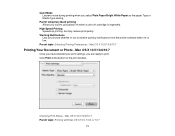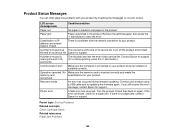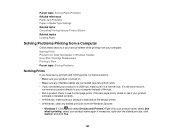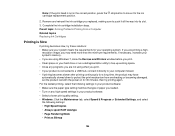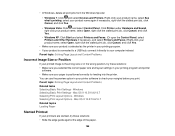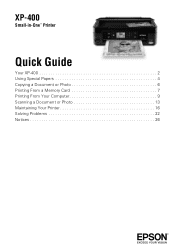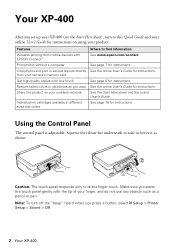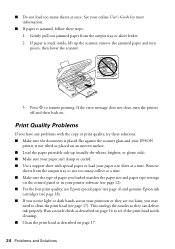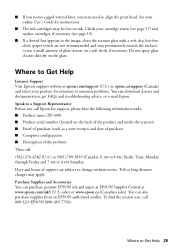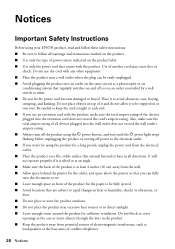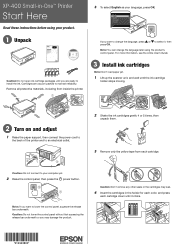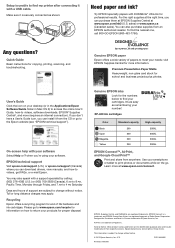Epson XP-400 Support Question
Find answers below for this question about Epson XP-400.Need a Epson XP-400 manual? We have 3 online manuals for this item!
Question posted by Tiggerpv on June 3rd, 2014
Paper Jam With No Paper In The Printer
The person who posted this question about this Epson product did not include a detailed explanation. Please use the "Request More Information" button to the right if more details would help you to answer this question.
Current Answers
Answer #1: Posted by sabrie on June 3rd, 2014 10:00 PM
cleaning the paper sensor and rollers
The sensor can be located by opening the front cover where the ink cartridges are. While looking inside just to the right of center manually feed a piece of paper like the printer does automatically. You should see a thin black lever move up and down as you push the paper in and pull it out repeatedly.
This is the paper jam sensor. ANY foreign object in the way of this sensor will cause a three orange light flash indicating a paper jam. Very hard to find without a flashlight. Another good idea would be to blow out the printer using a can of compressed air.
Clean the two Rollers Lightly dampen your lint-free cloth with water or alcohol. Squeeze it out to ensure that it's not too wet. Hold the cloth in one hand and press it lightly against the first roller. With your other hand, gently rotate the roller until you have cleaned it all the way around. Be extremely careful. Do not use too much pressure. You might have to run it through a few times to remove all of the residue
The sensor can be located by opening the front cover where the ink cartridges are. While looking inside just to the right of center manually feed a piece of paper like the printer does automatically. You should see a thin black lever move up and down as you push the paper in and pull it out repeatedly.
This is the paper jam sensor. ANY foreign object in the way of this sensor will cause a three orange light flash indicating a paper jam. Very hard to find without a flashlight. Another good idea would be to blow out the printer using a can of compressed air.
Clean the two Rollers Lightly dampen your lint-free cloth with water or alcohol. Squeeze it out to ensure that it's not too wet. Hold the cloth in one hand and press it lightly against the first roller. With your other hand, gently rotate the roller until you have cleaned it all the way around. Be extremely careful. Do not use too much pressure. You might have to run it through a few times to remove all of the residue
www.techboss.co.za
Related Epson XP-400 Manual Pages
Similar Questions
How To Clear Paper Jam Error Message From Epson Workforce 845 4-1 Printer
i used the glass bed to scan receipts. turned off computer. turned it on after sometime to scan some...
i used the glass bed to scan receipts. turned off computer. turned it on after sometime to scan some...
(Posted by grace27834 10 years ago)