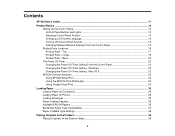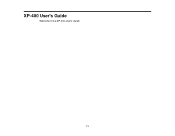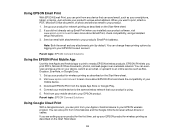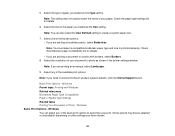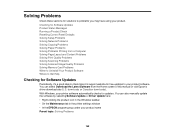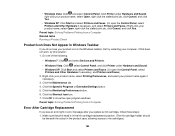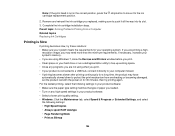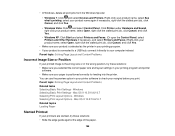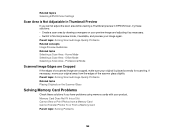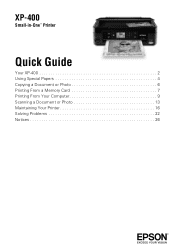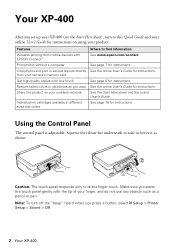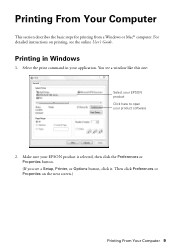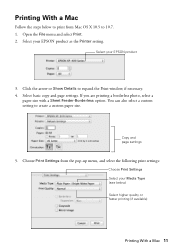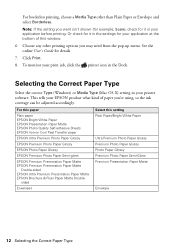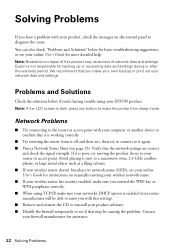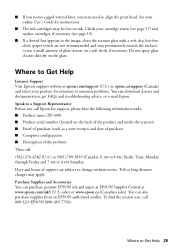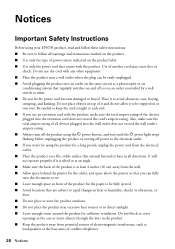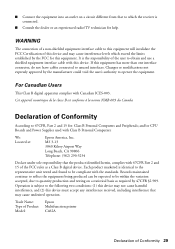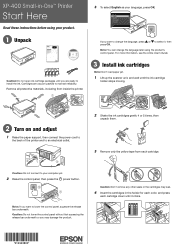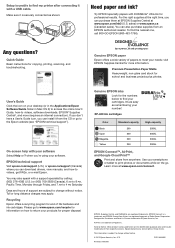Epson XP-400 Support Question
Find answers below for this question about Epson XP-400.Need a Epson XP-400 manual? We have 3 online manuals for this item!
Question posted by Anonymous-100372 on February 24th, 2013
How To Switch Epson Xp-400 From Offline To Online?
Current Answers
Answer #1: Posted by tintinb on February 26th, 2013 11:42 PM
1. Disconnect all the cables connect to and from your printer
2. Turn off your printer and computer
3. Connect the printer just like a brand new setup
4. Try printing a test page
Refer to the manual of this device here:
http://www.helpowl.com/manuals/Epson/XP400/172417
If you have more questions, please don't hesitate to ask here at HelpOwl. Experts here are always willing to answer your questions to the best of our knowledge and expertise.
Regards,
Tintin
Related Epson XP-400 Manual Pages
Similar Questions
My XP-310 wireless printer works great however I am trying to set up the Epson Connect part of the p...
My new Epson XP-300 wireless printer keeps saying it has a paper jam but it doesn't and I don't know...