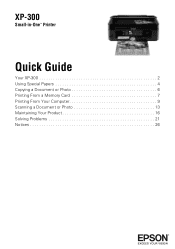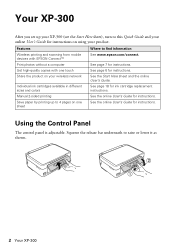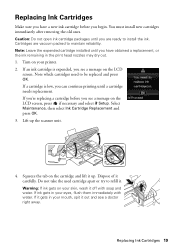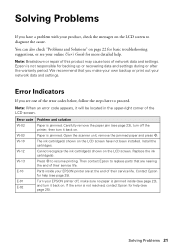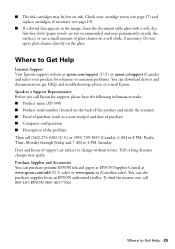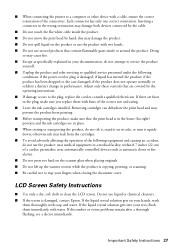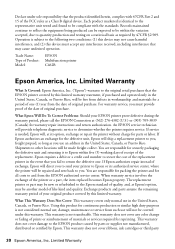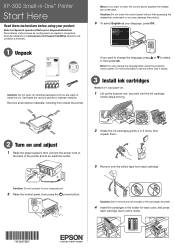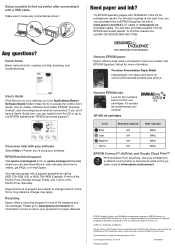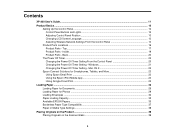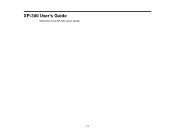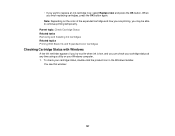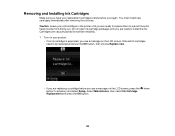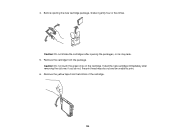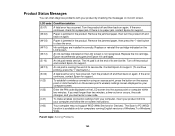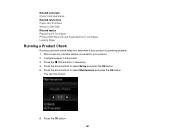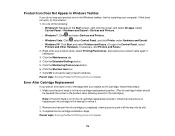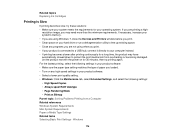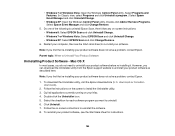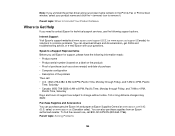Epson XP-300 Support Question
Find answers below for this question about Epson XP-300.Need a Epson XP-300 manual? We have 3 online manuals for this item!
Question posted by wyattwagenschutz on July 9th, 2014
Xp-300 Getting E01 Error On Startup After Changing Ink Cartriges
Current Answers
Answer #1: Posted by SoCalWoman on July 9th, 2014 9:31 PM
When an E-01 error is displayed this usually indicates one of two reasons:
- A paper jam somewhere in the device
- A hardware Failure
Since the error occurred after you changed out the ink cartridge and NOT while printing, then the second reason is likely what occurred. The fact that you had just changed the magenta cartridge is likely a coincidence.
However, in order to know if this is correct, you can perform a Hard Reset which can resolve many printer errors relevant to your Epson Model.
You can view the instructions on how to perform a Hard Reset here (Also provides steps to clear a possible paper jam while performing the Hard Reset)
If unsuccessful, then you can contact Epson Support Services to see what other options are available, if any.
- Epson Support: 1-800-463-7766
Please note: There are numerous members on here ready to assist. So, if you are not satisfied with this answer, please feel free to re-submit your question again, and I am sure another member would be happy to provide an answer. As, i will not be the one to answer you again since I have given you all the information available to me.
Good Luck
Much appreciation to those who acknowledge our members for their contribution toward finding a solution.
~It always seems impossible until it is done~
Nelson Mandela
Related Epson XP-300 Manual Pages
Similar Questions
I am trying to change ink cartridge. I have lifter the scanner but the "box" that contains the cartr...