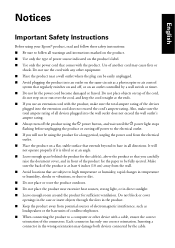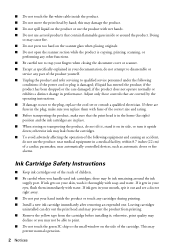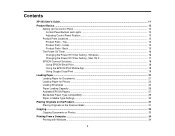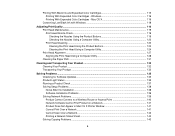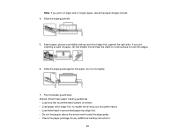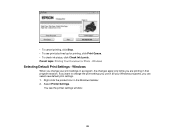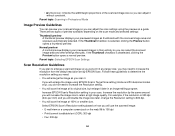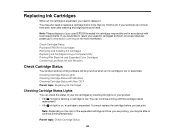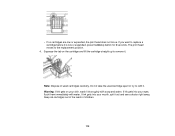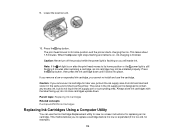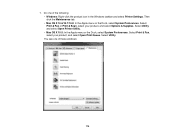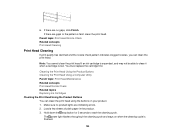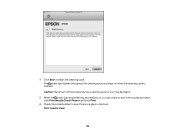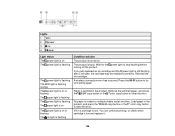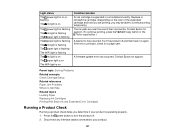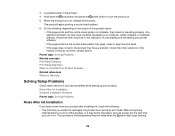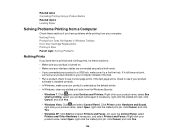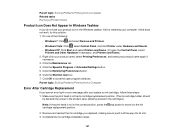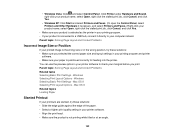Epson XP-200 Support Question
Find answers below for this question about Epson XP-200.Need a Epson XP-200 manual? We have 3 online manuals for this item!
Question posted by Anonymous-84475 on November 17th, 2012
Wont Print. Orange Light On The Right Keeps Flashing.
The person who posted this question about this Epson product did not include a detailed explanation. Please use the "Request More Information" button to the right if more details would help you to answer this question.
Current Answers
Related Epson XP-200 Manual Pages
Similar Questions
Epson Printer Wont Print After Going Into Standby
My epson printer XP205 wont wake up or print after it has gone into stand by... I have to switch it ...
My epson printer XP205 wont wake up or print after it has gone into stand by... I have to switch it ...
(Posted by janetbraddick 10 years ago)
My Xp200 Wont Print Black?
I just replaced the black ink thinking that was it. It shows that the black ink is full and hooked u...
I just replaced the black ink thinking that was it. It shows that the black ink is full and hooked u...
(Posted by rileymc 10 years ago)
My Wifi Green Button Is Flashing On The Wf2530 And Wont Print
my wifi green button keeps on flashing on my printer wf2530 and wont print.
my wifi green button keeps on flashing on my printer wf2530 and wont print.
(Posted by porsha 10 years ago)
How Do I Change The Default Print Settings On My Epson Xp 200 Printer Using A Ma
Printer always prints 3 copies. I want to change the default setting to 1 copy so I dont forget to...
Printer always prints 3 copies. I want to change the default setting to 1 copy so I dont forget to...
(Posted by summerisland1 11 years ago)