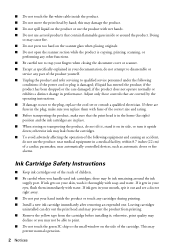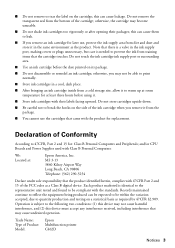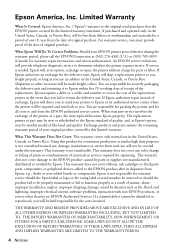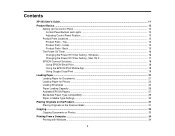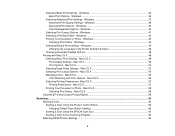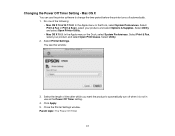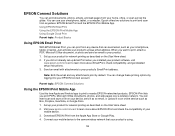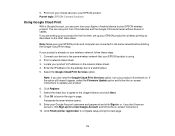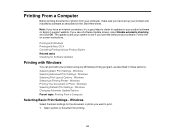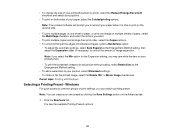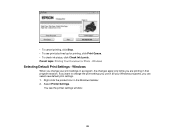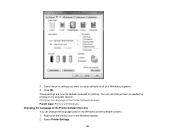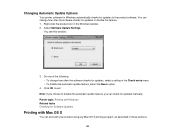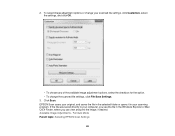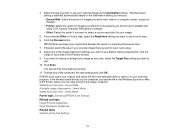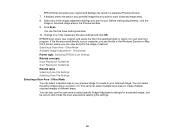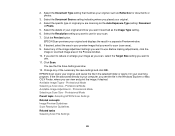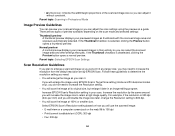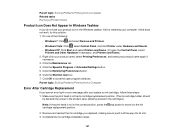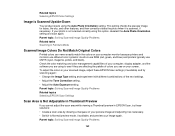Epson XP-200 Support Question
Find answers below for this question about Epson XP-200.Need a Epson XP-200 manual? We have 3 online manuals for this item!
Question posted by kgranger719 on August 14th, 2012
Can I Print On Cardstock? If So, How Do I Change The Setting To Do So?
The person who posted this question about this Epson product did not include a detailed explanation. Please use the "Request More Information" button to the right if more details would help you to answer this question.
Current Answers
Related Epson XP-200 Manual Pages
Similar Questions
I Am Having Problems Printing Cardstock On My Printer. How Do I Remedy This?
(Posted by Anonymous-155506 8 years ago)
How To Change Settings To Print In Black And White On Epson Workforce 435
(Posted by gest 10 years ago)
Epson Xp 200 Printer I Downloaded To My Desktop Computer But Won't Print Why
(Posted by Anonymous-102883 11 years ago)
How Do I Change The Default Print Settings On My Epson Xp 200 Printer Using A Ma
Printer always prints 3 copies. I want to change the default setting to 1 copy so I dont forget to...
Printer always prints 3 copies. I want to change the default setting to 1 copy so I dont forget to...
(Posted by summerisland1 11 years ago)
Why Does The Email Background Color Not Print Out On My Epson Xp 200 Series Prin
(Posted by fernerb 11 years ago)