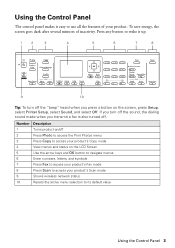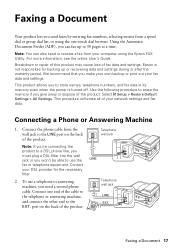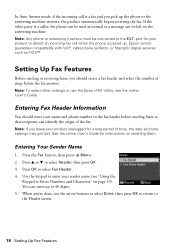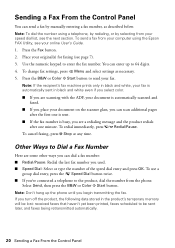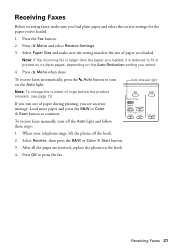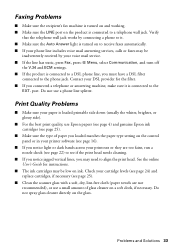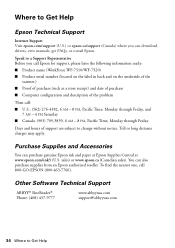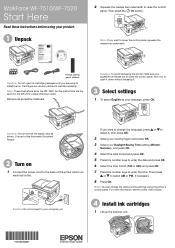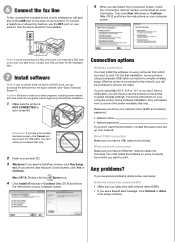Epson WorkForce WF-7520 Support Question
Find answers below for this question about Epson WorkForce WF-7520.Need a Epson WorkForce WF-7520 manual? We have 2 online manuals for this item!
Question posted by tysonandjules on November 22nd, 2012
How Do I Stop The Fax Answering During A Call
re my epsom wf 7520 sometimes during a normal phone call ( about 30 seconds into the call) the fax noise comes on where the machine sounds like it is receiving a fax
how do i stop this happening as its really annoying
thanks
tyson
Current Answers
Related Epson WorkForce WF-7520 Manual Pages
Similar Questions
How To Enable Auto Answer On Epson Workforce 845
(Posted by MARKAspave 10 years ago)
Cannot Change Auto Answer Setttings Epson Workforce 435
(Posted by jibbbjptc 10 years ago)
I Have Epson Wf-7520 Printer. After Replacing All Ink Cartridges Several Times
I have Epson WF-7520 printer. After replacing all ink cartridges several times only the black will p...
I have Epson WF-7520 printer. After replacing all ink cartridges several times only the black will p...
(Posted by michaellkeith 10 years ago)
Epson Wf-7520, Line Runs Down Middle Of Scanned Image
Epson WF-7520, line runs down middle of scanned image
Epson WF-7520, line runs down middle of scanned image
(Posted by grogers 10 years ago)
How Do I Set My 1st Paper Drawer In My Epson Wf-7520 For 12x12 Paper.
When I print from my computer, it automatically prints from the 2nd drawer with 8.5x12 paper. My doc...
When I print from my computer, it automatically prints from the 2nd drawer with 8.5x12 paper. My doc...
(Posted by jsjasch 11 years ago)