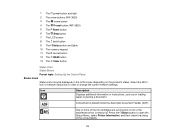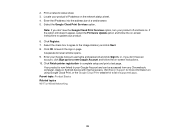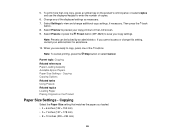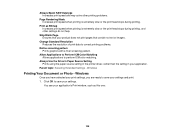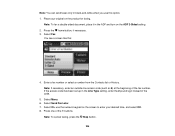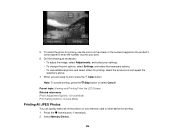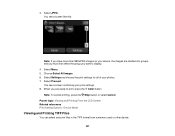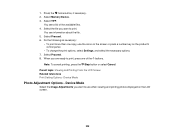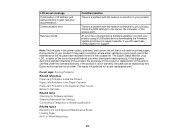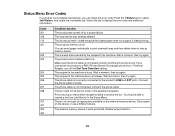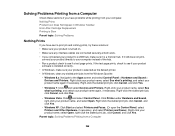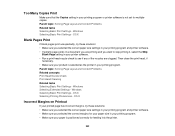Epson WorkForce WF-3640 Support Question
Find answers below for this question about Epson WorkForce WF-3640.Need a Epson WorkForce WF-3640 manual? We have 4 online manuals for this item!
Question posted by plgeorge33 on November 17th, 2016
How Do I Stop The Printer From Printing The Same Pages Over And Over?
Current Answers
Answer #1: Posted by Odin on November 17th, 2016 12:15 PM
Hope this is useful. Please don't forget to click the Accept This Answer button if you do accept it. My aim is to provide reliable helpful answers, not just a lot of them. See https://www.helpowl.com/profile/Odin.
Answer #2: Posted by BusterDoogen on November 17th, 2016 12:58 PM
I hope this is helpful to you!
Please respond to my effort to provide you with the best possible solution by using the "Acceptable Solution" and/or the "Helpful" buttons when the answer has proven to be helpful. Please feel free to submit further info for your question, if a solution was not provided. I appreciate the opportunity to serve you!
Related Epson WorkForce WF-3640 Manual Pages
Similar Questions
On my WF-3640 whenever I copyh a document I get a vertical black line the entire length of the page,...
If I load plain paper in cassette 1 and blank check paper in cassette 2, can I choose to print from ...
I am out of Magenta ink, I still should be able to print in black but it will not let me, any ideas,...