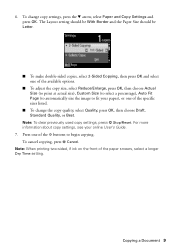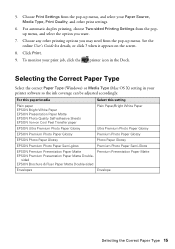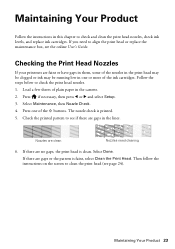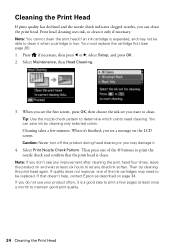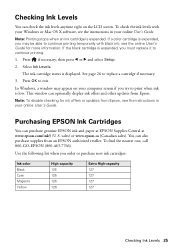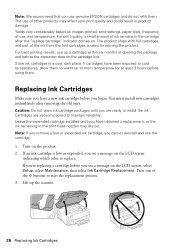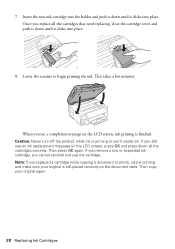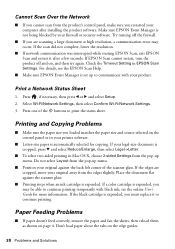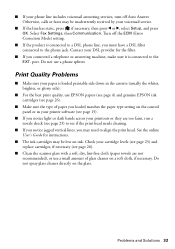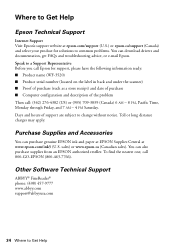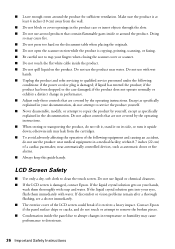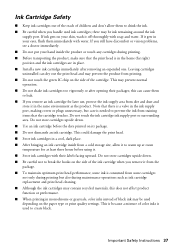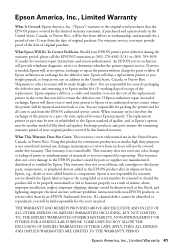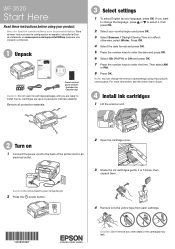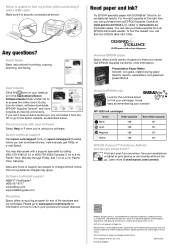Epson WorkForce WF-3520 Support Question
Find answers below for this question about Epson WorkForce WF-3520.Need a Epson WorkForce WF-3520 manual? We have 3 online manuals for this item!
Question posted by kimdangalo on June 6th, 2013
Changed Black Ink Cartridge, Now Epson Wf-3520 Won't Print Black. Help!
I changed the black ink and replaced it with the extended cartridge. The extended cartridge now helps show the ink status as full however now whenever I print the black ink is nonexistant. I don't know what to do. Help.
Current Answers
Related Epson WorkForce WF-3520 Manual Pages
Similar Questions
My Epson Wf-3520 Is Printing Colors Incorrectly. How Do I Fix It?
My Epson wf-3520 printer is printing colors incorrectly. How do I fix it?
My Epson wf-3520 printer is printing colors incorrectly. How do I fix it?
(Posted by jocar6 9 years ago)
Wf-3520 Won't Print Checks From Quicken.
My WF-3520 has stopped printing checks from my Quicken. It always has. I have checked the printer se...
My WF-3520 has stopped printing checks from my Quicken. It always has. I have checked the printer se...
(Posted by Drmcox 9 years ago)
How Do You Change The Ink Cartridge In An Epson Nx330 Printer
(Posted by rickoFaiza 10 years ago)
How Do I Change The Ink Cartridges In My Epson Nx230
(Posted by bklassy68359 10 years ago)
Epson Wf-3520 Won't Print
My printer will not print unless I am NOT on wifi. If I disconnect from the internet, it will print....
My printer will not print unless I am NOT on wifi. If I disconnect from the internet, it will print....
(Posted by brianredpath 11 years ago)