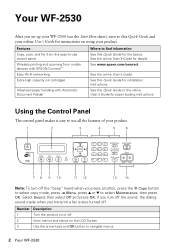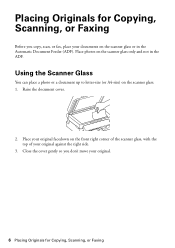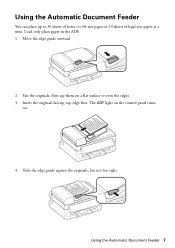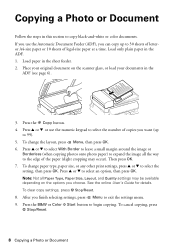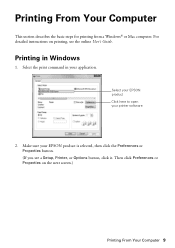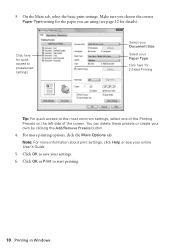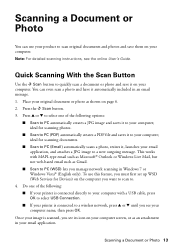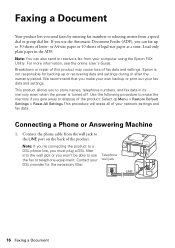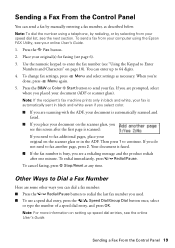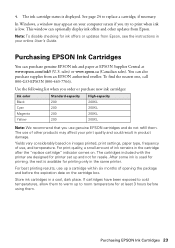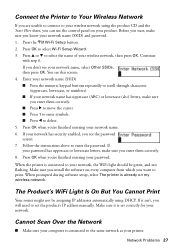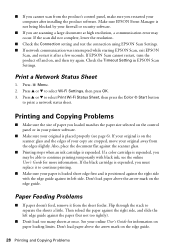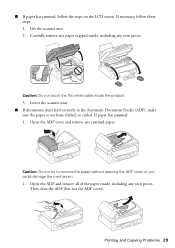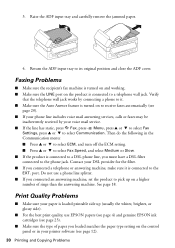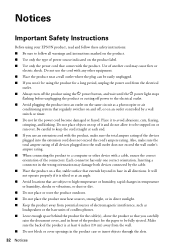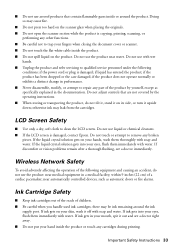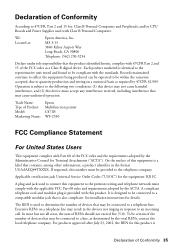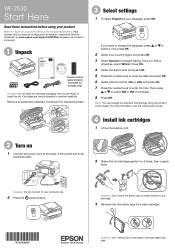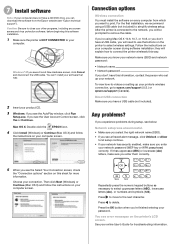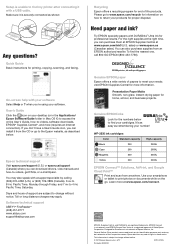Epson WorkForce WF-2530 Support Question
Find answers below for this question about Epson WorkForce WF-2530.Need a Epson WorkForce WF-2530 manual? We have 3 online manuals for this item!
Question posted by jmay06 on April 16th, 2013
It Says Printer Error In Screen. The Power, Wifi And Adf Lights Flash.
Current Answers
Answer #1: Posted by tintinb on April 16th, 2013 5:28 AM
If reinstallation didn't work, it might be related to hardware issue that requires repair from a service center.
If you have more questions, please don't hesitate to ask here at HelpOwl. Experts here are always willing to answer your questions to the best of our knowledge and expertise.
Regards,
Tintin
Related Epson WorkForce WF-2530 Manual Pages
Similar Questions
My printer stopped working randomly. No paper jam or problem until the following message appeared on...
I had a paper jam. I removed the paper & now it say "Printer Error. See your documentation." On ...
The doco said to remove any paper & turn off/on printer. I did exactly that & ensured there ...