Epson WorkForce 845 Support Question
Find answers below for this question about Epson WorkForce 845.Need a Epson WorkForce 845 manual? We have 3 online manuals for this item!
Question posted by boCaro on January 28th, 2014
Workforce 845 How Do I Change Paper Type Settings
The person who posted this question about this Epson product did not include a detailed explanation. Please use the "Request More Information" button to the right if more details would help you to answer this question.
Current Answers
There are currently no answers that have been posted for this question.
Be the first to post an answer! Remember that you can earn up to 1,100 points for every answer you submit. The better the quality of your answer, the better chance it has to be accepted.
Be the first to post an answer! Remember that you can earn up to 1,100 points for every answer you submit. The better the quality of your answer, the better chance it has to be accepted.
Related Epson WorkForce 845 Manual Pages
Product Brochure - Page 1


...8226; 500-sheet paper capacity - lights up to 40% less printing cost vs. get instant wireless printing from popular mobile devices; color lasers2
...Connect - also compatible with two 250-sheet paper trays
• Affordable business printing - easily copy, scan or fax your all-in wired and wireless networking - built-in -ONE1
WorkForce® 845
Print | Copy | Scan | Fax ...
Product Brochure - Page 2


....6" x 14.5" x 11.8" Weight: 22.0 lb
WorkForce 845 all-in-one maintenance, and all colors have to be supported under Mac OS X.
7 Yields based on accelerated testing of prints displayed under glass or UV filter or properly store them.
9 Compared to the best-selling monochrome and color multifunction laser printers available for details, including...
Quick Guide - Page 2


...the basics. English
Your WorkForce 845
After you set up your WorkForce® 845 (see the Start ...WorkForce 845 Features Copy, scan, and fax from the easy-to-use control panel Process large documents with the 30-page capacity Automatic Document Feeder Easy networking-Wi-Fi and Ethernet
Copy files to and from your computer with the built-in memory card reader Wireless printing from mobile devices...
Quick Guide - Page 9


... 10-inch (203 × 254 mm), letter(216 × 279 mm), or A4-size Epson photo paper (various types available) for details. Copying
Follow the steps in the
ADF (see page 5). 2. You can copy up ...B&W (black and white) copies.
or A4-size plain paper, Epson Bright White Paper, or Epson Presentation Paper Matte, just like on letter-size paper, press Reduce/Enlarge. You see this section to 99...
Quick Guide - Page 10


... the specific sizes listed. ■ For the Paper Type setting, select Plain Paper. ■ For the Paper Source setting, select the cassette you finish selecting settings, press OK. 9. Note: When printing two-sided, if ink on the front of copies and use . Note: To clear previously used copy settings, press C. To change the copy quality, select Quality, then choose...
Quick Guide - Page 12


...Paper Size and Paper Type of that you want of the paper you view them on the LCD screen. Press OK to print.
5. Press + or - Press x, then select Print Settings. 9. Press l or r to scroll through your settings...7. Then press OK. 11. to select the
number of Epson photo paper in cassette 1 (various types available; When you want to confirm your photos and display
one copy,...
Quick Guide - Page 14
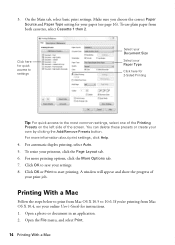
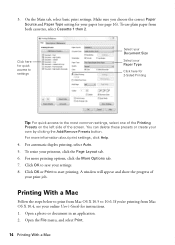
... printout, click the Page Layout tab. 6. To resize your settings. 8. Click OK to settings
Select your Document Size
Select your Paper Type
Click here for instructions. 1. For more printing options, click the More Options tab. 7. If you choose the correct Paper Source and Paper Type setting for your paper (see your online User's Guide for 2-Sided Printing
Tip: For...
Quick Guide - Page 15


..., choose a Paper Size setting with a Borderless option. Note: If the setting you want isn't shown (for example, Scale), check for it at the bottom of this window. Choose Print Settings from the pop-up menu, and select the Two-sided Printing option you want . Select basic copy and page settings.
3.
Copy and page settings
Application settings
Pop...
Quick Guide - Page 16


... can be adjusted accordingly.
Choose any other printing options you may need from the pop-up menu. Click Print.
9. Selecting the Correct Paper Type
Select the correct Paper Type (Windows) or Media Type (Mac OS X) setting in your print job, click the printer icon in the Dock. See the online User's Guide for details, or click ?
Quick Guide - Page 19
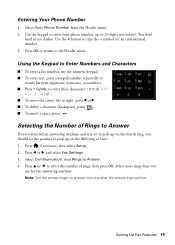
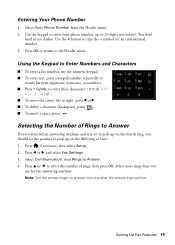
... don't
need to Answer. 4. Press if necessary, then select Setup. 2. to type the + symbol for the answering machine. Setting Up Fax Features 19
Using the Keypad to Enter Numbers and Characters
■ To enter...Entering Your Phone Number
1.
Selecting the Number of rings, then press OK. Note: Set the printer ringer to 20 digits (see below). Select Your Phone Number from the Header...
Quick Guide - Page 20


...the next section. To send a fax from your speed dial list, see your fax transmission settings.
6. To fax a two-sided document, place your document on the scanner glass, you turn...faxes, make sure you load plain paper and select the correct settings for faxing (see a summary of your online User's Guide.
1.
Press x Menu and select Fax Send Settings. Press
, then use the numeric ...
Quick Guide - Page 21
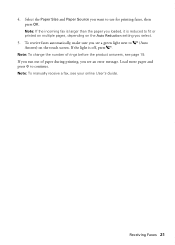
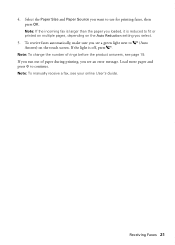
... Auto Reduction setting you select.
5. To receive faxes automatically, make sure you see an error message. Receiving Faxes 21
Note: To manually receive a fax, see page 19. 4. Load more paper and press ...to fit or printed on multiple pages, depending on the touch screen. Note: To change the number of paper during printing, you run out of rings before the product answers, see your online...
Quick Guide - Page 22
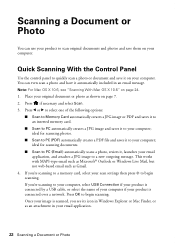
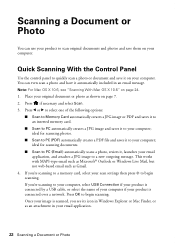
.... 1. ideal for scanning photos.
■ Scan to a new outgoing message. This works with MAPI-type email such as Microsoft® Outlook or Windows Live Mail, but not web-based email such as an attachment in your scan settings then press x to your computer. Once your image is connected over a network. Place your...
Quick Guide - Page 28


... could result in the cartridge after removing the old ones. Caution: Do not open ink cartridge packages until you see a
message on images printed, print settings, paper type, frequency of ink remains in product damage. Note: We recommend that you are vacuum packed to maintain reliability.
Quick Guide - Page 35


... a DSL filter
connected to a DSL phone line, you could damage the mechanism. Contact your DSL provider for the filter. ■ If you loaded matches the paper type setting on the product is not bent, folded, or curled. Problems and Solutions 35 ADF Document Feeding Problems
If documents don't feed correctly in your printer...
Quick Guide - Page 36


... and troubleshooting advice, or e-mail Epson with a soft, dry, lint-free cloth (paper towels are subject to Get Help
Epson Technical Support
Internet Support Visit Epson's support website at... have the following information ready: ■ Product name (WorkForce 845) ■ Product serial number (located on ink.
Where to change without notice. See the online User's Guide for instructions....
Quick Guide - Page 38
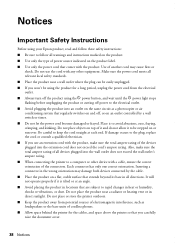
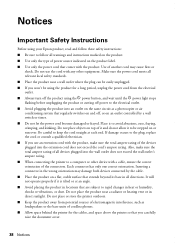
... warnings and instructions marked on the product. ■ Use only the type of power source indicated on the product label. ■ Use only ...of the connectors. Do not use an extension cord with any other device with the product. Make sure the power cord meets all directions.... cutting off power to rapid changes in all relevant local safety standards. ■ Place the product near a...
Quick Guide - Page 41


... product is part of the product identifier that you may not cause harmful interference, and (2) this device must , upon request, provide this equipment cause harm to your service temporarily. Trade Name: Type of Product: Model:
Epson Multifunction printer C423A
FCC Compliance Statement
For United States Users
This equipment complies with Part 68 of...
Start Here - Page 1


...To avoid damaging the printer, always squeeze the release bar to an
electrical outlet.
3 Select settings
1 Select your product.
1 Unpack
Note: If you are vacuum packed to lower the ...can change the date and time settings using your language and country. Then press the On button.
3 Shake the ink cartridges gently 4 or 5 times, then
unpack them.
*412191300* *412191300* WorkForce® 845
...
Start Here - Page 4


... Genuine Epson paper Epson offers... other popular mobile devices. The printer's ...change without notice.
© 2011 Epson America, Inc. 8/11
CPD-34334R1
Printed in XXXXXX sales) or www.epson.ca (Canadian sales).
If you don't have a User's Guide icon, you can purchase them at Epson Supplies Central at the right time, you can install it from an Epson authorized reseller.
WorkForce 845...
Similar Questions
Service Manual For The Epson Workforce 845
Hi, I'm looking for a service manual for the Epson Workforce 845
Hi, I'm looking for a service manual for the Epson Workforce 845
(Posted by Homeuser66 5 years ago)
How To Set Epson Workforce 845 Back To Factory Settings
(Posted by savanvamu 9 years ago)
How To Reset Epson Workforce 845 Printer To Original Settings
(Posted by derTR 10 years ago)
How Do I Change Paper Type Setting?
Current selection is Photo paper.
Current selection is Photo paper.
(Posted by Anonymous-111418 11 years ago)

