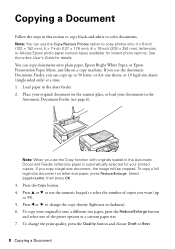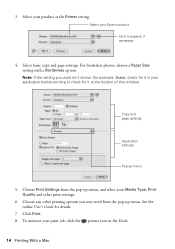Epson WorkForce 645 Support Question
Find answers below for this question about Epson WorkForce 645.Need a Epson WorkForce 645 manual? We have 3 online manuals for this item!
Question posted by tripathiabr on January 18th, 2014
How Do I Set My Epson Workforce 645 2 Sided Printing As Default
The person who posted this question about this Epson product did not include a detailed explanation. Please use the "Request More Information" button to the right if more details would help you to answer this question.
Current Answers
Related Epson WorkForce 645 Manual Pages
Similar Questions
Epson Workforce 645 Won't Print Double-sided From My Mac
(Posted by myROSSAR 9 years ago)
Epson Workforce 645 Will Not Print 2-sided With Mac Os X
(Posted by Listmc 10 years ago)
How Do I Keep An Epson Workforce 645 From Automatically Printing 2-sided
(Posted by Munfr 10 years ago)
Epson Workforce 645 Double Sided Printing How On Mac
(Posted by pbrowlalitk 10 years ago)
Turning Off 2-sided Printing
In my software, 2-sided printing is off. But, my printer is actually printing 2-sided. How do I disa...
In my software, 2-sided printing is off. But, my printer is actually printing 2-sided. How do I disa...
(Posted by primeliferesources 11 years ago)