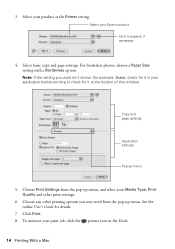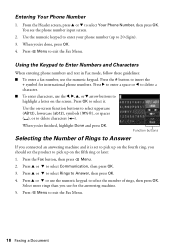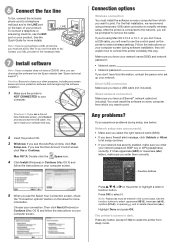Epson WorkForce 645 Support Question
Find answers below for this question about Epson WorkForce 645.Need a Epson WorkForce 645 manual? We have 3 online manuals for this item!
Question posted by panddjment on September 10th, 2014
How To Set Epson 645 Fax To Answer To Distinctive Ring Pattern
The person who posted this question about this Epson product did not include a detailed explanation. Please use the "Request More Information" button to the right if more details would help you to answer this question.
Current Answers
Related Epson WorkForce 645 Manual Pages
Similar Questions
What Lines And Where To Connect Fax With Charter Distinct Ring
How do I connect the phone to the computer, fax and charter box for my distinctive ring. I have 2 nu...
How do I connect the phone to the computer, fax and charter box for my distinctive ring. I have 2 nu...
(Posted by rm4666 9 years ago)
How To Set Up The Workforce 435 Distinct Ring Fax
(Posted by wn7Yugan 10 years ago)
Issue With Receiving Fax Using Distinctive Ring On Workforce 645
I just purchased and set up the workforce 645 last night. I have 2 phone lines, one of them with a p...
I just purchased and set up the workforce 645 last night. I have 2 phone lines, one of them with a p...
(Posted by agz 11 years ago)