Epson WorkForce 645 Support Question
Find answers below for this question about Epson WorkForce 645.Need a Epson WorkForce 645 manual? We have 3 online manuals for this item!
Question posted by efdenny on August 23rd, 2014
Epson Workforce 645 How To Clean Print Head
The person who posted this question about this Epson product did not include a detailed explanation. Please use the "Request More Information" button to the right if more details would help you to answer this question.
Current Answers
There are currently no answers that have been posted for this question.
Be the first to post an answer! Remember that you can earn up to 1,100 points for every answer you submit. The better the quality of your answer, the better chance it has to be accepted.
Be the first to post an answer! Remember that you can earn up to 1,100 points for every answer you submit. The better the quality of your answer, the better chance it has to be accepted.
Related Epson WorkForce 645 Manual Pages
Quick Guide - Page 2


...Automatic Document Feeder Easy networking-Wi-Fi and Ethernet
Copy files to and from mobile devices with the built-in this Quick Guide for the basics.
See the online User's... Note: The illustrations in memory card reader Wireless printing from your computer with Epson Connect
Where to find information See this manual show the WorkForce 645. See this Quick Guide and your online User's ...
Quick Guide - Page 3


... up.
1
2
3
4
5
6
7
8
WorkForce 645
9
only
10
Tip: To turn off . Number Description
1
Turns product on/off
2
Press Photo to access the Print Photos menu
3
Press Copy to access your product's ...Fax to access your product's Fax mode
8
Press Scan to reduce its default value
Your WorkForce 545/645 Series 3
Press any button to wake it easy to its volume, press F Setup,...
Quick Guide - Page 8
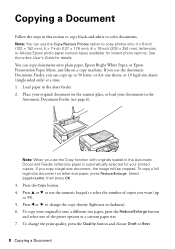
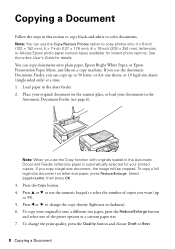
...size document on a copy machine. You can copy documents onto plain paper, Epson Bright White Paper, or Epson Presentation Paper Matte, just like on letter-size paper, press Reduce/Enlarge. Select... Document Feeder (see page 6). If you use the Copy/Restore Photos option to change the print quality, press the Quality button and choose Draft or Best.
8 Copying a Document Press l...
Quick Guide - Page 9


...WorkForce 645 only), select 2-Sided Printing. (You can also quickly open this menu by pressing the 2-Sided button.) Select the desired option and press OK. ■ To reduce your originals so that pages print....
See the online User's Guide for use only with single-sided originals; Note: When printing two-sided, if ink on the options you finish selecting settings, press x Menu to load ...
Quick Guide - Page 11


... your photos and display one that you want to print. use the arrow buttons to select more photos. ...Printing From a Memory Card 11 See the online User's Guide for printing as you 've loaded. 8. Note: To crop the photo, press the Display/Crop button. to print, press x Print Photo. Press the Photo button, then select View and Print Photos.
Select the Paper Size and Paper Type of Epson...
Quick Guide - Page 12


..., or Options button, click it. Select your Epson product Click here to open your application. For detailed instructions on the next screen.)
12 Printing From Your Computer Printing From Your Computer
This section describes the basic steps for printing from a Windows or Mac computer.
Select the print command in Windows
1. Then click Preferences or Properties...
Quick Guide - Page 13


... access to save your paper (see your Paper Type Click here for instructions. 1.
Open the File menu, and select Print. 3. For resizing and other print settings, click the More Options tab. 6.
Make sure you 're printing from Mac OS® X 10.5 to start printing.
For automatic duplex printing with the WorkForce 645, select 2-sided Printing, then
select Auto. 5.
Quick Guide - Page 19


...will be lost: received faxes that haven't yet been printed, faxes scheduled to be sent later, and faxes ...WorkForce 645 only), press the 2-Sided button and select On.
3.
Other Ways to 64 digits.
4.
Press the Fax button.
2. Note: If the recipient's fax machine prints only in black and white, your fax is busy, you see the next section. Note: To dial the number using the Epson...
Quick Guide - Page 24
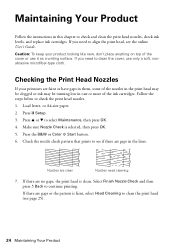
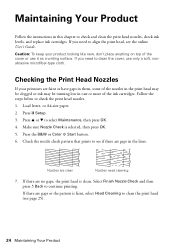
... button. 6. Select Finish Nozzle Check and then press y Back to check the print head nozzles. 1. If you need cleaning
7.
Press F Setup. 3. Make sure Nozzle Check is clean. Check the nozzle check pattern that prints to clean the print head (see if there are clean
Nozzles need to clean the cover, use it as a writing surface. Follow the steps below to...
Quick Guide - Page 25


... check pattern to select Maintenance, then press OK. 4. Cleaning the Print Head
If print quality has declined and the nozzle check indicates clogged nozzles, you want to clean. Print head cleaning uses ink, so clean it . 6. Load letter- Press u or d to run a nozzle check and confirm that doesn't help, contact Epson as described on the LCD screen. Choose the colors...
Quick Guide - Page 27


... cartridge installed until you have obtained a replacement, or the ink remaining in the print head nozzles may affect your print quality and could result in product damage. The product ships with full cartridges and ...: Do not open the cartridge cover. The use of use genuine Epson cartridges and do not refill them to room temperature for priming the product. Yields vary considerably based on ...
Quick Guide - Page 29


..., try connecting to your computer or another device to confirm that it next to a microwave...enter your Epson product. Network setup failed
■ Try moving the product to the wireless router or access point with your Epson product, check... it is using your wireless network name. To obtain the MAC address, print a Network Status Sheet (see your router's manual for assistance. ■...
Quick Guide - Page 34


... the following information ready: ■ Product name (WorkForce 545/645 Series) ■ Product serial number (located on a soft cloth, if necessary. Do not spray glass cleaner directly on ink. Check your cartridge levels (see page 26) and replace cartridges, if necessary (see if the print head needs cleaning.
■ If you notice jagged vertical lines...
Quick Guide - Page 37


... damaged, contact Epson. If the liquid crystal solution gets on the product. Radio waves from cardiac pacemakers. otherwise ink may damage both devices connected by hand...print head by the cable.
■ Do not touch the flat white cable inside medical facilities or near automatically controlled devices such as specifically
explained in performance. ■ If damage occurs to clean...
Quick Guide - Page 38
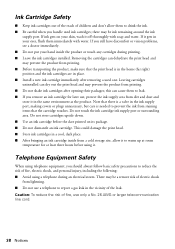
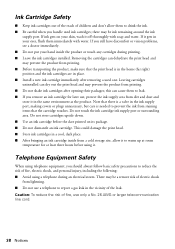
...cord.
38 Notices Leaving cartridges uninstalled can dry out the print head and may be a remote risk of fire, use , protect the ink supply area from printing. ■ Do not shake ink cartridges after removing ... dust and store it in the same environment as the product. this can dehydrate the print head and may be ink remaining around the ink
supply port. There may prevent the product from...
Quick Guide - Page 39


...Declaration of Conformity
According to state tariffs. Trade Name: Type of Product: Model:
Epson Multifunction printer C422A
FCC Compliance Statement
For United States Users
This equipment complies with Part 68... US: BKMFA01BC422A. Notices 39 Each product marketed is useful to determine the quantity of devices that you may not be connected are the REN without a decimal point (e.g., 01 ...
Quick Guide - Page 42


...does not cover ribbons, ink cartridges or third party parts, components, or peripheral devices added to the Epson standard of quality, and, at its option, exchange or repair the printer ...original product covered by Epson. This warranty does not cover any color change or fading of prints or reimbursement of your printer to Epson or its shipment from the Epson authorized service center. ...
Start Here - Page 4


... and photo papers to change without notice. Genuine Epson paper Epson offers a wide variety of their respective owners.
WorkForce 545/645 Series ink cartridges
Color
High-capacity Extra High-capacity
Black
126
127
Cyan
126
127
Magenta
126
127
Yellow
126
127
Epson Connect
Get instant, wireless printing of life hardware and ink cartridges. General Notice...
Product Brochure - Page 1


...ONE1
PLUS two-sided printing
WorkForce® 645
Print | Copy | Scan | Fax | Wi-Fi®
e n g i n ee r ed f o r B U S I N E S S
• World's Fastest two-sided print speeds1 - replace only the color you reload paper less often
• Affordable business printing - World's fastest All-in Easy Epson® Wireless makes setup, networking and printing fast and easy3
• Epson Connect - two...
Product Brochure - Page 2


...x H)
Printing: 17.6" x 21.9" x 9.4" Storage: 17.6" x 14.2" x 8.9" Weight: 17.6 lb
What's In The Box
WorkForce 645 all rights in accordance with ISO/IEC 24734. See www.epson.com/copyspeed for printing. All ink... and color multifunction laser printers available for more information. 4 See www.epson.com/connect regarding compatible devices and apps. 5 Get about two times more prints per page ...
Similar Questions
Epson Workforce 645 Stops Printing After A Few Pages.
My printer started giving me an error when printing mulitple pages. With double sided, it prints abo...
My printer started giving me an error when printing mulitple pages. With double sided, it prints abo...
(Posted by buffie82 10 years ago)

