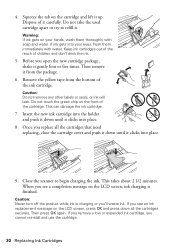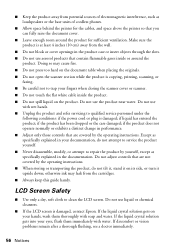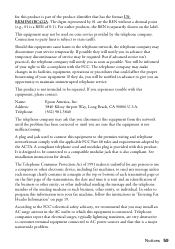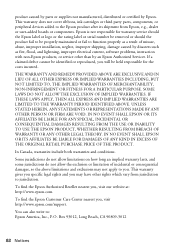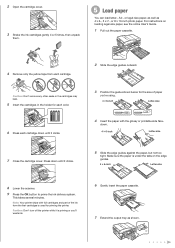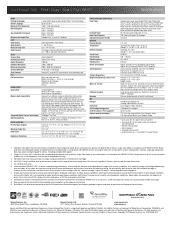Epson WorkForce 633 Support Question
Find answers below for this question about Epson WorkForce 633.Need a Epson WorkForce 633 manual? We have 3 online manuals for this item!
Question posted by jlguritz on October 5th, 2012
Change Ink Cartridge Workforce 633
I am trying to change ink cartridge. I have lifter the scanner but the "box" that contains the cartridges is still on the far right hand side and can't be opened since part of it is covered by part of the machine. How do I get this "box" to move out so it can be opened?
Current Answers
Related Epson WorkForce 633 Manual Pages
Similar Questions
How To Change The Ink Cartridge In An Epson Workforce 633
(Posted by aniae 10 years ago)
Epson Workforce 435 Cartridges Will Not Align Into Open Space
(Posted by Lerrhav 10 years ago)
Why Is The Ink Cartridge Compartment So Far To The Right. Can't Open.
(Posted by stan18243 10 years ago)
Changing Ink Workforce 633
Please let me know how to change the Ink on the workforce 633
Please let me know how to change the Ink on the workforce 633
(Posted by dov18 11 years ago)