Epson WorkForce 630 Support Question
Find answers below for this question about Epson WorkForce 630.Need a Epson WorkForce 630 manual? We have 3 online manuals for this item!
Question posted by kpotadch on March 12th, 2014
How To Set Workforce 630 To Print Only
The person who posted this question about this Epson product did not include a detailed explanation. Please use the "Request More Information" button to the right if more details would help you to answer this question.
Current Answers
There are currently no answers that have been posted for this question.
Be the first to post an answer! Remember that you can earn up to 1,100 points for every answer you submit. The better the quality of your answer, the better chance it has to be accepted.
Be the first to post an answer! Remember that you can earn up to 1,100 points for every answer you submit. The better the quality of your answer, the better chance it has to be accepted.
Related Epson WorkForce 630 Manual Pages
User Manual - Page 1


WorkForce® 630 Series
Includes WorkForce 630/632/633/635
Quick Guide
Basic Copying, Printing, Scanning, and Faxing Maintenance
Network Setup Solving Problems
User Manual - Page 2


... a Memory Card 12
Inserting the Card 12 Printing Photos From the LCD Screen 13
Printing From Your Computer 14
Printing in Windows 14 Printing With a Macintosh 15 Selecting the Correct Paper Type 17
Faxing a Document 18
Connecting a Phone or Answering Machine 18 Setting Up Fax Features 19 Sending a Fax From the Control Panel 21 Receiving...
User Manual - Page 11


..., press the Reduce/
Enlarge button and select one of copies you can also change other print settings, press x Menu, then select Paper and Copy
Settings. ■ To make double-sided copies (some models only), select 2-Sided
Printing. (On the WorkForce 635, you
want (up Copy as shown on page 9. ■ You can quickly open this...
User Manual - Page 13


... the paper you want to select the number of Epson photo paper (various types available;
Press u or d to print.
to print, press x Print Photo. To cancel printing, press y Stop. You see page 6). 2.
see this
screen:
3. Press the x Menu button, then select Print Settings. 7. When you view them on
red-eye reduction or other photo-enhancing features...
User Manual - Page 14


... Best Photo for pictures)
Select your paper Type
Select your paper Size
Click here for updates to your printout or print double-sided, click the Page Layout tab. 5.
For more information about print settings, click Help.
4. Tip: It's a good idea to check for borderless photos
Select your document or photo Orientation
Tip: For...
User Manual - Page 15
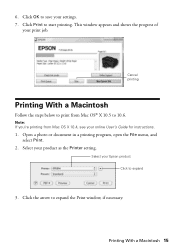
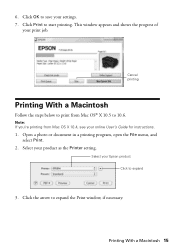
... File menu, and select Print.
2. Click the arrow to save your settings. 7. Printing With a Macintosh 15 Note: If you're printing from Mac OS® X 10.5 to start printing. Click OK to expand the Print window, if necessary.
This window appears and shows the progress of
your product as the Printer setting. Cancel printing
Printing With a Macintosh
Follow the...
User Manual - Page 16
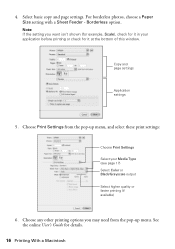
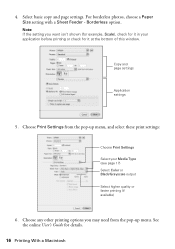
... of this window. Borderless option. For borderless photos, choose a Paper Size setting with a Sheet Feeder - Choose Print Settings from the pop-up menu, and select these print settings:
Choose Print Settings Select your application before printing or check for details.
16 Printing With a Macintosh 4. Note: If the setting you may need from the pop-up menu. See the online User...
User Manual - Page 17


...Paper Type
Select the correct Type (see page 14) or Media Type (see page 16) setting in the Dock. To monitor your print job, click the printer icon in your printer software so the ink coverage can be adjusted ...Presentation Paper Matte Epson Photo Quality Self-adhesive Sheets Epson Iron-on print settings, click ?.
8.
7. Click Print.
9. Click the Advanced button to change additional...
User Manual - Page 18
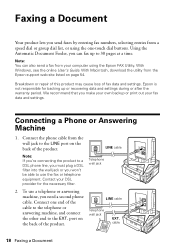
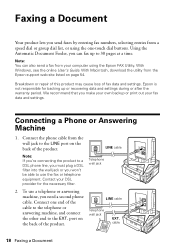
... product. To use the fax or telephone equipment. port on the back of fax data and settings.
cable
18 Faxing a Document With Macintosh, download the utility from the Epson support web site...Note: You can fax up or recovering data and settings during or after the warranty period.
We recommend that you make your own backup or print out your DSL provider for backing up to the ...
User Manual - Page 19


... before sending faxes so that recipients can identify the origin of rings before the fax answers. Setting Up Fax Features
Before sending or receiving faxes, you pick up the phone or the answering machine answers, the WorkForce 630/632/633/635 Series automatically begins receiving the fax. port for a long period of time...
User Manual - Page 20


...to select uppercase (AB12), lowercase (ab12), symbols (!#%@), or spaces ( ), or to select it is set to pick up on the fourth ring, you should set the WorkForce 630/632/633/635 Series to pick up to enter your phone number (up on the screen. Press ... machine and it . From the Header screen, press u or d to exit the Fax Menu.
20 Setting Up Fax Features Entering Your Phone Number
1.
User Manual - Page 21


...the Speed Dial button twice. To change fax settings, press x Menu and select settings as described below. Other Ways to send your ...entry and press OK.
Note: To scan a two-sided document (WorkForce 635 only), press the and select On.
2-Sided button
3. Use... number, as necessary.
5. Note: If the recipient's fax machine prints only in black and white even if you select color.
■...
User Manual - Page 22
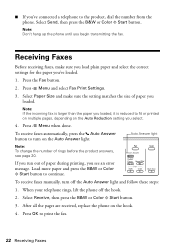
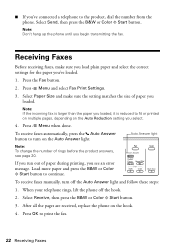
... message. To receive faxes manually, turn on the Auto Answer light. Press OK to continue. Receiving Faxes
Before receiving faxes, make sure the setting matches the size of paper you 've loaded.
1.
Press x Menu and select Fax Print Settings.
3. Select Paper Size and make sure you load plain paper and select the correct...
User Manual - Page 23


You can use your WorkForce 630/632/633/635 Series to your computer, select USB Connection if your product is connected by a USB ... your original document or photo as an attachment in your email application. If you're scanning to a memory card, select your scan settings then press x Start Scan to begin scanning. Press OK to begin scanning.
Note: For Mac OS X 10.6, see its icon ...
User Manual - Page 29


...
Make sure you are vacuum packed to replace. Yields vary considerably based on images printed, print settings, paper type, frequency of use up to room temperature for priming the product..... If you're replacing a cartridge before you begin.
Replacing Ink Cartridges 29 For best printing results, use , and temperature. If cartridges have a new ink cartridge before using them....
User Manual - Page 54


... drivers and documentation, get FAQs and troubleshooting advice, or e-mail Epson with your product for support, please have the following information ready:
■ Product name (WorkForce 630/632/633/635 Series)
■ Product serial number (located on the label in back)
■ Proof of purchase (such as a store receipt) and date of...
Product Brochure - Page 1


....11g
• Save paper - save up to 180 pages Features and Benefits
• The world's fastest all-in black and color - as fast as much - WorkForce® 630
Print | Copy | Scan | Fax | Wi-Fi®
Superior Performance. DURABrite® Ultra pigment ink for smudge, fade and water resistant...
Product Brochure - Page 2


...year limited warranty in these marks. WorkForce® 630 Print | Copy | Scan | Fax | Wi-Fi®
Specifications
PRINT Printing Technology Printer Language Maximum Print Resolution ISO Print Speed†
Minimum Ink Droplet Size COPY Copy Quality Copy Quantity Maximum Copy Size Copy Features
SCAN Scanner Type Photoelectric Device Optical Resolution Hardware Resolution Maximum Resolution Scanner...
Start Here - Page 1


Phone cord
Power cord
French control panel stickers (included for the WorkForce 630/632/633/635.
1 Unpack
2 Raise the control panel and press....
3 Select settings
1 To select English as your computer yet.
*411856600* *411856600* It is in effect (spring
through summer), otherwise select Off. Caution: Do not remove the plastic strip shown below. WorkForce® 630 Series
Start Here...
Start Here - Page 4


...it is unable to change without notice.
© 2010 Epson America, Inc. 4/10
CPD-27868
Printed in those marks. Function buttons
Press , , , or on the screen.
See your number!
Use... (Canadian sales). visit Epson Supplies Central for more (requires an Internet connection). WorkForce 630/632/633/635 Ink Cartridges
Color
High-capacity Extra High-capacity
Black
126
127
...
Similar Questions
Workforce 630 Print When It Says Replace Cartridge
(Posted by teko62 10 years ago)
How Do I Set Up Wireless Printing On An Epson Workforce 435
(Posted by irhdt81 10 years ago)
How To Set Up Wifi Printing
how to set up wirless printing on my nx230 using windoes 7
how to set up wirless printing on my nx230 using windoes 7
(Posted by ellisstone9 11 years ago)

