Epson WorkForce 630 Support Question
Find answers below for this question about Epson WorkForce 630.Need a Epson WorkForce 630 manual? We have 3 online manuals for this item!
Question posted by kimmipdmc on November 8th, 2013
What To Do If My Epson 630 Professional Printer Prints A Vertical Black Line
when copying through feeder
Current Answers
There are currently no answers that have been posted for this question.
Be the first to post an answer! Remember that you can earn up to 1,100 points for every answer you submit. The better the quality of your answer, the better chance it has to be accepted.
Be the first to post an answer! Remember that you can earn up to 1,100 points for every answer you submit. The better the quality of your answer, the better chance it has to be accepted.
Related Epson WorkForce 630 Manual Pages
User Manual - Page 1


WorkForce® 630 Series
Includes WorkForce 630/632/633/635
Quick Guide
Basic Copying, Printing, Scanning, and Faxing Maintenance
Network Setup Solving Problems
User Manual - Page 2


..., Scanning, or Faxing 8
Using the Scanner Glass 8 Using the Automatic Document Feeder 8
Copying a Document 10
Copying a Document 10
Printing From a Memory Card 12
Inserting the Card 12 Printing Photos From the LCD Screen 13
Printing From Your Computer 14
Printing in Windows 14 Printing With a Macintosh 15 Selecting the Correct Paper Type 17
Faxing a Document 18
Connecting a Phone...
User Manual - Page 10


... on the scanner glass, or load your printed copies. Select Off and press OK. If you use the Automatic Document Feeder, you use the Copy/Restore Photos option to copy black-and-white or color documents. Note: You can use the Copy function with originals loaded in the Automatic Document Feeder, letter-size paper is automatically selected for...
User Manual - Page 11


... B&W or Color x Start button to exit the settings menu. 10. Press l or r to change the paper type, paper size, and other print settings, press x Menu, then select Paper and Copy
Settings. ■ To make double-sided copies (some models only), select 2-Sided
Printing. (On the WorkForce 635, you finish selecting settings, press x Menu to begin...
User Manual - Page 12
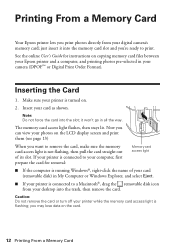
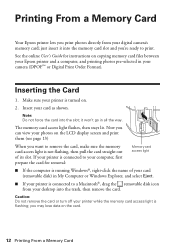
... access light is connected to your computer, first prepare the card for instructions on copying memory card files between your desktop into the slot; The memory card access light ...Explorer, and select Eject.
■ If your card as shown. you print photos directly from your Epson printer and a computer, and printing photos pre-selected in all the way.
Now you can view your digital...
User Manual - Page 15
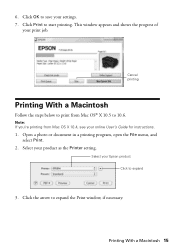
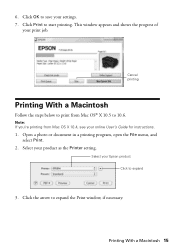
.... 7. Click the arrow to start printing. Click Print to expand the Print window, if necessary. This window appears and shows the progress of
your Epson product Click to save your product as the Printer setting.
Select your print job. Open a photo or document in a printing program, open the File menu, and select Print.
2.
Cancel printing
Printing With a Macintosh
Follow the...
User Manual - Page 17


... Paper Type
Select the correct Type (see page 14) or Media Type (see page 16) setting in the Dock. To monitor your print job, click the printer icon in your printer software so the ink coverage can be adjusted accordingly.
Click the Advanced button to change additional settings. Note: For more information on...
User Manual - Page 18
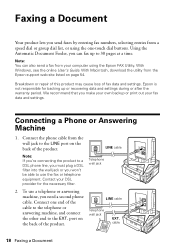
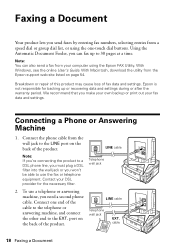
...from the wall jack to the EXT. To use the fax or telephone equipment. LINE cable
Telephone wall jack
LINE cable
Telephone wall jack
EXT.
Connecting a Phone or Answering Machine
1.
Note: If you...own backup or print out your fax data and settings. Using the Automatic Document Feeder, you can also send a fax from a speed dial or group dial list, or using the Epson FAX Utility. ...
User Manual - Page 21


... Dial a Fax Number
Here are scanning with the Automatic Document Feeder, your document is automatically scanned and faxed.
■ If ...the recipient's fax machine prints only in black and white, your fax is automatically sent in black and white even if ...-sided document (WorkForce 635 only), press the and select On.
2-Sided button
3.
Note: To dial the number using the Epson FAX Utility,...
User Manual - Page 28


.... If a color cartridge is expended, you try to continue printing temporarily with black ink; Press F Setup.
2. Press y Back to select Ink Levels.
3. In Windows, a window may be able to print when ink is expended, you use of other updates from an Epson authorized reseller.
Purchasing Epson Ink Cartridges
You can optionally display ink offers and...
User Manual - Page 51


...printer and check for jammed paper.
If paper has jammed, follow the steps on the control panel or in your legal-size document is expended, you must replace it to continue printing. Printing and Copying...continue printing temporarily with black ink; Place the document flat against the back left corner of the scanner glass. Problems and Solutions 51 see the online User's Guide for copying. ...
User Manual - Page 53


...(see page 27) and replace cartridges, if necessary (see if the print head needs cleaning.
■ If you notice jagged vertical lines, you may be low on ink. port. Do not spray glass ... print quality, use Epson papers (see page 6) and genuine Epson ink cartridges (see page 29).
■ Make sure the type of paper you loaded matches the paper type setting on the control panel or in your printer ...
User Manual - Page 55
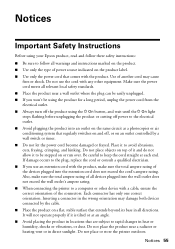
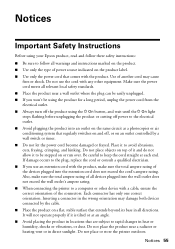
...sure the total ampere rating of all devices plugged into the wall outlet does not exceed the wall outlet's ampere rating. ■ When connecting the printer to a computer or other equipment. Also...unplug the power cord from the electrical outlet. ■ Always turn off the product using your Epson product, read and follow these safety instructions:
■ Be sure to follow all warnings and...
User Manual - Page 56
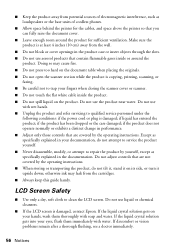
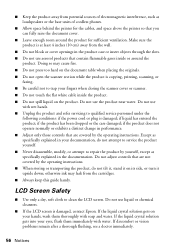
....
■ Allow space behind the printer for the cables, and space above the printer so that are not covered by the...cleansers.
■ If the LCD screen is damaged, contact Epson. if liquid has entered the product; Except as specifically explained ...■ Do not open the scanner section while the product is copying, printing, scanning, or
faxing. ■ Be careful not to qualified service...
User Manual - Page 58
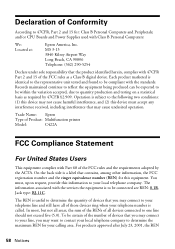
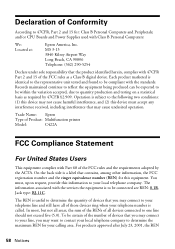
... requirements adopted by 47CFR §2.909.
On the back side is to one line should not exceed five (5.0). The information associated with 47CFR Part 2 and 15 of those devices ring when your local telephone company.
Declaration of Product: Multifunction printer
Model:
C422A
FCC Compliance Statement
For United States Users
This equipment complies with Class...
User Manual - Page 61
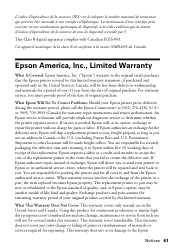
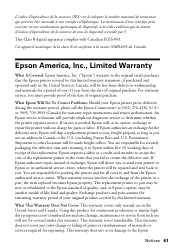
...of prints or reimbursement of exchange, Epson will direct you use ; If Epson authorizes repair instead of materials or services required for all costs to the Epson
Notices 61 An Epson service... or Canada, will ship a replacement printer to Epson within five (5) working days of receipt of the printer or a part, the item replaced becomes Epson property. You are responsible for securely ...
Product Brochure - Page 1


... that from a laser printer
• Get more prints with manual, two-sided printing2
• Print high quality color graphics and black text - WorkForce® 630
Print | Copy | Scan | Fax | Wi-Fi®
Superior Performance. DURABrite® Ultra pigment ink for smudge, fade and water resistant prints
• Create professional looking documents - get ISO print speeds of originals
•...
Product Brochure - Page 2


... all rights in default mode printing continuously. WorkForce® 630 Print | Copy | Scan | Fax | Wi-Fi®
Specifications
PRINT Printing Technology Printer Language Maximum Print Resolution ISO Print Speed†
Minimum Ink Droplet Size COPY Copy Quality Copy Quantity Maximum Copy Size Copy Features
SCAN Scanner Type Photoelectric Device Optical Resolution Hardware Resolution Maximum...
Start Here - Page 3
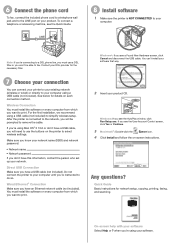
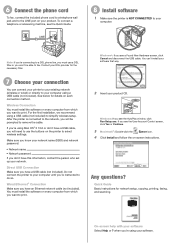
...®: Double-click the
Epson icon.
4 Click Install and follow the on every computer from which you want to print.
Windows®: If ...LINE port on every computer from which you want to print. Contact your DSL provider for network setup, copying, printing, faxing, and scanning. For the first installation, we recommend using a USB cable (not included).
Do not connect the printer...
Start Here - Page 4


... information.
You see below to find your cartridges. Try Epson paper with DURABrite® Ultra Ink for Excellence is subject to change without notice.
© 2010 Epson America, Inc. 4/10
CPD-27868
Printed in those marks. WorkForce and DURABrite are registered trademarks, and Designed for professional results. User's Guide
Click the desktop shortcut to access...
Similar Questions
Vertical Black Lines/scanning/ Workforce 645
I have an Epson WorkForce 645. When I scan a document, multiple vertical black lines appear in the p...
I have an Epson WorkForce 645. When I scan a document, multiple vertical black lines appear in the p...
(Posted by chriswiencek 7 years ago)
Wf 3540 Black Line In Scan
When I now SCAN a document I get a vertical black line the entire length of the page, about 2" from ...
When I now SCAN a document I get a vertical black line the entire length of the page, about 2" from ...
(Posted by Anonymous-148525 9 years ago)
How To Force To Print In Black And White Epson Workforce 630
(Posted by JodyDghs18 10 years ago)
How To Tell My Epson Printer Workforce 630 To Only Print In Black And White
(Posted by MJAchi 10 years ago)
How To Make Epson Workforce 630 Printer Print In Black And White
(Posted by mrjta 10 years ago)

