Epson WorkForce 630 Support Question
Find answers below for this question about Epson WorkForce 630.Need a Epson WorkForce 630 manual? We have 3 online manuals for this item!
Question posted by chuckma on December 30th, 2013
How Do You Check Ink Left In Epson Workforce 630
The person who posted this question about this Epson product did not include a detailed explanation. Please use the "Request More Information" button to the right if more details would help you to answer this question.
Current Answers
There are currently no answers that have been posted for this question.
Be the first to post an answer! Remember that you can earn up to 1,100 points for every answer you submit. The better the quality of your answer, the better chance it has to be accepted.
Be the first to post an answer! Remember that you can earn up to 1,100 points for every answer you submit. The better the quality of your answer, the better chance it has to be accepted.
Related Epson WorkForce 630 Manual Pages
User Manual - Page 1


WorkForce® 630 Series
Includes WorkForce 630/632/633/635
Quick Guide
Basic Copying, Printing, Scanning, and Faxing Maintenance
Network Setup Solving Problems
User Manual - Page 3


Maintaining Your Product 26
Checking the Print Head Nozzles 26 Cleaning the Print Head 27 Checking Ink Levels 27 Purchasing Epson Ink Cartridges 28 Replacing Ink Cartridges 29
Network Setup 31
Wireless Network Setup 31 Wired (Ethernet) Network Setup 45
Solving Problems 49
Checking for Software Updates 49 Problems and Solutions 49 Where to Get Help 54
Notices 55
Contents 3
User Manual - Page 5


see your online User's Guide for the best results, use plain paper or Epson Bright White Paper.
5. For automatic two-sided printing, use one sheet at a time...× 15 cm)
Letter-size
Note: You can load up to 250 sheets of plain paper or 20 sheets of Epson's special ink jet papers, as shown. However, for details. Make sure the paper is fine.
Loading Paper 5
Some papers should be...
User Manual - Page 6
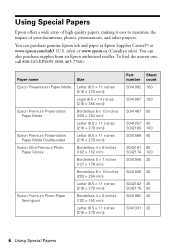
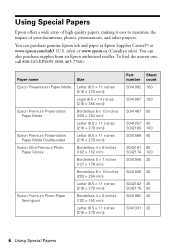
...Epson ink and paper at Epson Supplies CentralSM at www.epson.com/ink3 (U.S.
sales) or www.epson.ca (Canadian sales). Using Special Papers
Epson offers a wide array of high quality papers, making it easy to maximize the impact of your documents, photos, presentations, and other projects. Paper name
Size
Epson...11 inches [216 × 279 mm])
Epson Premium Photo Paper Semi-gloss
Borderless 4 ...
User Manual - Page 11


...quality, press the Quality button and choose Draft or
Best. 8.
Note: When printing two-sided, if ink on page 9. ■ You can quickly open this menu by -side, two per sheet, select...Settings. ■ To make double-sided copies (some models only), select 2-Sided
Printing. (On the WorkForce 635, you finish selecting settings, press x Menu to select the setting, then press OK. be available ...
User Manual - Page 14


...
2. Select the type of document you choose the correct paper Type setting for updates to check for your paper (see page 17). Printing From Your Computer
This section describes the basic ...
Select your printout or print double-sided, click the Page Layout tab. 5. Select your Epson product software;
For detailed instructions on printing, see page 49.
see the online User's Guide...
User Manual - Page 17


... the ink coverage can be adjusted accordingly. For this paper/media
Plain paper Epson Bright White Paper Epson Presentation Paper Matte Epson Photo Quality Self-adhesive Sheets Epson Iron-on print settings, click ?.
8. Note: For more information on Cool Peel Transfer paper
Epson Ultra Premium Photo Paper Glossy
Epson Premium Photo Paper Glossy
Epson Photo Paper Glossy
Epson Premium...
User Manual - Page 19


... recipients can enter up the phone or the answering machine answers, the WorkForce 630/632/633/635 Series automatically begins receiving the fax. Press the Fax button, then press x Menu. 2. Epson cannot guarantee compatibility with VoIP, cable phone systems, or fiberoptic digital services... to return to the Header screen. Note: Any phone or answering machine must be left on resetting them.
User Manual - Page 20


... insert the + symbol for the answering machine.
5. Press u or d to select Rings to exit the Fax Menu. Select more rings than you should set the WorkForce 630/632/633/635 Series to pick up to Enter Numbers and Characters
When entering phone numbers and text in Fax mode, follow these guidelines:
■...
User Manual - Page 23


You can use your WorkForce 630/632/633/635 Series to scan original documents and photos and save it on page 8. 2. If you're scanning to a memory card, select your computer; ...
User Manual - Page 26


... pattern is clean. If there are no gaps, the print head is faint, press 2 to check and clean the print head nozzles, check ink levels, and replace ink cartridges. Follow the steps below to select Nozzle Check, then press OK. 5.
Checking the Print Head Nozzles
If your product looking like new, don't place anything on top...
User Manual - Page 27


... cannot clean the print head if an ink cartridge is low. Press F Setup. 3. Press u or d to select Head Cleaning, press OK, then press OK again. 5. Press u or d to select Maintenance, then press OK. 4. Press 2 to run a nozzle check and confirm that doesn't help, contact Epson as described on and wait at least once...
User Manual - Page 28


... your online User's Guide. In Windows, a window may be able to exit. The use genuine Epson cartridges and do not refill them. See page 29 to select Ink Levels.
3. Note: To disable checking for ink offers or updates from Epson, see the online User's Guide for more information. Press OK to replace a cartridge, if necessary...
User Manual - Page 51


... necessary. Remove the duplexer from the edges slightly.
Place the document flat against the back left corner of the scanner glass. Open the cover on the LCD screen. Problems and Solutions...duplexer to continue printing temporarily with black ink; Don't load paper above the tabs on the edge guides. If necessary, check the following areas: 1. see the online User's Guide ...
User Manual - Page 53


... online User's Guide for the filter.
■ If you must have a DSL filter connected to the phone jack. Check your printouts or they are not recommended), or use Epson papers (see page 6) and genuine Epson ink cartridges (see if the print head needs cleaning.
■ If you notice jagged vertical lines, you may be...
User Manual - Page 54


...can also purchase supplies from an Epson authorized reseller. You can purchase genuine Epson ink and paper at Epson Supplies Central at epson.com/support (U.S.) or epson.ca/support (Canada) and select...FAQs and troubleshooting advice, or e-mail Epson with your product for support, please have the following information ready:
■ Product name (WorkForce 630/632/633/635 Series)
■ ...
Product Brochure - Page 1


...Easy Epson Wi-Fi CERTIFIEDTM n makes connection to quickly copy, scan or fax stacks of 15 ISO ppm (black) and 7.2 ISO ppm (color)†
• Print twice as 3 sec per page; output from an ink jet...re-load paper less often
• Connect to 180 pages speed dial storage up to 60 numbers; WorkForce® 630
Print | Copy | Scan | Fax | Wi-Fi®
Superior Performance. get about 2x more...
Product Brochure - Page 2


...
WorkForce 630 all-in-one maintenance, and all colors have to ink jet all rights in these marks. four 127-series Extra High-capacity ink cartridges: Black, Cyan, Magenta, Yellow
Epson printer driver, Epson Easy Photo Print, Epson ...-PDF, scan-to-email, scan-to the best-selling monochrome and color multifunction laser printers available for a Better Future is a registered logomark and Better...
Start Here - Page 1


Phone cord
Power cord
French control panel stickers (included for the WorkForce 630/632/633/635.
1 Unpack
2 Raise the control panel and press the ..., if necessary.
8 Press OK.
4 Install ink cartridges
1 Lift up the scanner. Then press
or to enter the Time. Cartridges are vacuum packed to your language, press OK. WorkForce® 630 Series
Start Here
Read these instructions before using your...
Start Here - Page 4


... CentralSM, and more information.
Presentation Paper Matte Smooth, non-glare, instant-drying paper for troubleshooting information.
Need paper and ink?
visit Epson Supplies Central for more (requires an Internet connection). WorkForce 630/632/633/635 Ink Cartridges
Color
High-capacity Extra High-capacity
Black
126
127
Cyan
126
127
Magenta
126
127
Yellow
126
127...
Similar Questions
How To Check Ink Levels On Epson Workforce 630 Series
(Posted by wanha 10 years ago)
How To Use Only Black Ink Epson Workforce 630
(Posted by jabawbunndj 10 years ago)
How To Change An Epson Ink Cartridge Workforce 630
(Posted by grzeivan 10 years ago)

