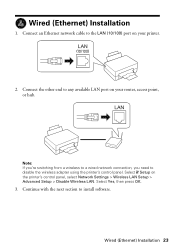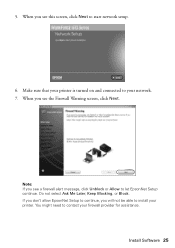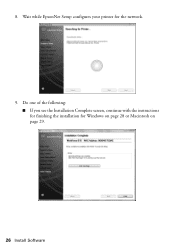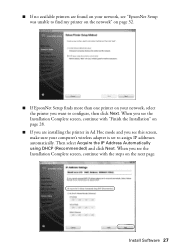Epson WorkForce 615 Support Question
Find answers below for this question about Epson WorkForce 615 - All-in-One Printer.Need a Epson WorkForce 615 manual? We have 3 online manuals for this item!
Question posted by hoseasboy on January 29th, 2012
Printer
i was wanting to know if the epson workforce 615 is a airprint printer. i was looking for epson printer to work with my Ipad2 it need to be an airprint printer
Current Answers
Answer #1: Posted by DRMisMAC on September 3rd, 2013 6:25 PM
Epson support would say that this printer will not work as an AirPrinter
http://www.epson.com/cgi-bin/Store/support/supAdvice.jsp?type=highlights¬eoid=196563
Related Epson WorkForce 615 Manual Pages
Similar Questions
How To Make An Epson Workforce 500 Airprint Compatable
(Posted by derich1 9 years ago)
How To Make Epson Workforce 615 Airprint
(Posted by Letsynys 10 years ago)
Can Workforce 600 Airprint?
(Posted by vpowe2369lo 10 years ago)
Is Epson Workforce 615 Airprint Enabled
(Posted by ericxJB 10 years ago)
Is Epson Workforce 615 Airprint
(Posted by p9realra 10 years ago)