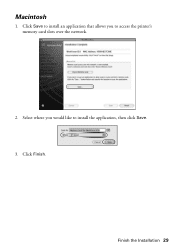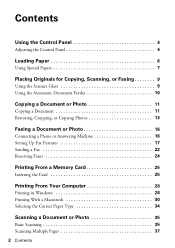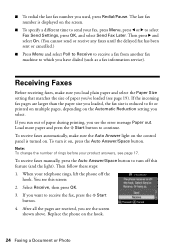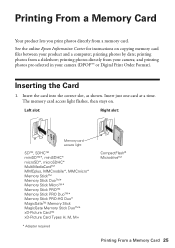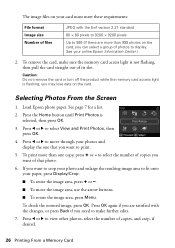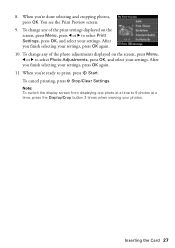Epson WorkForce 610 Support Question
Find answers below for this question about Epson WorkForce 610 - All-in-One Printer.Need a Epson WorkForce 610 manual? We have 4 online manuals for this item!
Question posted by ooteem63 on June 12th, 2012
Can't Print Light Weight Card Stock!
I am trying to print out wedding invitations and the printer will not take the light weight card stock!
Current Answers
Related Epson WorkForce 610 Manual Pages
Similar Questions
How To Print 3x5 Index Cards On Epson Workforce 610
(Posted by ihatekos 9 years ago)
How To Print Wedding Envelopes In Epson Workforce 610 Aill In One Printer
(Posted by skVijay 10 years ago)
Printing An Invitation
I have been trying to change the setting on the printer to print an 8.5 x 5.5 invitation but the pri...
I have been trying to change the setting on the printer to print an 8.5 x 5.5 invitation but the pri...
(Posted by kmt1232003 10 years ago)
How To Print On Card Stock
I wish to print a series of pages on 8.5 x 7-inch card stock. What is the best procedure?
I wish to print a series of pages on 8.5 x 7-inch card stock. What is the best procedure?
(Posted by pblumer 11 years ago)
Printing On Index Cards
How do I print correctly formatted text to 3x5 index cards?
How do I print correctly formatted text to 3x5 index cards?
(Posted by lorettashapiro 12 years ago)