Epson WorkForce 600 Support Question
Find answers below for this question about Epson WorkForce 600 - All-in-One Printer.Need a Epson WorkForce 600 manual? We have 7 online manuals for this item!
Question posted by gulgs on May 31st, 2014
What Is A Wpa2 Key For Epson Workforce 600
The person who posted this question about this Epson product did not include a detailed explanation. Please use the "Request More Information" button to the right if more details would help you to answer this question.
Current Answers
There are currently no answers that have been posted for this question.
Be the first to post an answer! Remember that you can earn up to 1,100 points for every answer you submit. The better the quality of your answer, the better chance it has to be accepted.
Be the first to post an answer! Remember that you can earn up to 1,100 points for every answer you submit. The better the quality of your answer, the better chance it has to be accepted.
Related Epson WorkForce 600 Manual Pages
Network Installation Guide - Page 28
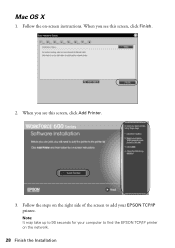
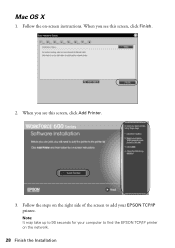
When you see this screen, click Add Printer.
3. Note: It may take up to 90 seconds for your computer to find the EPSON TCP/IP printer on the right side of the screen to add your EPSON TCP/IP printer.
Follow the steps on the network.
28 Finish the Installation Follow the on-screen instructions. Mac OS X
1. When you see this screen, click Finish.
2.
Network Installation Guide - Page 29


See your scanner for details.
6. Configure Epson Scan Network Settings
Before you can scan over the network.
4.
If necessary, press the Home button on the printer control panel to return to select Setup, then press OK.
2.
Select Network Settings.
WorkForce 600 Series and Artisan 700 Series:
Artisan 800 Series:
Press l or r to the Home menu...
Network Installation Guide - Page 30


... to select Confirm Network Settings.
IP Address
WorkForce 600 Series and Artisan 700 Series:
Artisan 800 Series:
Note: Your printer's settings will be different from the ones shown above.
5. 3. Press Confirm Network Settings.
4. Click No both times it appears.
30 Finish the Installation Double-click the EPSON Scan Settings icon. 7. From the Finder menu...
Network Installation Guide - Page 36


... the following: always power on your router's documentation for the printer (see your network devices in "Configure Epson Scan Network Settings" on page 29. Press r, then press ...on the printer control panel to return to select Network Settings, then press OK.
Artisan 800 Series:
Press l or r to the Home menu, then select Setup. Select Network Settings.
WorkForce 600 Series and...
Using the Control Panel for Wireless Network Installation - Page 12
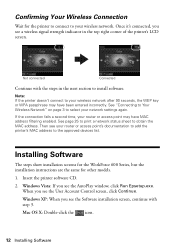
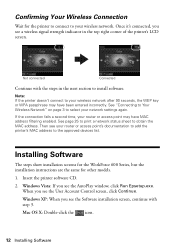
...network. Installing Software
The steps show installation screens for the WorkForce 600 Series, but the installation instructions are the same for the printer to connect to install software.
Windows XP: When you... If the connection fails a second time, your wireless network after 90 seconds, the WEP key or WPA passphrase may have been entered incorrectly. See page 25 to print a network status...
Using the Control Panel for Wireless Network Installation - Page 17
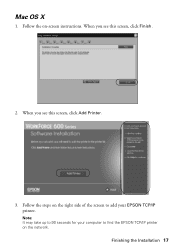
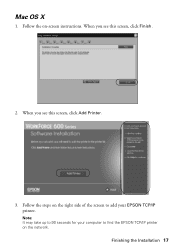
Follow the on the network. When you see this screen, click Add Printer.
3. Note: It may take up to find the EPSON TCP/IP printer on -screen instructions.
Follow the steps on the right side of the screen to add your computer to 90 seconds for your EPSON TCP/IP printer.
When you see this screen, click Finish.
2. Finishing the Installation 17 Mac OS X
1.
Product Brochure - Page 1


..., fade, and water resistant, highlighter friendly documents rival those from a laser printer and photos rival those from the lab
• Send faxes fast, even... quick product exchange Uses up to 180 pages in less time - Built-in double-sided printing3
• Save energy - WorkForce™ 600
Print | Copy | Scan | Fax | Photo | Wi-Fi®
Engineered for small business and home office. up ...
Product Brochure - Page 2


...be used for more information about two times faster compared to ink jet printers priced at $199 or less available as of the ink from digital cameras and mobile ... plain paper. We recommend the use of Epson America, Inc.
Epson does not guarantee the longevity of March 2008. and Canada Two-year limited with registration
WorkForce 600 color all purchasers; as fast as 2 ...
Product Support Bulletin(s) - Page 1


...execution function is not supported on Windows 98/Me/NT4.0 Workstation/NT4.0 Server. EPSON PRODUCT SUPPORT BULLETIN
Date: TIB #: Reference: Product(s):
Subject:
10/06/2008
... 5
AculaserCX11N, AculaserCX11NF, Artisan700, Artisan 800, WorkForce 600,
and B-500DN printer models
Release of EpsonNet SetupManager version 1.6aE for Network Printers
This bulletin was created to inform you of version...
Quick Guide - Page 1


Epson WorkForce® 600 Series
Quick Guide
Basic Printing, Copying, Scanning, and Faxing Maintaining Your All-in-One Solving Problems
Quick Guide - Page 14
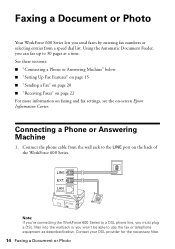
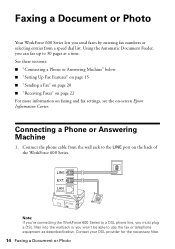
... 22 For more information on faxing and fax settings, see the on the back of the WorkForce 600 Series. Connect the phone cable from a speed dial list. Connecting a Phone or Answering Machine... a Document or Photo
Your WorkForce 600 Series lets you send faxes by entering fax numbers or selecting entries from the wall jack to the LINE port on -screen Epson Information Center. See these sections...
Quick Guide - Page 15
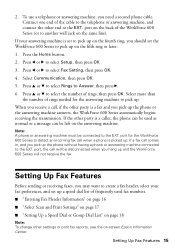
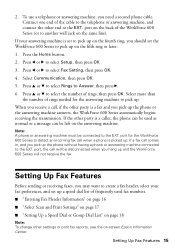
... List" on -screen Epson Information Center. port, the call , if the other party is a caller, the phone can be disconnected when you pick up and the WorkForce 600 Series will be left on...party is a fax and you hang up the phone or the answering machine answers, the WorkForce 600 Series automatically begins receiving the transmission. port for the answering machine to the EXT.
port on...
Quick Guide - Page 16
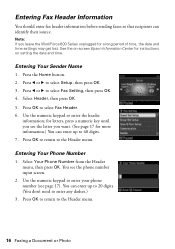
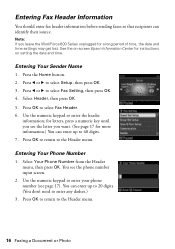
...for letters, press a numeric key until you leave the WorkForce 600 Series unplugged for instructions on... setting the date and time. Press OK to return to select Fax Header. 6. Entering Fax Header Information
You should enter fax header information before sending faxes so that recipients can enter up to 40 digits. 7. See the on-screen Epson...
Quick Guide - Page 24
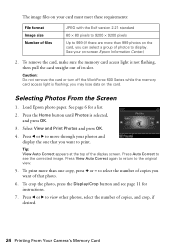
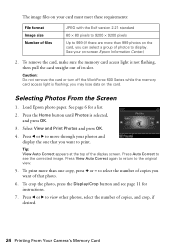
...To print more than one that you can select a group of copies you may lose data on -screen Epson Information Center.)
2. See page 6 for instructions.
7. Select View and Print Photos and press OK.
... selected, and press OK.
3. Caution: Do not remove the card or turn off the WorkForce 600 Series while the memory card access light is flashing; Selecting Photos From the Screen
1. Press View...
Quick Guide - Page 26


... a window like this one:
Select EPSON WorkForce 600 Series Click here to open your WorkForce 600 Series software. Open the File menu and select Print. Printing in an application. 2. You see a Setup, Printer, or Options button, click it.
Note: If you 've installed your printer software and connected the WorkForce 600 Series to your printer software
3. Open a photo or document...
Quick Guide - Page 28


10.
Select EPSON WorkForce 600 Click to expand the Print window, if necessary.
28 Printing From Your Computer Check ink cartridge status
Cancel printing
Printing With a Macintosh
See the ...Print to start printing.
Open the File menu and select Print. 3. This window appears and shows the progress of your Mac® operating system. Select EPSON WorkForce 600 as the Printer setting.
Quick Guide - Page 30


... or resume printing, if necessary.
Select the following settings:
Select WorkForce 600 Select your Paper Size Select your print job, click the printer icon in an application. 2. Choose any other printing options you ...may need from the pop-up menu and select Fix Red-Eye.
8. See the on-screen Epson Information ...
Quick Guide - Page 32


... printer icon in your printer software.
This tells the WorkForce 600 ...WorkForce 600 on Cool Peel Transfer Paper
Envelopes
Select this paper/media
Plain paper Epson Bright White Paper Epson Presentation Paper Matte
Epson Ultra Premium Photo Paper Glossy
Epson Premium Photo Paper Glossy
Epson Photo Paper Glossy
Epson Premium Photo Paper Semi-gloss
Epson Premium Presentation Paper Matte Epson...
Quick Guide - Page 38
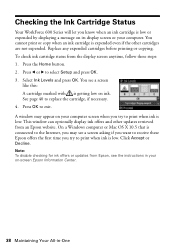
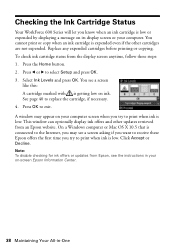
...Setup and press OK. 3. You see the instructions in your on-screen Epson Information Center.
38 Maintaining Your All-in-One This window can optionally display ... the Ink Cartridge Status
Your WorkForce 600 Series will let you know when an ink cartridge is expended even if the other updates retrieved from an Epson website. To check ink cartridge status from Epson, see a screen
like this...
Quick Guide - Page 42


... and Solutions
Check the solutions below ) or see the on-screen Epson Information Center for free updates to your WorkForce 600 Series. Press any button (except the P On button) to save power.
Note: If the screen is dark, the WorkForce 600 Series is in the printer settings window and select
Driver Update. With Windows, you 're...
Similar Questions
Can Epson Workforce 600 Work With Wpa2
(Posted by lucamike 9 years ago)
How To Turn Airprint On Epson Workforce 600
(Posted by richoutla 10 years ago)
How Can I Set My Epson Workforce 600 Printer Set To Manual To Dhcp
(Posted by woramael 10 years ago)
How Do I Print From My Ipad To My Workforce 600 Printer
(Posted by ruchiDEVES 10 years ago)
How To Set Up Bluetooth On Epson Workforce 600
(Posted by stanssears 10 years ago)

