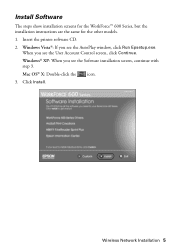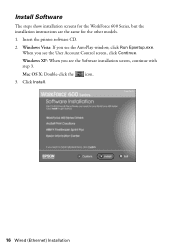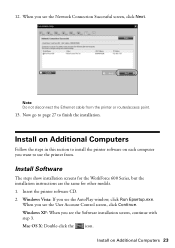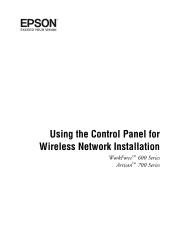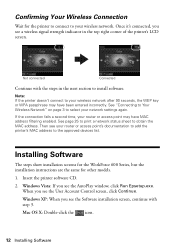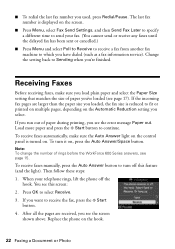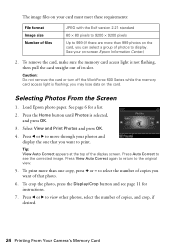Epson WorkForce 600 Support Question
Find answers below for this question about Epson WorkForce 600 - All-in-One Printer.Need a Epson WorkForce 600 manual? We have 7 online manuals for this item!
Question posted by maycj on August 10th, 2014
How To Remove Back Panel Of Workforce 600 Printer
The person who posted this question about this Epson product did not include a detailed explanation. Please use the "Request More Information" button to the right if more details would help you to answer this question.
Current Answers
Related Epson WorkForce 600 Manual Pages
Similar Questions
How To Change An Ssid On An Epson Workforce 600 Printer
(Posted by Sere14 10 years ago)
Epson Workforce 600 Printer Will Not Print After Cleaning
(Posted by cdvcdl 10 years ago)
How Do I Add My Workforce 600 Printer To My Ipad
(Posted by FloppHELP 10 years ago)
How Can I Set My Epson Workforce 600 Printer Set To Manual To Dhcp
(Posted by woramael 10 years ago)
How Do I Print From My Ipad To My Workforce 600 Printer
(Posted by ruchiDEVES 10 years ago)