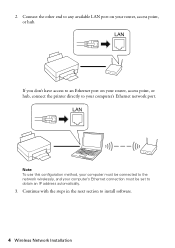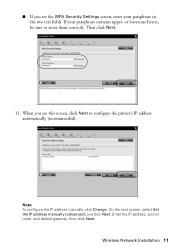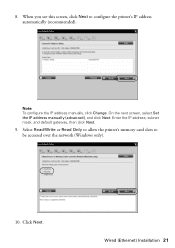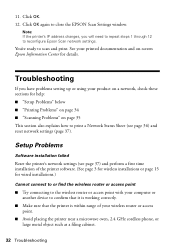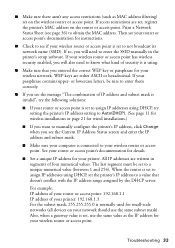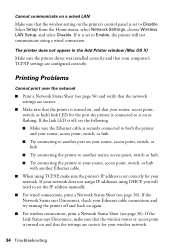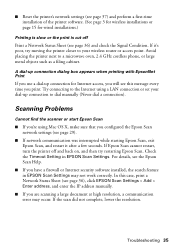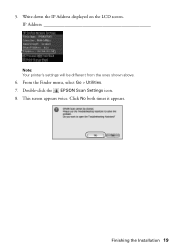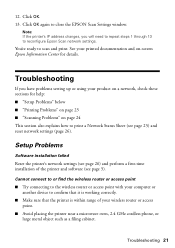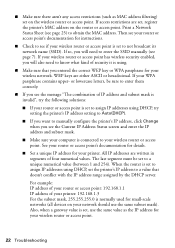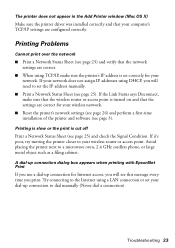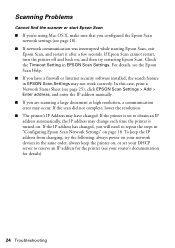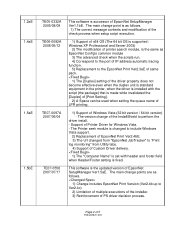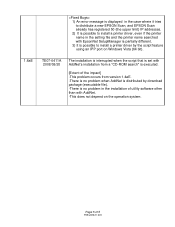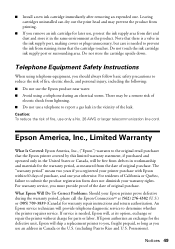Epson WorkForce 600 Support Question
Find answers below for this question about Epson WorkForce 600 - All-in-One Printer.Need a Epson WorkForce 600 manual? We have 7 online manuals for this item!
Question posted by moganGuyNet on May 16th, 2014
How To Find Epson Workforce 500 Ip Address
The person who posted this question about this Epson product did not include a detailed explanation. Please use the "Request More Information" button to the right if more details would help you to answer this question.
Current Answers
Answer #1: Posted by TechSupport101 on May 16th, 2014 3:15 PM
Hi. Refer to the pdf documentation here
Related Epson WorkForce 600 Manual Pages
Similar Questions
How To Make An Epson Workforce 500 Airprint Compatable
(Posted by derich1 9 years ago)
Epson Workforce 610 Wireless How To Update Ip Address
(Posted by trbl 9 years ago)
Epson Workforce 600 Won't Assign Ip Address
(Posted by leslipet 10 years ago)
How Do I Print From My Ipad To My Workforce 600 Printer
(Posted by ruchiDEVES 10 years ago)
Do I Reset The Ip Address To Match The Computer Network On The Printer Itself ?
Electrity went off, now I can't print on WiFi. The IP is slightly different: it is now 192.168.0.101...
Electrity went off, now I can't print on WiFi. The IP is slightly different: it is now 192.168.0.101...
(Posted by susanglasheen 11 years ago)