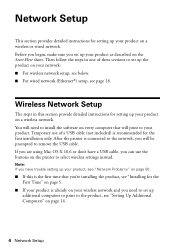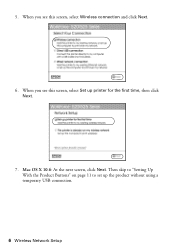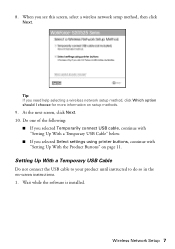Epson WorkForce 520 Support Question
Find answers below for this question about Epson WorkForce 520.Need a Epson WorkForce 520 manual? We have 3 online manuals for this item!
Question posted by csFor on December 1st, 2013
How To Setup Epson Workforce 520 Wireless Setup With Ipad
The person who posted this question about this Epson product did not include a detailed explanation. Please use the "Request More Information" button to the right if more details would help you to answer this question.
Current Answers
Related Epson WorkForce 520 Manual Pages
Similar Questions
How To Set Up For Epson Workforce 435 Wireless On Ipad
(Posted by punmy70ss 10 years ago)
All In One Workforce 845 PrinterHow Do I Connect Wirelessly For Ipad ?
How do I connect the wireless feature to use with my iPad ?
How do I connect the wireless feature to use with my iPad ?
(Posted by goal4it 11 years ago)