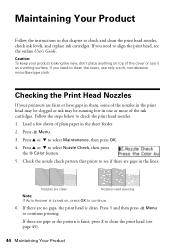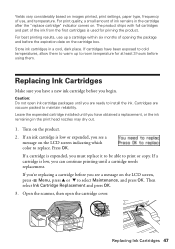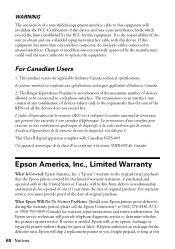Epson WorkForce 520 Support Question
Find answers below for this question about Epson WorkForce 520.Need a Epson WorkForce 520 manual? We have 3 online manuals for this item!
Question posted by rosara on September 30th, 2014
How To Replace Cartridge Of Epson Workforce 5000 Series
The person who posted this question about this Epson product did not include a detailed explanation. Please use the "Request More Information" button to the right if more details would help you to answer this question.
Requests for more information
Request from hvhoyer on October 5th, 2022 7:28 AM
I am having a problem replacing carts. Carriage will not move to install position
I am having a problem replacing carts. Carriage will not move to install position
Current Answers
Related Epson WorkForce 520 Manual Pages
Similar Questions
How To Get Off Of Network Fax With Workforce 520 Series
(Posted by twlaura5 10 years ago)
How Do You Align New Ink Cartridges Epson Workforce 520 Series Printer
(Posted by chriedri 10 years ago)
How To Replace Cartridge
Manual says after selecting Maintenance, press ok. Then select Ink Cartridge replacement and press o...
Manual says after selecting Maintenance, press ok. Then select Ink Cartridge replacement and press o...
(Posted by vbkriho 12 years ago)
How Do I Install The Replacement Cartridges
I have an expson tx110 printer and need to install the replacement cartridge, I cant work out how to...
I have an expson tx110 printer and need to install the replacement cartridge, I cant work out how to...
(Posted by kadascorner 12 years ago)