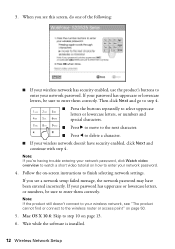Epson WorkForce 520 Support Question
Find answers below for this question about Epson WorkForce 520.Need a Epson WorkForce 520 manual? We have 3 online manuals for this item!
Question posted by jai1ma on March 22nd, 2014
How To Enter Phone Number To Fax On Epson Workforce 520
The person who posted this question about this Epson product did not include a detailed explanation. Please use the "Request More Information" button to the right if more details would help you to answer this question.
Current Answers
Related Epson WorkForce 520 Manual Pages
Similar Questions
What To Do If An Epson Workforce 520 Has An Error Message
(Posted by nidaShau 10 years ago)
How To Change The Phone Number On Fax Machine Epson Workforce 435
(Posted by Modragon 10 years ago)
Fax And 'phone Lines On Workforce 435
Before installing the 435 I had a fax on one telephone number and another number on my land line. It...
Before installing the 435 I had a fax on one telephone number and another number on my land line. It...
(Posted by sapphire60 12 years ago)