Epson WorkForce 435 Support Question
Find answers below for this question about Epson WorkForce 435.Need a Epson WorkForce 435 manual? We have 4 online manuals for this item!
Question posted by Lsquer on September 12th, 2014
Workforce 435 Cant Align Black Ink
The person who posted this question about this Epson product did not include a detailed explanation. Please use the "Request More Information" button to the right if more details would help you to answer this question.
Current Answers
There are currently no answers that have been posted for this question.
Be the first to post an answer! Remember that you can earn up to 1,100 points for every answer you submit. The better the quality of your answer, the better chance it has to be accepted.
Be the first to post an answer! Remember that you can earn up to 1,100 points for every answer you submit. The better the quality of your answer, the better chance it has to be accepted.
Related Epson WorkForce 435 Manual Pages
Product Brochure - Page 1


... popular mobile devices3 to or from your wireless network in seconds; 6.3 ISO ppm (black), 3.3 ISO ppm (color)†
• Easy Epson Wireless - upload or transfer...to -follow instructions
• Affordable individual ink cartridges - no drying time; print and go - BUILT TO PERFORM
SPEED
|
QUALITY
|
RELIABILITY
AFFORDABLE
BUSINESS PRINTING
WorkForce® 435
Print | Copy | Scan | Fax...
Product Brochure - Page 2


... devices and apps. 4 For sending faxes only. 5 Get about two times more prints per page Memory: Up to the best-selling monochrome and color multifunction ...Black and color print speeds are determined in default, single-side mode, in default mode printing continuously. All ink colors are trademarks of the Microsoft group of companies. Environmental Protection Agency. WorkForce® 435...
Quick Guide - Page 2


...
Enters menu mode
3
LCD screen shows menus and status
4
Cancels settings/printing
2 Your WorkForce 435
13 14 Features Copy, scan, and fax from the easy-to-use control panel Process ... documents with the 30-page capacity Automatic Document Feeder Easy Wi-Fi networking Affordable, low-priced ink cartridges
Copy files to and from your online User's Guide for instructions. See this Quick Guide...
Quick Guide - Page 3
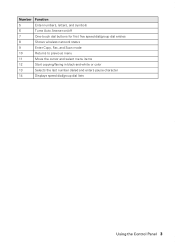
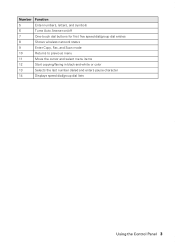
... status
9
Enter Copy, Fax, and Scan mode
10
Returns to previous menu
11
Move the cursor and select menu items
12
Start copying/faxing in black-and-white or color
13
Selects the last number dialed and enters pause character
14
Displays speed dial/group dial lists
Using the Control Panel 3
Quick Guide - Page 4
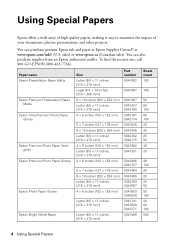
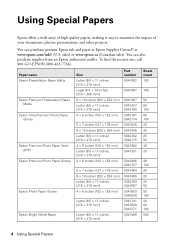
... also purchase supplies from an Epson authorized reseller. To find the nearest one, call 800-GO-EPSON (800-463-7766). You can purchase genuine Epson ink and paper at Epson Supplies Central® at www.epson.com/ink3 (U.S. Paper name Epson Presentation Paper Matte
Epson Premium Presentation Paper Matte
Epson Ultra...
Quick Guide - Page 14
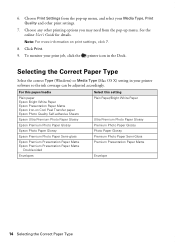
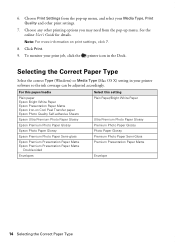
... (Windows) or Media Type (Mac OS X) setting in the Dock. Choose Print Settings from the pop-up menu, and select your printer software so the ink coverage can be adjusted accordingly. See the online User's Guide for details. Note: For more information on Cool Peel Transfer paper Epson Photo Quality Self...
Quick Guide - Page 18
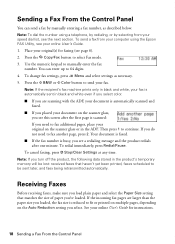
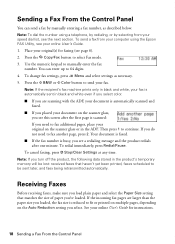
..., press y Stop/Clear Settings at any time. Note: If the recipient's fax machine prints only in black and white, your fax is reduced to fit or printed on multiple pages, depending on the scanner glass or... ■ If the fax number is busy, you turn off the product, the following data stored in black and white even if you select color. ■ If you are larger than the paper size you loaded,...
Quick Guide - Page 21
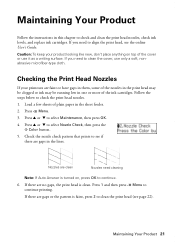
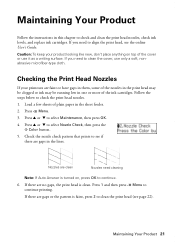
Maintaining Your Product
Follow the instructions in the lines. If you need to align the print head, see the online User's Guide. Load a few sheets of ...to continue printing. Check the nozzle check pattern that prints to check and clean the print head nozzles, check ink levels, and replace ink cartridges. Press 1 and then press x Menu to select Nozzle Check, then press the
x Color button. ...
Quick Guide - Page 22
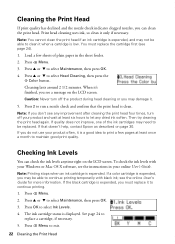
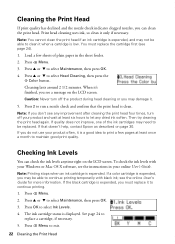
... with your online User's Guide. See page 24 to select Maintenance, then press OK. 4. Press u or d to
replace a cartridge, if necessary. 5. To check the ink levels with black ink; Press x Menu to continue printing.
1. Cleaning the Print Head
If print quality has declined and the nozzle check indicates clogged nozzles, you can check...
Quick Guide - Page 23
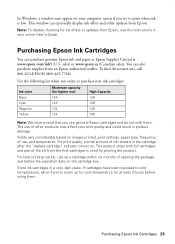
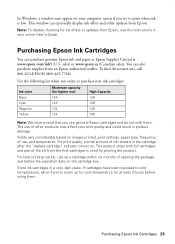
...also purchase supplies from Epson.
For print quality, a small amount of the ink from Epson, see the instructions in your print quality and could result in ...ink offers or updates from the first cartridges is low. The product ships with full cartridges and part of ink remains in a cool, dark place. Use the following list when you order or purchase new ink cartridges:
Ink color Black...
Quick Guide - Page 24
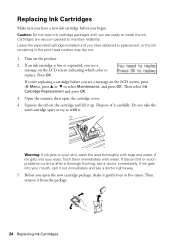
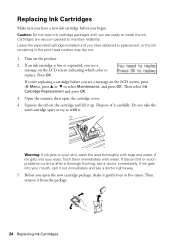
.... Do not take the used cartridge apart or try to install the ink. Warning: If ink gets on your mouth, spit it gently four or five times. If ink gets into your eyes, flush them immediately with soap and water. If ink gets into your skin, wash the area thoroughly with water. Before you...
Quick Guide - Page 25
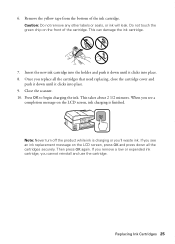
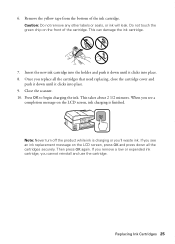
...and
push it down until it clicks into place. 9. When you see an ink replacement message on the LCD screen, ink charging is charging or you cannot reinstall and use the cartridge. Then press OK... again. Do not touch the green chip on the front of the ink cartridge. Close the scanner. 10. 6. Remove the yellow tape from the bottom of the cartridge. ...
Quick Guide - Page 28
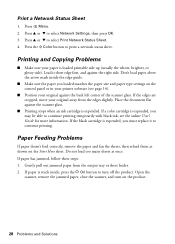
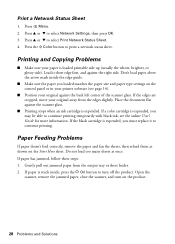
...'t load paper above the arrow mark inside , press the P On button to print a network status sheet. If the black cartridge is expended. If paper has jammed, follow these steps: 1. Press u or d to continue printing. Load it... information. Print a Network Status Sheet
1. Press u or d to continue printing temporarily with black ink; Press the x Color button to turn on the Start Here sheet.
Quick Guide - Page 30


....
■ If you call Epson for instructions.
■ The ink cartridges may need to align the print head. Do not use a small amount of the problem...ink. Where to Get Help
Epson Technical Support
Internet Support Visit Epson's support website at epson.com/support (U.S.) or epson.ca/support (Canada) where you must have the following information ready: ■ Product name (WorkForce 435...
Quick Guide - Page 33
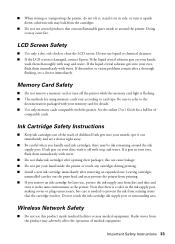
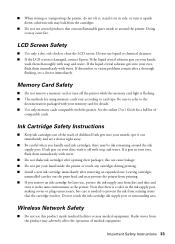
...printer while the memory card light is needed to clean the LCD screen. Do not touch the ink cartridge ink supply port or surrounding area. If discomfort or vision problems remain after a thorough flushing, see ... it on its side, or turn off with water. Note that there is a valve in the ink supply port, making covers or plugs unnecessary, but care is flashing. ■ The methods for details...
Quick Guide - Page 34


... of Conformity
According to your local telephone company.
Trade Name: Type of Product: Model:
Epson Multifunction printer C364C (WorkForce 435)
FCC Compliance Statement
For United States Users
This equipment complies with 47CFR Part 2 and 15 of those devices ring when your line, you may cause undesired operation. Each product marketed is called. Operation is...
Quick Guide - Page 37
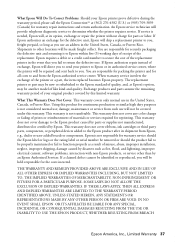
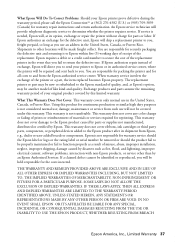
... by Epson. damage, maintenance or service from Epson, e.g., dealer or user-added boards or components. This warranty does not cover ribbons, ink cartridges or third party parts, components, or peripheral devices added to the Epson standard of misuse, abuse, improper installation, neglect, improper shipping, damage caused by disasters such as you will...
Quick Guide - Page 39
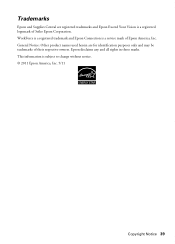
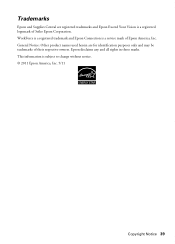
... herein are registered trademarks and Epson Exceed Your Vision is a registered logomark of Seiko Epson Corporation. Epson disclaims any and all rights in those marks. WorkForce is a registered trademark and Epson Connection is subject to change without notice. © 2011 Epson America, Inc. 5/11
Copyright Notice 39 This information is a service...
Start Here - Page 1
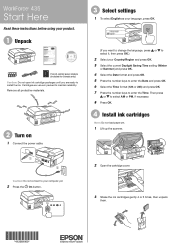
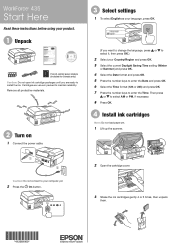
WorkForce® 435
Start Here
Read these instructions before using your product.
1 Unpack
French control panel stickers (included for Canada only) Caution: Do not open ink cartridge packages until you ...Select your computer yet.
2 Press the On button.
2 Open the cartridge cover.
3 Shake the ink cartridges gently 4 or 5 times, then unpack
them.
*412081000* *412081000* Cartridges are ready to ...
Start Here - Page 4


...?
when you can purchase them at Epson Supplies Central at www.epson.com/ink3 (U.S. Days and hours of Seiko Epson Corporation. WorkForce 435 ink cartridges
Color
Moderate-capacity (For lighter use)
Black
124
Cyan
124
Magenta
124
Yellow
124
High-capacity 126 126 126 126
Epson and Supplies Central are registered trademarks, and Epson...
Similar Questions
The Black Ink Won't Print Except On The Test Page.
The black ink won't print. I have tried setting it up again, cleaning nozzles, aligning print heads,...
The black ink won't print. I have tried setting it up again, cleaning nozzles, aligning print heads,...
(Posted by c09drm 3 years ago)
Why Doesn't My Epson 435 Workforce Recognize The Black Ink 124
(Posted by risont 9 years ago)

