Epson WorkForce 435 Support Question
Find answers below for this question about Epson WorkForce 435.Need a Epson WorkForce 435 manual? We have 4 online manuals for this item!
Question posted by omardro4 on September 14th, 2014
Epson Workforce 435 Won't Answer Fax
The person who posted this question about this Epson product did not include a detailed explanation. Please use the "Request More Information" button to the right if more details would help you to answer this question.
Current Answers
There are currently no answers that have been posted for this question.
Be the first to post an answer! Remember that you can earn up to 1,100 points for every answer you submit. The better the quality of your answer, the better chance it has to be accepted.
Be the first to post an answer! Remember that you can earn up to 1,100 points for every answer you submit. The better the quality of your answer, the better chance it has to be accepted.
Related Epson WorkForce 435 Manual Pages
Product Brochure - Page 1


... Epson printer
• Built-in seconds; 6.3 ISO ppm (black), 3.3 ISO ppm (color)†
• Easy Epson Wireless...Fax - uses up to 70% less power than laser printers6 and saves up to -follow instructions
• Affordable individual ink cartridges - BUILT TO PERFORM
SPEED
|
QUALITY
|
RELIABILITY
AFFORDABLE
BUSINESS PRINTING
WorkForce® 435
Print | Copy | Scan | Fax...
Product Brochure - Page 2


...-ROM with Epson's 126 Black ink cartridge. 6 Compared to the best-selling monochrome and color multifunction laser printers available...information. 3 See www.epson.com/connect regarding compatible devices and apps. 4 For sending faxes only. 5 Get about ...printing. as fast as of December 2010. WorkForce® 435
Print I Copy I Scan I Fax I Wi-Fi®
Specifications
PRINT Printing ...
Quick Guide - Page 2


...WorkForce 435
13 14 See the online User's Guide for details. See the online User's Guide for details.
Select Sound, then select Off and press OK.
1
2
3
4
5
6
7
Stop/ Clear Settings
B&W
Color
Auto Answer...
Speed Dial/ Group Dial
Redial/Pause
8
9
10
11
12
Number Function
1
Turns product on/off the "beep" heard when you press a button, press the r/K Copy/Fax button...
Quick Guide - Page 3
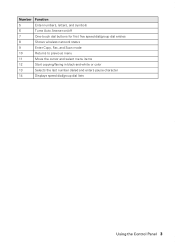
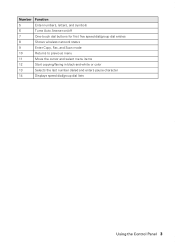
..., letters, and symbols
6
Turns Auto Answer on/off
7
One-touch dial buttons for first five speed dial/group dial entries
8
Shows wireless network status
9
Enter Copy, Fax, and Scan mode
10
Returns to previous menu
11
Move the cursor and select menu items
12
Start copying/faxing in black-and-white or color...
Quick Guide - Page 8
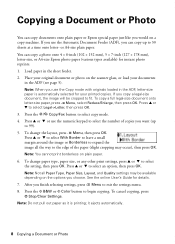
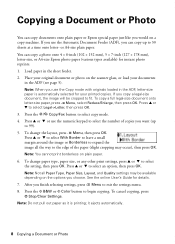
... × 152 mm), 5 × 7-inch (127 × 178 mm), letter-size, or A4-size Epson photo paper (various types available) for your documents
in the ADF (see page 5). Note: When you want (up... Note: Not all the way to select Legal->Letter, then press OK. 3. Press the r/K Copy/Fax button to select an option, then press OK. it is automatically selected for instant photo reprints. 1. ...
Quick Guide - Page 15
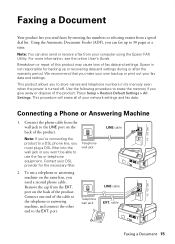
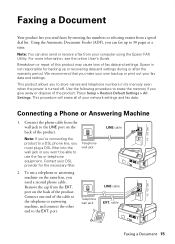
... all of the cable to the telephone or answering machine, and connect the other end to the EXT. Contact your computer using the Epson FAX Utility. Remove the cap from your DSL provider...you make your own backup or print out your network settings and fax data. port. Connecting a Phone or Answering Machine
1. To use the fax or telephone equipment. Connect the phone cable from a speed dial ...
Quick Guide - Page 16
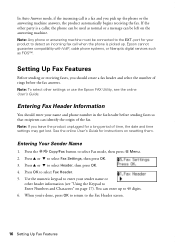
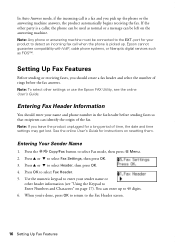
....
port for instructions on page 17). Epson cannot guarantee compatibility with VoIP, cable phone systems, or fiberoptic digital services such as normal or a message can enter up the phone or the answering machine answers, the product automatically begins receiving the fax. Entering Fax Header Information
You should create a fax header and select the number of the...
Quick Guide - Page 17
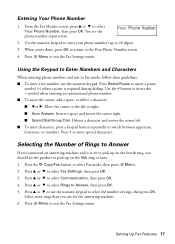
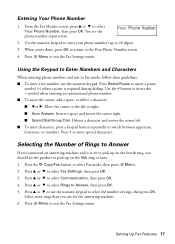
...). 3.
Press u or d or use the numeric keypad. Select more rings than you 're done, press OK to return to Answer, then press OK. 5. Press u or d to exit the Fax Settings menu. From the Fax Header screen, press u or d to enter special characters. You see the phone number input screen.
2. Press 1 to select Your...
Quick Guide - Page 18
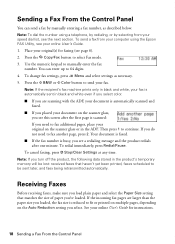
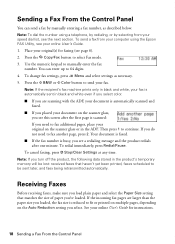
... Control Panel
You can enter up to 64 digits. 4. Note: To dial the number using the Epson FAX Utility, see this screen after one minute. To send a fax from your computer using a telephone, by redialing, or by manually entering a fax number, as necessary. 5. To change fax settings, press x Menu and select settings as described below.
Quick Guide - Page 19
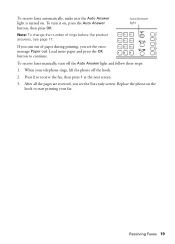
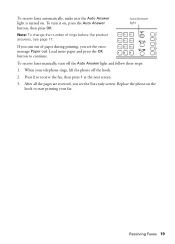
... more paper and press the OK button to receive the fax, then press 1 at the next screen.
3. Receiving Faxes 19 To receive faxes manually, turn it on, press the Auto Answer button, then press OK. When your fax. To receive faxes automatically, make sure the Auto Answer light is turned on the hook to start printing your...
Quick Guide - Page 26
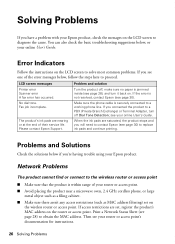
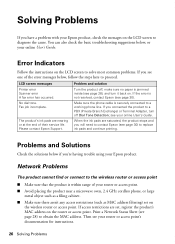
Error Indicators
Follow the instructions on . Fax job incomplete. Please contact Epson Support. If the error is securely connected to proceed. When the ink ... Problems
The product cannot find or connect to diagnose the cause. Solving Problems
If you have a problem with your Epson product, check the messages on
the wireless router or access point. No dial tone. The product's ink pads are...
Quick Guide - Page 29
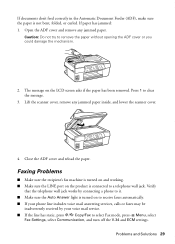
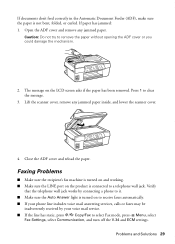
... without opening the ADF cover or you could damage the mechanism.
2. Verify
that the telephone wall jack works by your phone line includes voice mail answering services, calls or faxes may be
inadvertently received by connecting a phone to it. ■ Make sure the Auto...
Quick Guide - Page 30


...to the EXT. Print Quality Problems
■ For the best print quality, use Epson papers (see page 4) and genuine Epson ink cartridges (see page 21) to a Support Representative Before you call : ...connected a telephone or answering machine, make sure it is connected to a DSL phone line, you must have the following information ready: ■ Product name (WorkForce 435) ■ Product ...
Quick Guide - Page 34


... be connected are REN: 0.1B, Jack type: RJ-11C. Trade Name: Type of Product: Model:
Epson Multifunction printer C364C (WorkForce 435)
FCC Compliance Statement
For United States Users
This equipment complies with 47CFR Part 2 and 15 of those devices ring when your local telephone company.
To be within the variation accepted, due to one line...
Quick Guide - Page 35
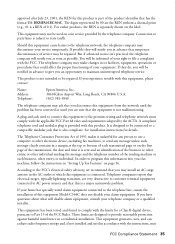
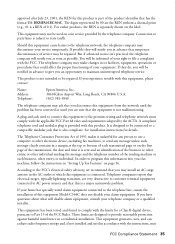
... service may be used in accordance with this equipment, please contact:
Name: Address: Telephone:
Epson America, Inc. 3840 Kilroy Airport Way, Long Beach, CA 90806 U.S.A. (562) 981-3840... use a computer or other electronic device, including fax machines, to the telephone line, ensure the installation of this equipment Model C364C does not disable your fax machine, follow the instructions in ...
Quick Guide - Page 39
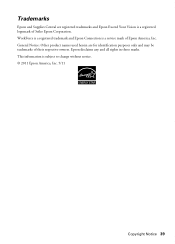
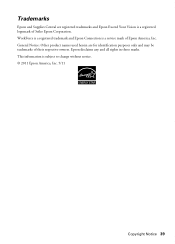
... and all rights in those marks. WorkForce is a registered trademark and Epson Connection is subject to change without notice. © 2011 Epson America, Inc. 5/11
Copyright Notice 39 This information is a service mark of Epson America, Inc. Trademarks
Epson and Supplies Central are for identification purposes only and may be trademarks of their respective owners...
Start Here - Page 1
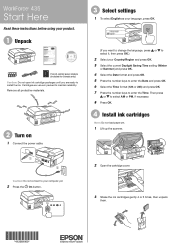
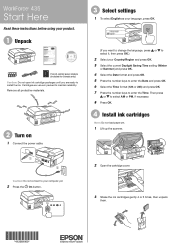
....
2 Turn on
1 Connect the power cable.
3 Select settings
1 To select English as your language, press OK.
(If you are vacuum packed to maintain reliability. WorkForce® 435
Start Here
Read these instructions before using your product.
1 Unpack
French control panel stickers (included for Canada only) Caution: Do not open ink cartridge packages...
Start Here - Page 2
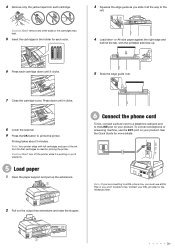
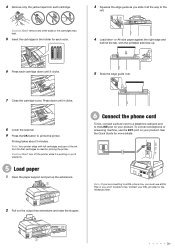
...face up the extensions.
6 Connect the phone cord
To fax, connect a phone cord to a telephone wall jack and to prime the printer.
To connect a telephone or answering machine, use a DSL filter or you won't be ...ink
from each cartridge.
3 Squeeze the edge guide as you slide it all the way to fax. See the Quick Guide for priming the printer. Caution: Don't turn off the printer while it...
Start Here - Page 4


... Paper Matte Smooth, non-glare, instant-drying
paper for more (requires an Internet connection). WorkForce 435 ink cartridges
Color
Moderate-capacity (For lighter use)
Black
124
Cyan
124
Magenta
124
Yellow
124
High-capacity 126 126 126 126
Epson and Supplies Central are registered trademarks, and Designed for information on your products for...
Epson Connect Guide - Page 43
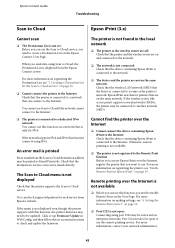
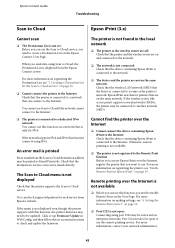
... menu is not displayed
Check that the destination's service can receive emails directly. Cannot find the printer over the Internet
❏ Cannot connect the device containing Epson iPrint to the Internet: Check that you want to use. For more information on page 30. When you send data using Scan to Cloud, the...

