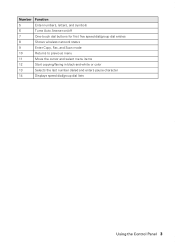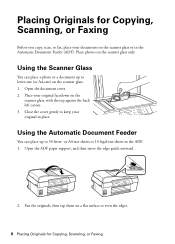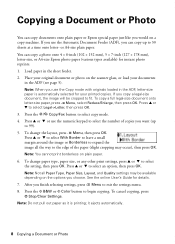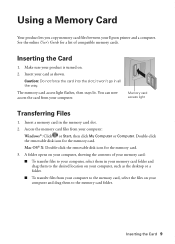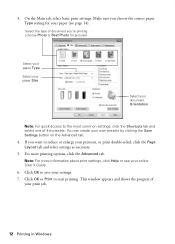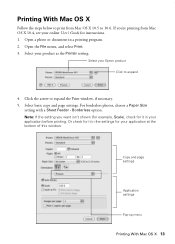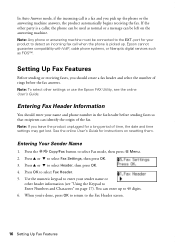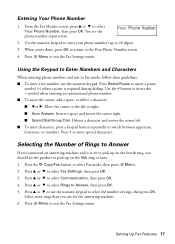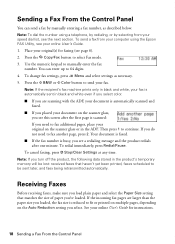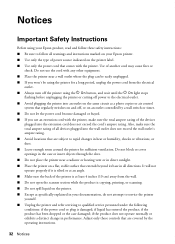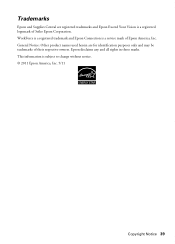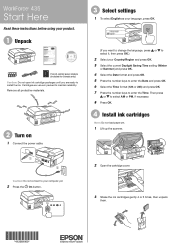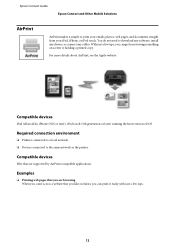Epson WorkForce 435 Support Question
Find answers below for this question about Epson WorkForce 435.Need a Epson WorkForce 435 manual? We have 4 online manuals for this item!
Question posted by TOCtamka on September 30th, 2014
How To Enlarge Copies On Workforce 435
The person who posted this question about this Epson product did not include a detailed explanation. Please use the "Request More Information" button to the right if more details would help you to answer this question.
Current Answers
Related Epson WorkForce 435 Manual Pages
Similar Questions
How Do I Scan Documents Into My Computer Using The Epson Workforce 435 Printer
(Posted by darbies13 11 years ago)
How Do I Scan With The Epson Workforce 435
Cheers
How do I scan with the Epson workforce 435
How do I scan with the Epson workforce 435
(Posted by bear78 11 years ago)
How Do I Reduce And Or Enlarge Copies
(Posted by jfhoward 12 years ago)