Epson WorkForce 435 Support Question
Find answers below for this question about Epson WorkForce 435.Need a Epson WorkForce 435 manual? We have 4 online manuals for this item!
Question posted by ntnsetia on September 13th, 2012
Recovery Mode
My printer epson workforce 435 has gone into recovery mode because i turned it off and then on during a update.
Current Answers
There are currently no answers that have been posted for this question.
Be the first to post an answer! Remember that you can earn up to 1,100 points for every answer you submit. The better the quality of your answer, the better chance it has to be accepted.
Be the first to post an answer! Remember that you can earn up to 1,100 points for every answer you submit. The better the quality of your answer, the better chance it has to be accepted.
Related Epson WorkForce 435 Manual Pages
Product Brochure - Page 1


...ppm (color)†
• Easy Epson Wireless - upload or transfer files directly to any wireless Epson printer
• Built-in seconds
• Epson Connect - no drying time; fax documents...much - print and go - BUILT TO PERFORM
SPEED
|
QUALITY
|
RELIABILITY
AFFORDABLE
BUSINESS PRINTING
WorkForce® 435
Print | Copy | Scan | Fax | Wi-Fi®
ENGINEERED FOR BUSINESS
• ...
Product Brochure - Page 2


... information. 3 See www.epson.com/connect regarding compatible devices and apps. 4 For ....2" x 9.3" Weight: 15.7 lb
WorkForce 435 all colors have to the best-selling monochrome and color multifunction laser printers available for a Better Future is an... Magenta, Yellow Epson printer driver, ABBYY® FineReader®
One-year limited warranty in default mode printing continuously. ...
Quick Guide - Page 2


... files to and from your online User's Guide for the basics. English
Your WorkForce 435
After you set up your WorkForce® 435 (see the Start Here sheet), turn off
2
Enters menu mode
3
LCD screen shows menus and status
4
Cancels settings/printing
2 Your WorkForce 435
13 14 See this Quick Guide for instructions.
See the online User's Guide...
Quick Guide - Page 3
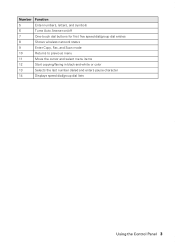
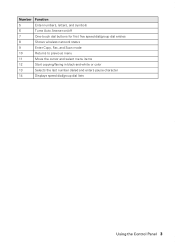
Number Function
5
Enter numbers, letters, and symbols
6
Turns Auto Answer on/off
7
One-touch dial buttons for first five speed dial/group dial entries
8
Shows wireless network status
9
Enter Copy, Fax, and Scan mode
10
Returns to previous menu
11
Move the cursor and select menu items
12
Start copying/faxing in black...
Quick Guide - Page 8
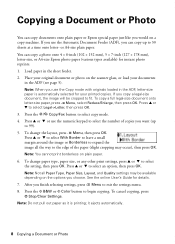
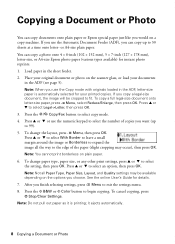
...
You can copy documents onto plain paper or Epson special paper just like you would on the options you choose. If you use the Copy mode with originals loaded in the ADF, letter-size...6-inch (102 × 152 mm), 5 × 7-inch (127 × 178 mm), letter-size, or A4-size Epson photo paper (various types available) for details. 7. You can copy up to 99). 5. Place your documents
in the sheet ...
Quick Guide - Page 16
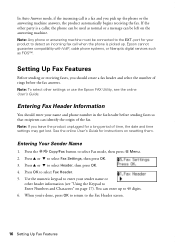
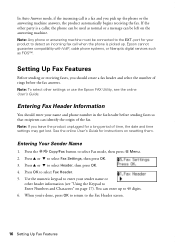
...). Press u or d to select Fax mode, then press x Menu. 2. You can enter up the phone or the answering machine answers, the product automatically begins receiving the fax. Epson cannot guarantee compatibility with VoIP, cable phone... should enter your sender name or
other settings or use the Epson FAX Utility, see "Using the Keypad to the Fax Header screen.
16 Setting Up Fax Features ...
Quick Guide - Page 17
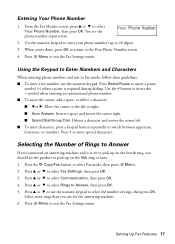
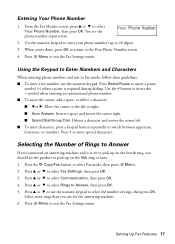
... K Copy/Fax button to Answer, then press OK. 5. Press u or d to select Rings to select Fax mode, then press x Menu. 2.
Press x Menu to exit the Fax Settings menu. Press x Menu to exit the...enter your phone number (up to Enter Numbers and Characters
When entering phone numbers and text in Fax mode, follow these guidelines: ■ To enter a fax number, use for the answering machine. 6. ...
Quick Guide - Page 18
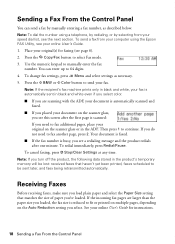
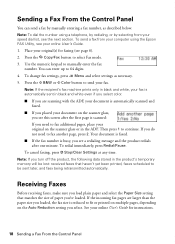
...Press the K Copy/Fax button to manually enter the fax
number. Use the numeric keypad to select Fax mode. 3. To change fax settings, press x Menu and select settings as described below. To cancel faxing, ... on the Auto Reduction setting you turn off the product, the following data stored in the ADF. Note: If you select. Note: To dial the number using the Epson FAX Utility, see page 6). 2....
Quick Guide - Page 20
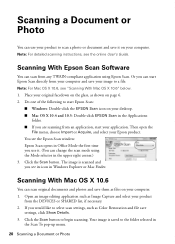
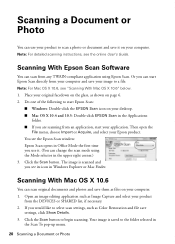
... Capture and select your product
from any TWAIN-compliant application using the Mode selector in
the Scan To pop-up menu.
20 Scanning a Document or Photo Click ... Open an image editing application such as shown on your computer. 1. Scanning With Epson Scan Software
You can scan from the DEVICES or SHARED list, if necessary. 2. Note: For detailed scanning instructions, see "Scanning...
Quick Guide - Page 29
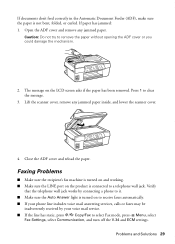
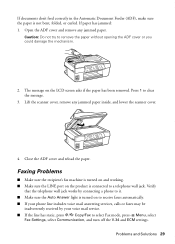
..., and lower the scanner cover.
4. Faxing Problems
■ Make sure the recipient's fax machine is turned on and working. ■ Make sure the LINE port on the LCD screen asks if the paper ...has been removed. Caution: Do not try to select Fax mode, press x Menu, select
Fax Settings, select Communication, and turn off the V.34 and ECM settings. Lift the scanner cover, remove any...
Quick Guide - Page 30


... manuals, get FAQs, or e-mail Epson. port.
Print Quality Problems
■ For the best print quality, use Epson papers (see page 4) and genuine Epson ink cartridges (see page 24).
&#...connected to a DSL phone line, you must have the following information ready: ■ Product name (WorkForce 435) ■ Product serial number (located on the label in back) ■ Proof of purchase (such...
Quick Guide - Page 34


... devices that contains, among other information, the FCC registration number and the ringer equivalence number (REN) for : Class B Personal Computers and Peripherals; Records maintained continue to reflect the equipment being produced can be expected to be compliant with the services the equipment is called. Trade Name: Type of Product: Model:
Epson Multifunction printer C364C (WorkForce 435...
Quick Guide - Page 39
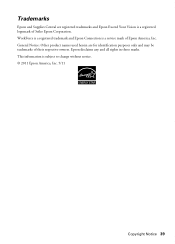
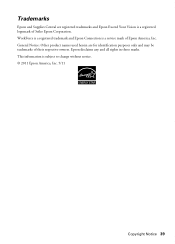
... and all rights in those marks. WorkForce is a registered trademark and Epson Connection is subject to change without notice. © 2011 Epson America, Inc. 5/11
Copyright Notice 39 General Notice: Other product names used herein are registered trademarks and Epson Exceed Your Vision is a registered logomark of Seiko Epson Corporation. This information is a service mark...
Start Here - Page 1
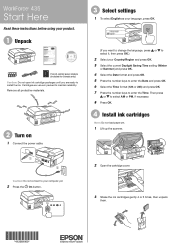
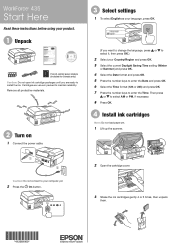
... the Time. Cartridges are ready to install the ink.
Remove all protective materials.
2 Turn on
1 Connect the power cable.
3 Select settings
1 To select English as your language, press OK.
(If you are vacuum packed to maintain reliability.
WorkForce® 435
Start Here
Read these instructions before using your product.
1 Unpack
French control panel...
Start Here - Page 4


..., faxing, and scanning. Toll or long distance charges may be trademarks of life products. WorkForce 435 ink cartridges
Color
Moderate-capacity (For lighter use)
Black
124
Cyan
124
Magenta
124
Yellow
124
High-capacity 126 126 126 126
Epson and Supplies Central are for end of their respective owners.
Software technical support ABBYY...
Epson Connect Guide - Page 27
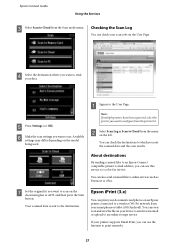
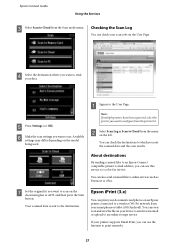
...printer list.
G Set the original(s) you want to print remotely.
27 Your scanned data is sent to a wireless (Wi-Fi) network from the Scan mode menu. Epson iPrint (3.x)
You can print your smartphone or tablet (iOS/Android). Epson...device to send it as a color fax service. Note: If multiple printers have been registered, select the printer you want to an Epson Connect compatible printer's...
Epson Connect Guide - Page 37
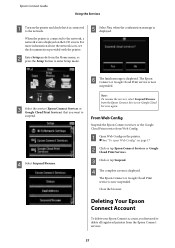
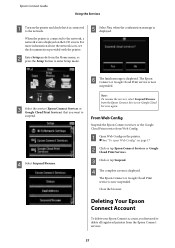
... services or the Google Cloud Print service from the Epson Connect Services or Google Cloud Services again.
Epson Connect Guide
Using the Services
A Turn on the printer and check that you first need to enter Setup mode. When the printer is connected to suspend. C Select the service (Epson Connect Services or Google Cloud Print Services) that it...
Epson Connect Guide - Page 38
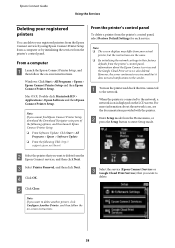
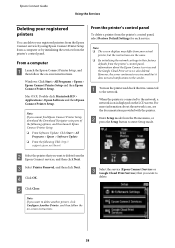
... using one of the following options, and then launch Epson Connect Printer Setup. ❏ From Software Update: Click Start > All
Programs > Epson > Software Update ❏ From the following URL: http://
support.epson.net/dnavi/
From the printer's control panel
To delete a printer from the Epson Connect services, and then click Next. A Turn on the LCD screen. For more information about...
Epson Connect Guide - Page 39
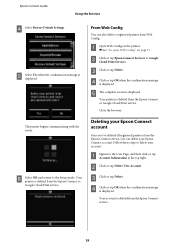
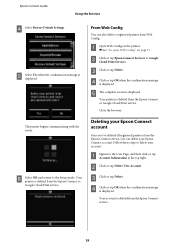
... the confirmation message
is
displayed. A Open Web Config on the printer. & See "To open Web Config" on page 17. E Select Yes when the confirmation message is displayed. F Select OK and return to delete your Epson Connect account. Follow these steps to the Setup mode. Epson Connect Guide
Using the Services
D Select Restore Default Settings.
Epson Connect Guide - Page 44
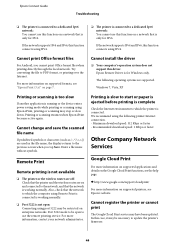
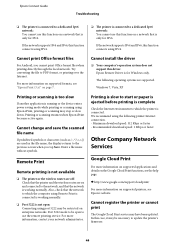
... symbols or characters (such as are supported. For more information on supported printers, see "Epson iPrint (3.x)" on page 7. Epson Remote Driver is working normally.
❏ Port 5222 is running or the device enters power saving mode while printing or scanning using port 5222 may have been updated. Remote Print
Remote printing is not available
❏ The...
Similar Questions
Epson Workforce 845 How Do I Turn On Fax Confirmation
(Posted by richelefDana 10 years ago)
What I Can Do,if My Printer Shows Recovery Mode?! I Updated Drivers But Nothing
Epson Stylus NX430
Epson Stylus NX430
(Posted by lushchykalex 11 years ago)

