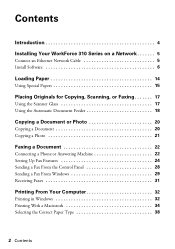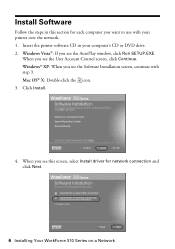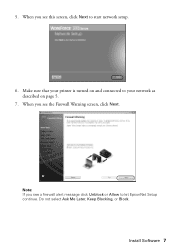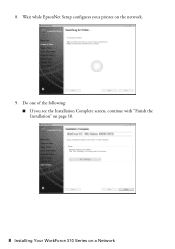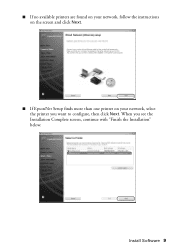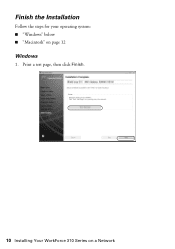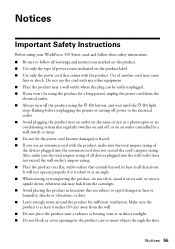Epson WorkForce 315 Support Question
Find answers below for this question about Epson WorkForce 315 - All-in-One Printer.Need a Epson WorkForce 315 manual? We have 2 online manuals for this item!
Question posted by jewell8863 on November 10th, 2011
How To Align?
asks you to pick from all these boxex but dose not give example
Current Answers
Related Epson WorkForce 315 Manual Pages
Similar Questions
How To Turn On Bluetooth On Epson Printer Workforce 615
(Posted by jomloug 9 years ago)
How To Print Envelopes On Epson 315
(Posted by normkas 10 years ago)
How To Hook Up Epson Wireless Printer Workforce 310
(Posted by lovyrxMoot 10 years ago)
Epson Workforce 360 Series. Reprint An Older Fax.
There is an option - Re-print faxes. How do I re-print a fax from the list of faxes I have received?...
There is an option - Re-print faxes. How do I re-print a fax from the list of faxes I have received?...
(Posted by juliain702 11 years ago)
Help W/epson Workforce 315; Motorola Surfboard Wireless Cable Modem;osx 10.7.3
How to I make the epson workforce 315 work through motorola surfboard extreme wireless cable modem g...
How to I make the epson workforce 315 work through motorola surfboard extreme wireless cable modem g...
(Posted by Naropa 11 years ago)