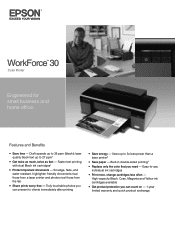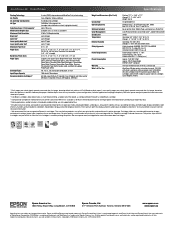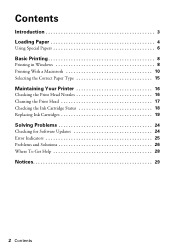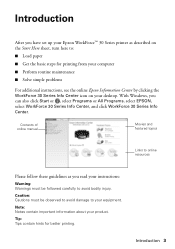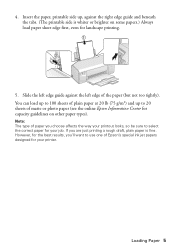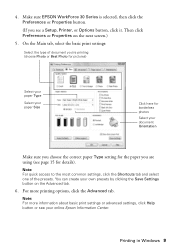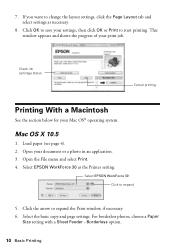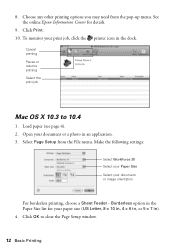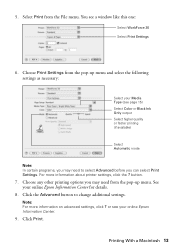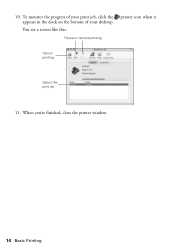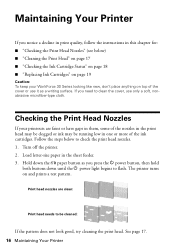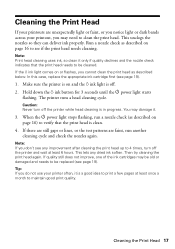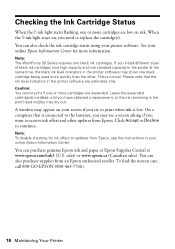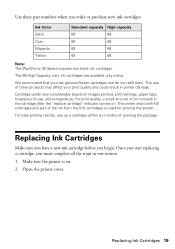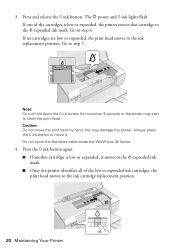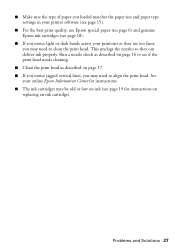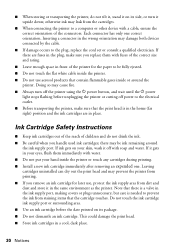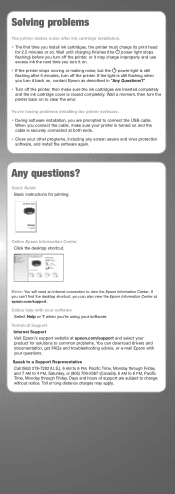Epson WorkForce 30 Support Question
Find answers below for this question about Epson WorkForce 30 - Ink Jet Printer.Need a Epson WorkForce 30 manual? We have 3 online manuals for this item!
Question posted by janehowell1982 on November 21st, 2011
I Can't Print Printer Is Offline How Do I Get It Online
The person who posted this question about this Epson product did not include a detailed explanation. Please use the "Request More Information" button to the right if more details would help you to answer this question.
Current Answers
Answer #1: Posted by kcmjr on November 21st, 2011 1:23 PM
Try powering it off (plug out of the wall) for 60 seconds. If no luck then try holding the power button down as you plug it in, that will (usually) do a reset. There are also trouble shooting hints in the user guide here: http://www.helpowl.com/manuals/Epson/WorkForce30/61667
If none of that helps you'll need to call Epson support at 562-276-7202
Licenses & Certifications: Microsoft, Cisco, VMware, Novell, FCC RF & Amateur Radio licensed.
Related Epson WorkForce 30 Manual Pages
Similar Questions
How To Clean Epson Workforce 40 Printer Ink Jet Nozzle
(Posted by dongdris 9 years ago)
On My Epson Workforce30 I Try To Print But Does Not Recognize The Sublimation
(Posted by 3344ignacio 10 years ago)
How To Replace The Ink Cartridge In The Epson Workforce 1100 Printer
(Posted by romrho56 10 years ago)
How Do I Deactivate Ink Supply Dialogue Window For Workforce 30
Printer monitor window opens on printing interfering with other tasks. I trully do not care how much...
Printer monitor window opens on printing interfering with other tasks. I trully do not care how much...
(Posted by don69000 11 years ago)
Ink Cartridge Status Without Access To Info Center.
Ibook G4 Mac 10.4.11
Lost WorkForce 30 Series icon on Desktop. Cannot check ink status
Lost WorkForce 30 Series icon on Desktop. Cannot check ink status
(Posted by al189 12 years ago)