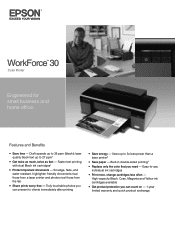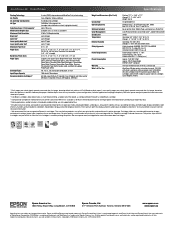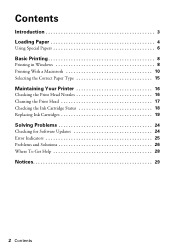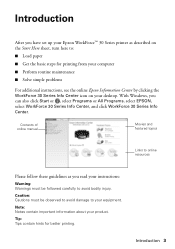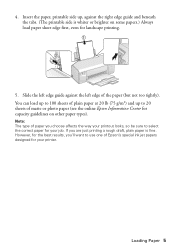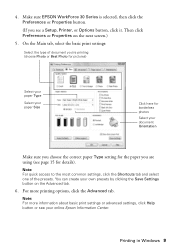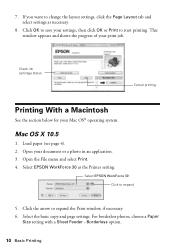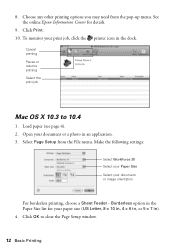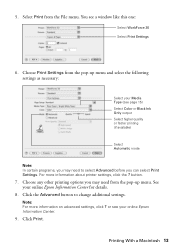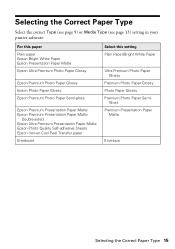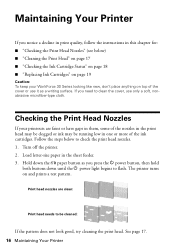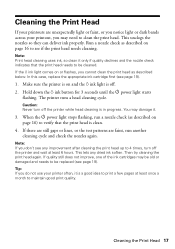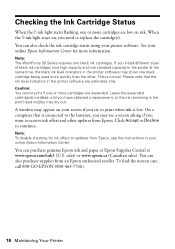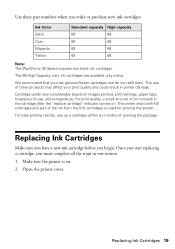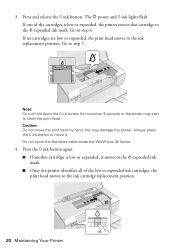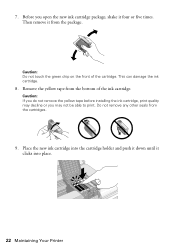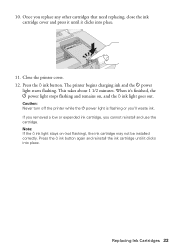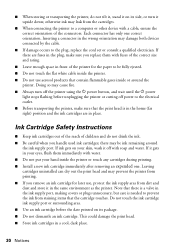Epson WorkForce 30 Support Question
Find answers below for this question about Epson WorkForce 30 - Ink Jet Printer.Need a Epson WorkForce 30 manual? We have 3 online manuals for this item!
Question posted by lbrandofino on June 30th, 2011
Black And White Only
How can I set my print options to print in black and white only as default?
Current Answers
Related Epson WorkForce 30 Manual Pages
Similar Questions
How To Clean Epson Workforce 40 Printer Ink Jet Nozzle
(Posted by dongdris 9 years ago)
How To Replace The Ink Cartridge In The Epson Workforce 1100 Printer
(Posted by romrho56 10 years ago)
How Do I Deactivate Ink Supply Dialogue Window For Workforce 30
Printer monitor window opens on printing interfering with other tasks. I trully do not care how much...
Printer monitor window opens on printing interfering with other tasks. I trully do not care how much...
(Posted by don69000 11 years ago)
I Can't Print Printer Is Offline How Do I Get It Online
(Posted by janehowell1982 12 years ago)
Ink Cartridge Status Without Access To Info Center.
Ibook G4 Mac 10.4.11
Lost WorkForce 30 Series icon on Desktop. Cannot check ink status
Lost WorkForce 30 Series icon on Desktop. Cannot check ink status
(Posted by al189 12 years ago)