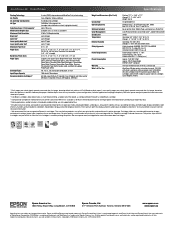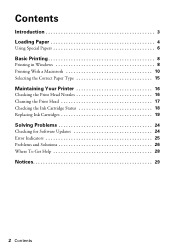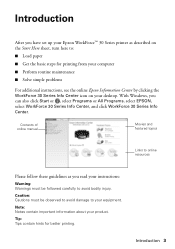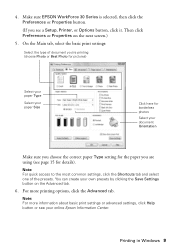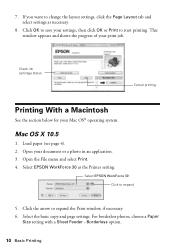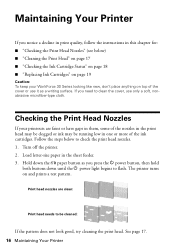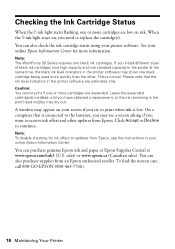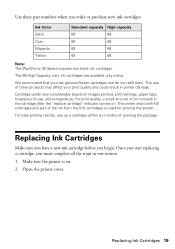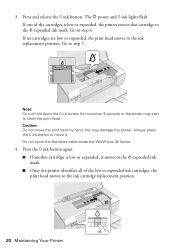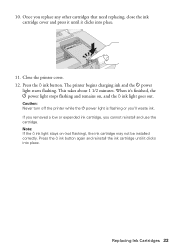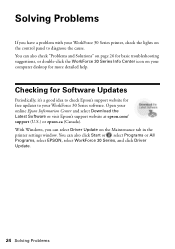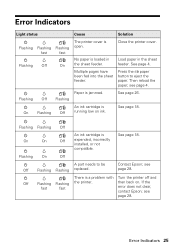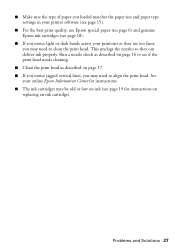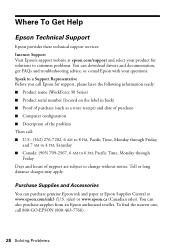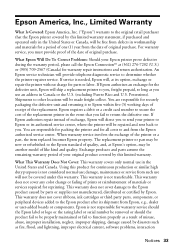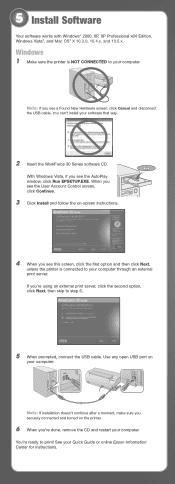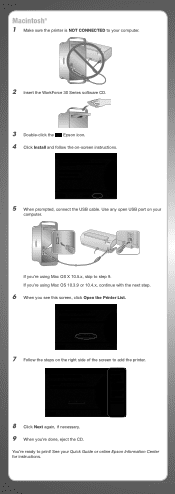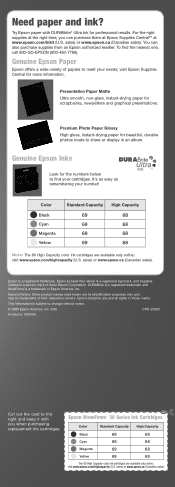Epson WorkForce 30 Support Question
Find answers below for this question about Epson WorkForce 30 - Ink Jet Printer.Need a Epson WorkForce 30 manual? We have 3 online manuals for this item!
Question posted by al189 on September 23rd, 2011
Ink Cartridge Status Without Access To Info Center. Ibook G4 Mac 10.4.11
Lost WorkForce 30 Series icon on Desktop.
Cannot check ink status
Current Answers
Related Epson WorkForce 30 Manual Pages
Similar Questions
How To Remove Ink Cartridge From Epson Workforce 500
(Posted by debbifit4 10 years ago)
Ink Cartridge Wont Stay In.
My Epson SureLab D3000 needed yellow ink. I took the old one out and slipped the new one in and it w...
My Epson SureLab D3000 needed yellow ink. I took the old one out and slipped the new one in and it w...
(Posted by douglasphotography 10 years ago)
How Do I Deactivate Ink Supply Dialogue Window For Workforce 30
Printer monitor window opens on printing interfering with other tasks. I trully do not care how much...
Printer monitor window opens on printing interfering with other tasks. I trully do not care how much...
(Posted by don69000 11 years ago)
How Do I Put In A New Ink Cartridge?
How do I put in a new ink cartridge?
How do I put in a new ink cartridge?
(Posted by Anonymous-93346 11 years ago)
Info Center Logo On Desktop Mistakenly Vanished
Can Not Check Ink Status.
How to retrieve the Info Center logo or work around it.
How to retrieve the Info Center logo or work around it.
(Posted by al189 12 years ago)