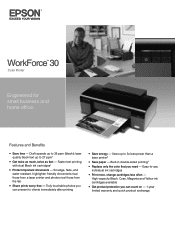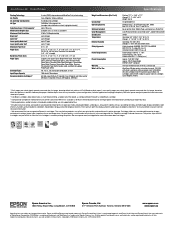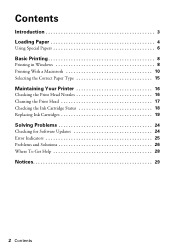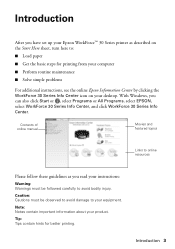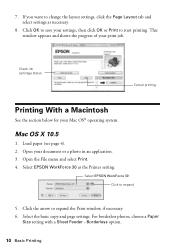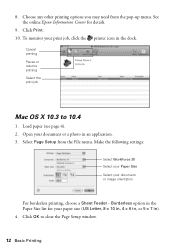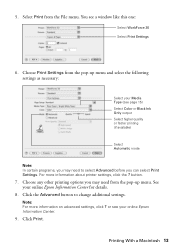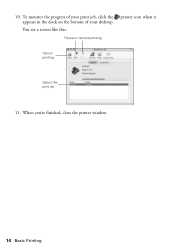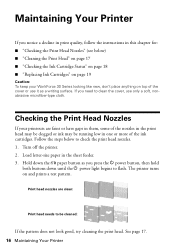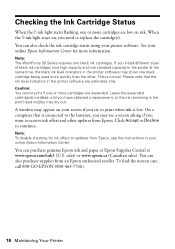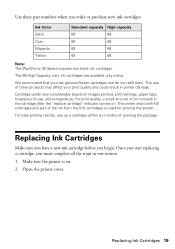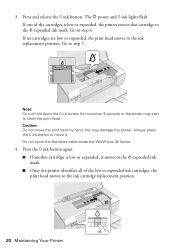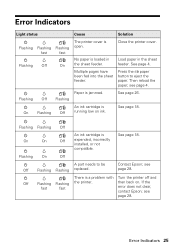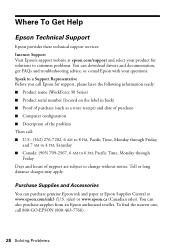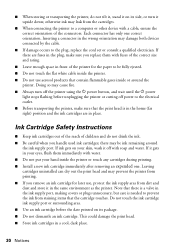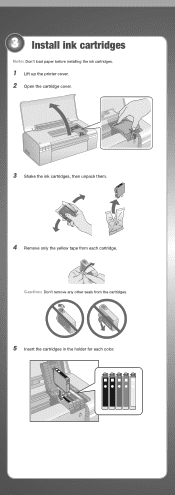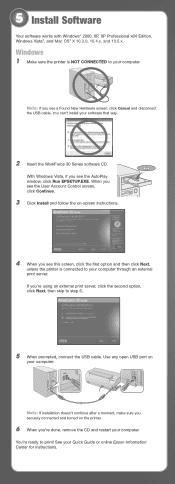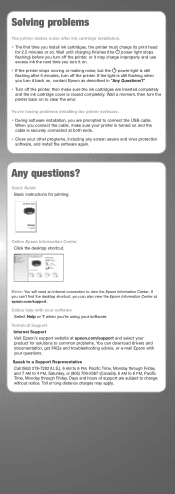Epson WorkForce 30 Support Question
Find answers below for this question about Epson WorkForce 30 - Ink Jet Printer.Need a Epson WorkForce 30 manual? We have 3 online manuals for this item!
Question posted by don69000 on March 5th, 2013
How Do I Deactivate Ink Supply Dialogue Window For Workforce 30
Current Answers
Answer #1: Posted by tintinb on March 5th, 2013 10:28 PM
- http://www.ehow.com/how_2006875_ink-level-epson.html
- https://www.epson.co.uk/gb/en/viewcon/corporatesite/site/151/products/mainunits/faq/10840/1093
You should also read the user's manual for more information. Here's the link:
http://www.helpowl.com/manuals/Epson/WorkForce30/61667
If you have more questions, please don't hesitate to ask here at HelpOwl. Experts here are always willing to answer your questions to the best of our knowledge and expertise.
Regards,
Tintin
Related Epson WorkForce 30 Manual Pages
Similar Questions
how do i align it
How to retrieve the Info Center logo or work around it.
Lost WorkForce 30 Series icon on Desktop. Cannot check ink status