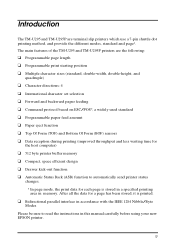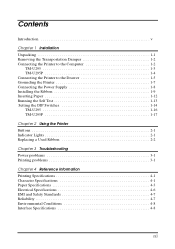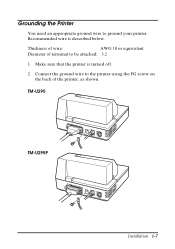Epson TM U295 Support Question
Find answers below for this question about Epson TM U295 - B/W Dot-matrix Printer.Need a Epson TM U295 manual? We have 2 online manuals for this item!
Question posted by rmaze on November 15th, 2022
Changing The Date And Time On A Tm U295
i need to correcdtr the time and date as that are printed , how do i do that?Thanks
Current Answers
Answer #1: Posted by SonuKumar on November 15th, 2022 9:03 PM
Please respond to my effort to provide you with the best possible solution by using the "Acceptable Solution" and/or the "Helpful" buttons when the answer has proven to be helpful.
Regards,
Sonu
Your search handyman for all e-support needs!!
Related Epson TM U295 Manual Pages
Similar Questions
How Do You Change The Date & Time That Are Printed?
My printer showed the year 1970
My printer showed the year 1970
(Posted by majorinnovations 8 years ago)
Epson Tm U295 Slip Printer
How do you change the date on an Epson TM U295 slip printer
How do you change the date on an Epson TM U295 slip printer
(Posted by MarinaManager 10 years ago)
How Do I Change The Time On My Tm-295 Mod. #m66sa Scale?
(Posted by kfutrell 11 years ago)
Set Date On Tm-u295 Scale Printer
how do i set date on tm-u295 scale printer
how do i set date on tm-u295 scale printer
(Posted by boppie 11 years ago)
Change Date And Time
I need to know how to change the date and time on the printer
I need to know how to change the date and time on the printer
(Posted by coffman 11 years ago)