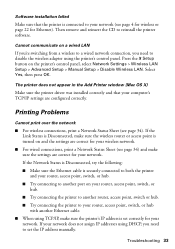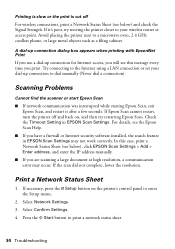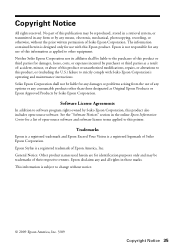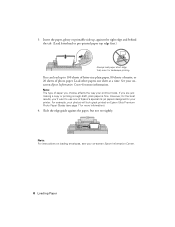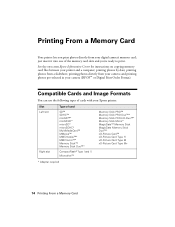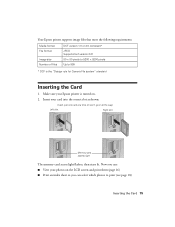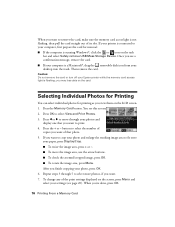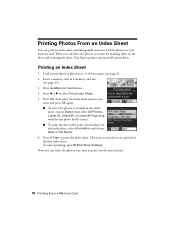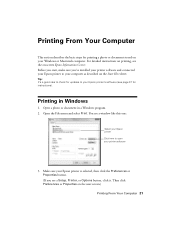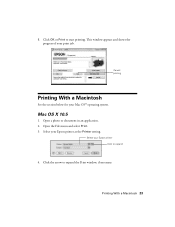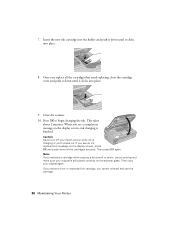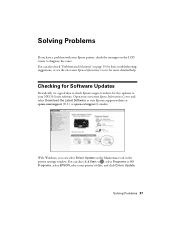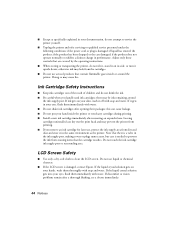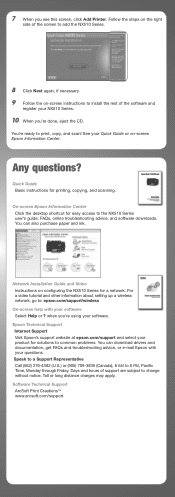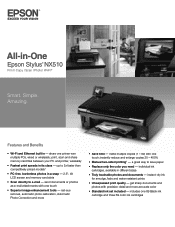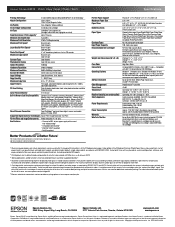Epson Stylus NX510 Support Question
Find answers below for this question about Epson Stylus NX510 - All-in-One Printer.Need a Epson Stylus NX510 manual? We have 4 online manuals for this item!
Question posted by joebe on July 30th, 2014
How To Uninstall Then Reinstall Epson Nx510 Printer
The person who posted this question about this Epson product did not include a detailed explanation. Please use the "Request More Information" button to the right if more details would help you to answer this question.
Current Answers
Related Epson Stylus NX510 Manual Pages
Similar Questions
How To Airprint On A Epson Nx510 Printer
(Posted by tina2Kas 9 years ago)
How To Connect Epson Stylus Nx510 Printer To An Imac
(Posted by ajbillno 9 years ago)
How To Change A Ribbon In An Epson Printer Stylus N11
(Posted by Monriz 9 years ago)
Why Can I Not Connect My Windows8 To The Epson Wireless All In One Nx510 Printer
(Posted by Choppe 10 years ago)
I Cannot Find The Cd To Reinstall My Printer, Is There Instructions Available?
(Posted by KROSAS4YOU 12 years ago)