Epson Stylus NX510 Support Question
Find answers below for this question about Epson Stylus NX510 - All-in-One Printer.Need a Epson Stylus NX510 manual? We have 4 online manuals for this item!
Question posted by toDRden on March 14th, 2014
Can't Find Epson Nx510 Printer On Network
The person who posted this question about this Epson product did not include a detailed explanation. Please use the "Request More Information" button to the right if more details would help you to answer this question.
Current Answers
There are currently no answers that have been posted for this question.
Be the first to post an answer! Remember that you can earn up to 1,100 points for every answer you submit. The better the quality of your answer, the better chance it has to be accepted.
Be the first to post an answer! Remember that you can earn up to 1,100 points for every answer you submit. The better the quality of your answer, the better chance it has to be accepted.
Related Epson Stylus NX510 Manual Pages
Network Installation Guide - Page 2


... cartridges and loaded paper as described on page 23.
2 Before You Begin Do one of the following: ■ If you're installing the printer for use the printer on the network,
follow the steps in this guide to : epson.com/support/wireless. Then follow the instructions in "Install Software" on the Start Here sheet.
Network Installation Guide - Page 4
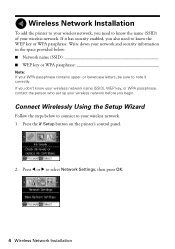
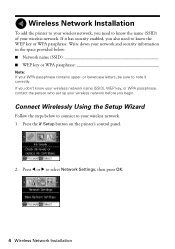
... (SSID WEP key or WPA passphrase
Note: If your WPA passphrase contains upper- Wireless Network Installation
To add the printer to your wireless network, you need to know the WEP key or WPA passphrase. If you don't know your wireless network name (SSID), WEP key, or WPA passphrase, contact the person who set up...
Network Installation Guide - Page 6
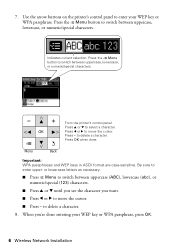
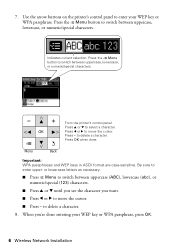
Press the x Menu button to select a character.
Press - From the printer's control panel: Press u or d to switch between uppercase, lowercase, or numeric/special... x Menu
button to enter upper- Press l or r to enter your WEP key or WPA passphrase, press OK.
6 Wireless Network Installation to delete a character. 8. When you want. ■ Press l or r to move the cursor. Press OK when ...
Network Installation Guide - Page 7
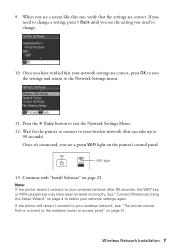
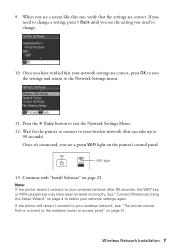
... the settings are correct, press OK to save the settings and return to
90 seconds). If the printer still doesn't connect to change .
10. WiFi light
13.
Wireless Network Installation 7 If you need to your network settings again. Press the r Copy button to the wireless router or access point" on page 31. 9.
See...
Network Installation Guide - Page 8
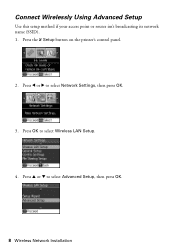
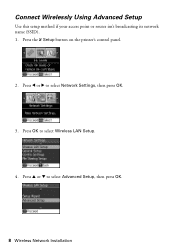
Press OK to select Advanced Setup, then press OK.
8 Wireless Network Installation Press u or d to select Wireless LAN Setup.
4. Press l or r to select Network Settings, then press OK.
3. Press the F Setup button on the printer's control panel.
2. Connect Wirelessly Using Advanced Setup
Use this setup method if your access point or router isn't broadcasting its network name (SSID). 1.
Network Installation Guide - Page 10
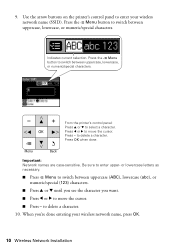
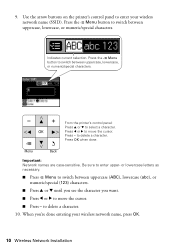
Indicates current selection. From the printer's control panel: Press u or d to delete a character. to select a character.
to move... you 're done entering your wireless network name (SSID). When you want. ■ Press l or r to enter your wireless network name, press OK.
10 Wireless Network Installation Use the arrow buttons on the printer's control panel to move the cursor....
Network Installation Guide - Page 12
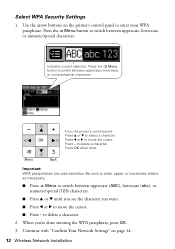
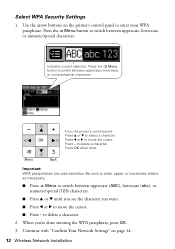
... between uppercase, lowercase, or numeric/special characters. Use the arrow buttons on page 14. 12 Wireless Network Installation Press the x Menu
button to move the cursor. ■ Press - Important: WPA passphrases are case-sensitive. From the printer's control panel: Press u or d to delete a character. Press l or r to switch between uppercase (ABC), lowercase...
Network Installation Guide - Page 13
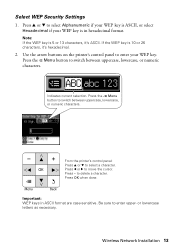
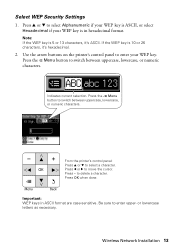
... WEP key is in ASCII format are case-sensitive. Important: WEP keys in hexadecimal format. Wireless Network Installation 13 Indicates current selection. Use the arrow buttons on the printer's control panel to select a character. From the printer's control panel: Press u or d to enter your WEP key is 10 or 26 characters, it 's ASCII...
Network Installation Guide - Page 15
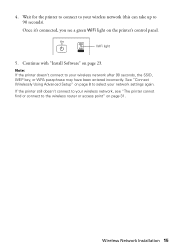
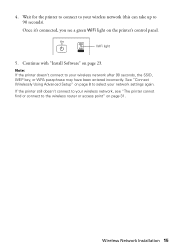
... router or access point" on page 23.
Once it's connected, you see "The printer cannot find or connect to your network settings again.
Note: If the printer doesn't connect to your wireless network (this can take up to your wireless network after 90 seconds, the SSID, WEP key, or WPA passphrase may have been entered...
Network Installation Guide - Page 16
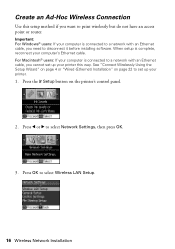
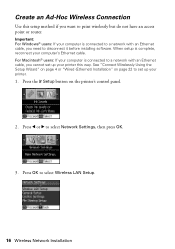
..." on page 4 or "Wired (Ethernet) Installation" on the printer's control panel.
2. When setup is connected to a network with an Ethernet cable, you need to a network with an Ethernet cable, you want to select Wireless LAN Setup.
16 Wireless Network Installation Press l or r to set up your printer this setup method if you cannot set up...
Network Installation Guide - Page 18
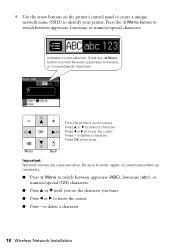
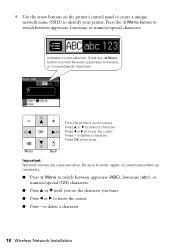
... select a character. Press - 9. Press the x Menu button to switch between uppercase, lowercase, or numeric/special characters. From the printer's control panel: Press u or d to delete a character.
18 Wireless Network Installation Important: Network names are case-sensitive. Press OK when done. Press the x Menu
button to move the cursor. or lowercase letters as necessary...
Network Installation Guide - Page 20
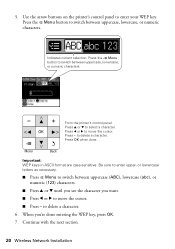
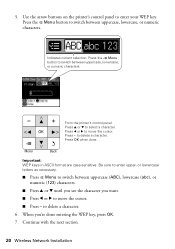
...re done entering the WEP key, press OK. 7. Continue with the next section.
20 Wireless Network Installation Press OK when done. or lowercase letters as necessary.
■ Press x Menu to ...button to enter your WEP key. 5. From the printer's control panel: Press u or d to delete a character. 6. Use the arrow buttons on the printer's control panel to switch between uppercase, lowercase, ...
Network Installation Guide - Page 22
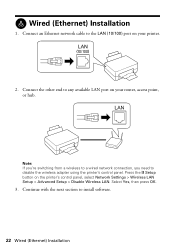
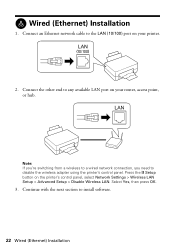
... Continue with the next section to any available LAN port on your printer.
2. Wired (Ethernet) Installation
1. Note: If you're switching from a wireless to a wired network connection, you need to the LAN (10/100) port on the printer's control panel, select Network Settings > Wireless LAN Setup > Advanced Setup > Disable Wireless LAN. Press the F Setup...
Network Installation Guide - Page 30


... complete, restart your printed documentation and on-screen Epson Information Center for your EPSON TCPIP printer. See your computer. Note: It may take up to 90 seconds for details.
30 Finish the Installation When you see this screen, click Add Printer.
5. Follow the prompts on the network.
6. You're ready to print a test page, install...
Network Installation Guide - Page 34
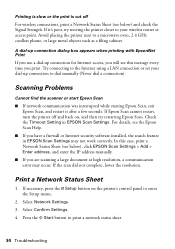
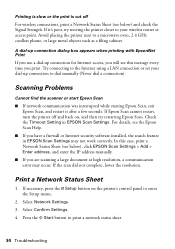
... this message every time you have a firewall or Internet security software installed, the search feature in EPSON Scan Settings.
For details, see below ) and check the Signal Strength. Select Network Settings. 3. Avoid placing the printer next to print a network status sheet.
34 Troubleshooting
If it after a few seconds. Try connecting to the Internet using...
Quick Guide - Page 37
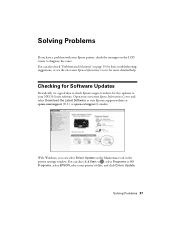
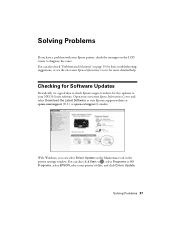
... free updates to diagnose the cause.
With Windows, you have a problem with your Epson printer, check the messages on the LCD screen to your NX510 Series software. You can also click Start or , select Programs or All Programs, select EPSON, select your on-screen Epson Information Center and select Download the Latest Software or visit...
Quick Guide - Page 43


...■ Leave enough room around the printer for a long period, unplug the power cord from the wall. ■ Do not open the scanner section while the NX510 Series is at least 4 inches (10...on and off the printer using your Epson printer, read and follow all warnings and instructions marked on your Epson printer. ■ Use only the type of power source indicated on the printer label. ■...
Start Here - Page 7
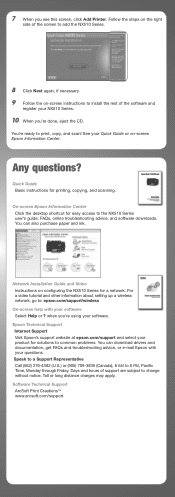
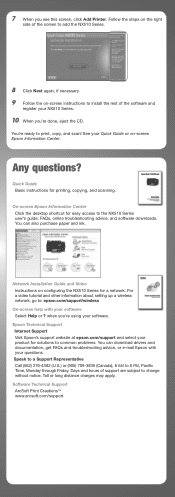
..., or e-mail Epson with your software Select Help or ?
Network Installation Guide and Video Instructions on -screen Epson Information Center. You're ready to the NX510 Series
user's guide...software. when you see this screen, click Add Printer. Any questions? For a video tutorial and other information about setting up a wireless network, go to common problems. You can also ...
Product Brochure - Page 1
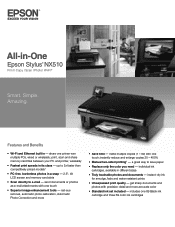
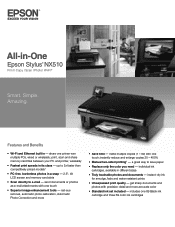
... and photos with one touch
• Superior image enhancement tools - Simple.
share one printer with one 69 Black ink cartridge and three 69 color ink cartridges a great way to... share memory card files between your PC and printer, wirelessly
• Fastest print speeds in - individual ink cartridges, available in -One
Epson Stylus® NX510
Print | Copy | Scan | Photo | ...
Product Brochure - Page 2
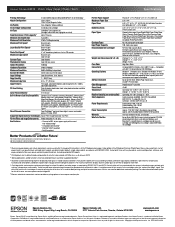
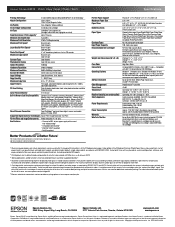
... Weight: 15.2 lb
High Gloss Black
Hi-Speed USB 2.0, Wireless Wi-Fi (802.11 b/g) - Epson Stylus NX510 Print | Copy | Scan | Photo | Wi-Fi
Specifications
Printing Technology
4-color (CMYK) drop-on-... - 44" in Draft Mode on plain paper. and Canada
Epson Stylus NX510 all-in-one, instruction booklet, CD-ROM containing printer drivers and software (Windows and Macintosh®), one 69 Black ...
Similar Questions
How To Airprint On A Epson Nx510 Printer
(Posted by tina2Kas 9 years ago)
How To Connect Epson Stylus Nx510 Printer To An Imac
(Posted by ajbillno 9 years ago)
How To Change A Ribbon In An Epson Printer Stylus N11
(Posted by Monriz 9 years ago)
Epson Printers Stylus Nx105 How To Scan
(Posted by baskeTw 9 years ago)
How To Set Up Epson Nx510 Printer To Scan Multiple Pages
(Posted by JSpribnar 10 years ago)

